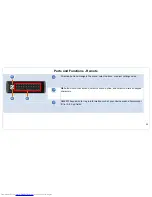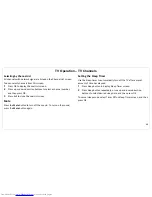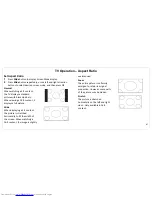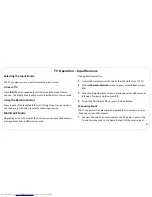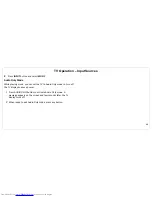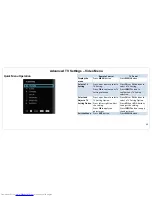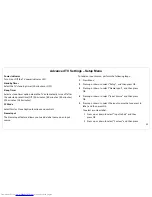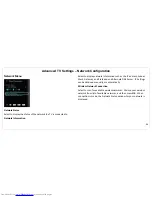TV Operation
– TV Channels
40
Selecting by Channel List
All channels with network signal are listed on the Channel List screen.
You can select channels from this screen.
1
Press OK to display Channel List screen.
2
Press up or down direction buttons to select a channel number,
and then press OK.
3
Press Exit to close Channel List screen.
Mute
Press the
Mute
button to turn off the sound. To turn on the sound,
press the
Mute
button again.
Setting the Sleep Timer
Use the Sleep timer to automatically turn off the TV after a preset
amount of time has elapsed.
1
Press Sleep button to display Sleep Timer screen.
2
Press Sleep button repeatedly, or use up and down direction
buttons to select desired sleep time, and then press OK.
To cancel sleep mode, select Timer Off on Sleep Timer screen, and then
press OK.
Summary of Contents for BlackSapphire JLE55SP4000
Page 1: ...1 ...
Page 28: ...Making A V Connections 27 ...
Page 29: ...Making A V Connections 28 ...