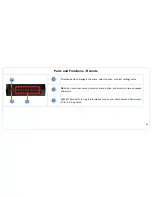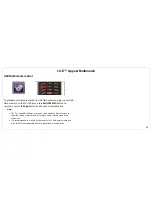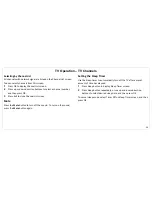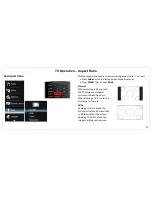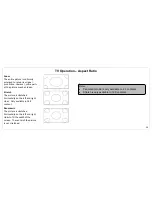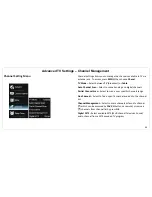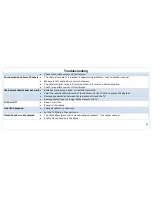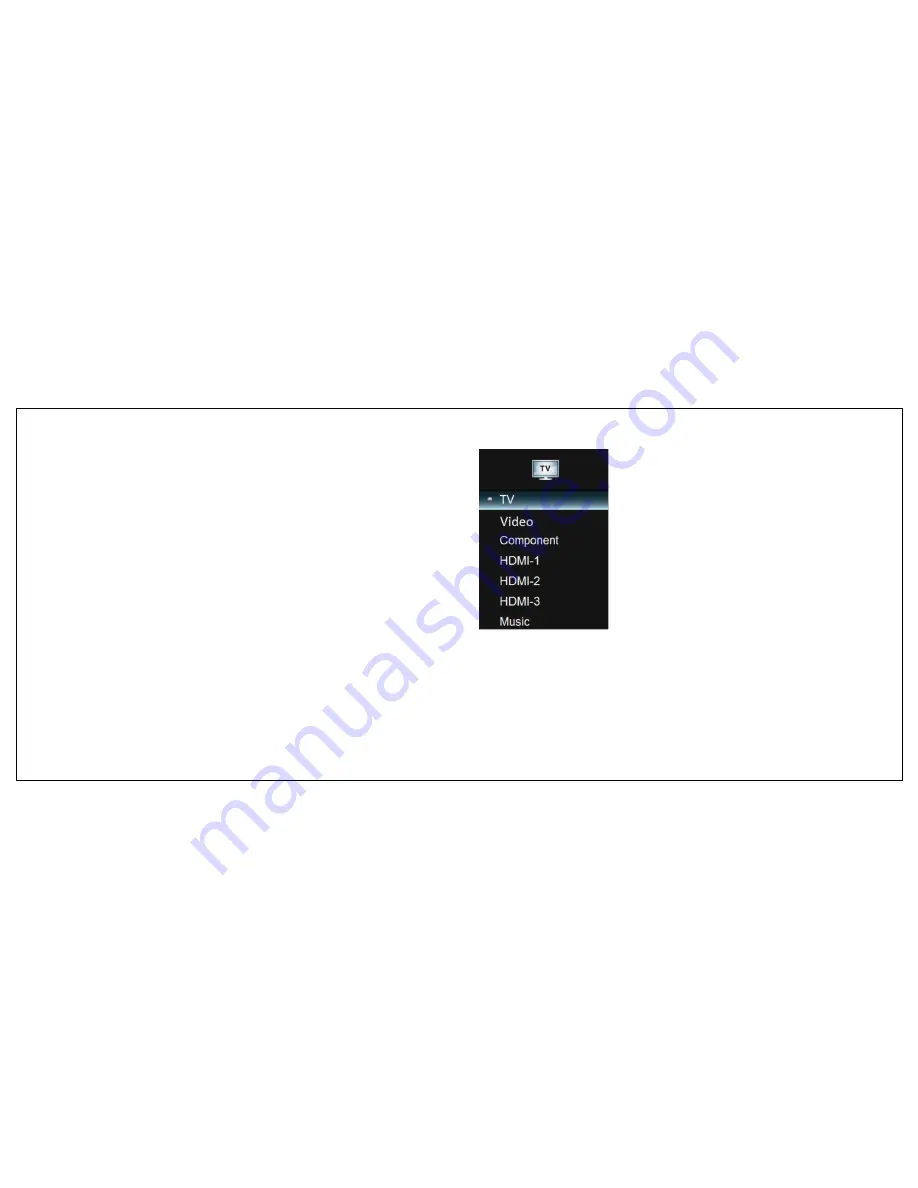
TV Operation
– Input Sources
37
Selecting the Input Source
The TV provides various ways to select the input source:
At rear of TV
Press
INPUT
button repeatedly to scroll through the input source
options. The highlighted input source is selected after a few seconds.
Using the Remote Control
Press
INPUT
button on remote repeatedly to scroll through input
source options, and then press OK button to select desired input
source.
Connecting Music
The TV supports music playback from portable music players such as
iPods and various MP3 players.
Connect one end of an audio cable to TV
Component Audio In jacks and the other end
to the music player’s Audio Out or
headphone jack
Press
INPUT
button and select
MUSIC
Audio Only Mode
While playing music, you can set the TV to
Audio Only mode to turn off the TV display
and save power.
1
Press
AUDIO ONLY
button on remote to activate this function.
The TV screen will be turned off.
2
You could exit Audio Only mode by pressing any button.
Summary of Contents for Black Sapphire SP50M-C
Page 1: ...1 ...
Page 26: ...Making A V Connections 25 ...
Page 27: ...Making A V Connections 26 ...