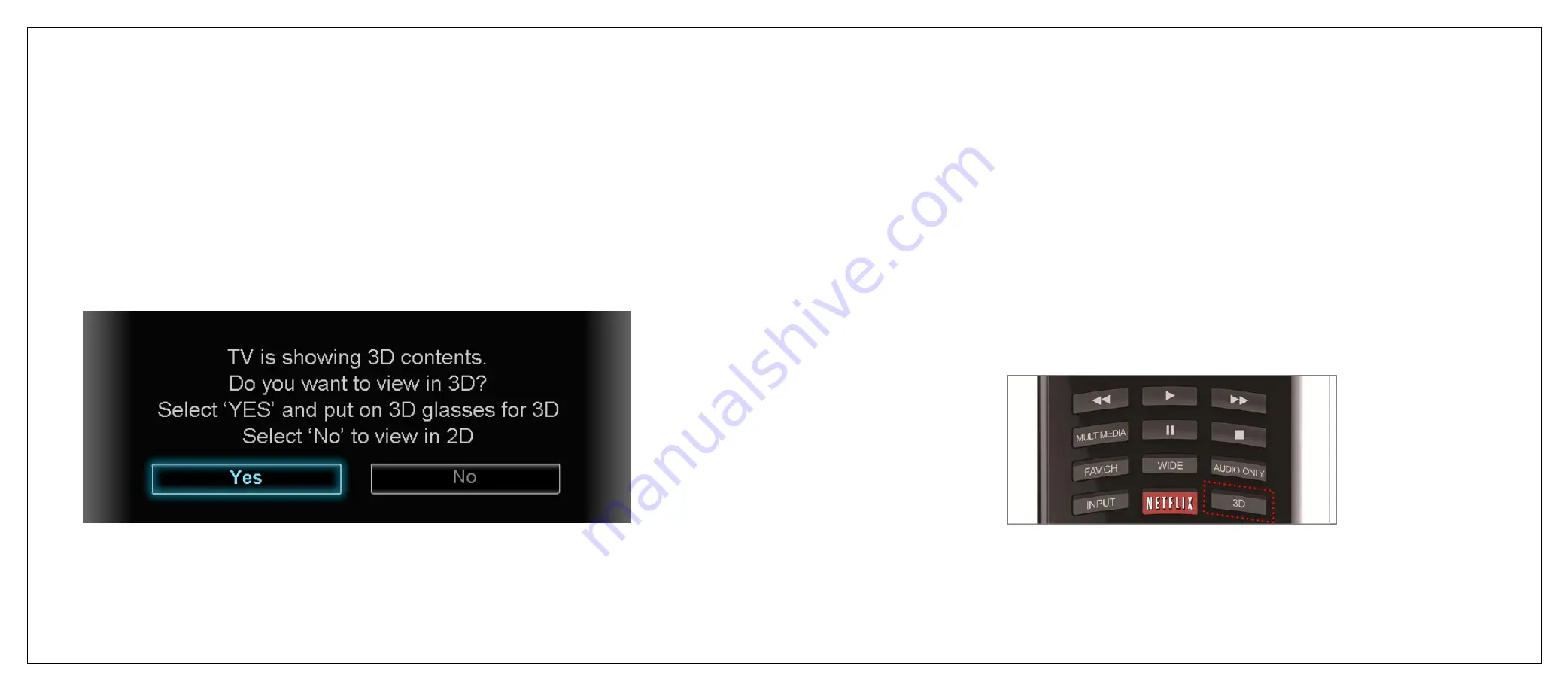
Viewing 3D Content
35
Start Viewing Your 3D Contents
1.
Turn on the TV and wait a few seconds for the TV to boot up.
2.
Turn on your 3D source device and insert 3D media (game disc, Blu-
ray disc, etc)
3.
The TV will detect the 3D source device and display the following
screen:
4.
On remote control, use left/right direction buttons to highlight
Yes
on screen, and then press
OK
button.
5.
Put on a pair of 3D glasses and enjoy.
If you wish to view the content in 2D, simply select
No
and press the
OK
button.
Switching between 3D and 2D
You could switch to 2D viewing during any time a 3D content is playing.
Simply press
3D
button on remote and choose 2D viewing option
Summary of Contents for BLACK Sapphire JLE55SP4000B
Page 1: ...1 ...
Page 28: ...Making A V Connections 27 ...
Page 29: ...Making A V Connections 28 ...






























