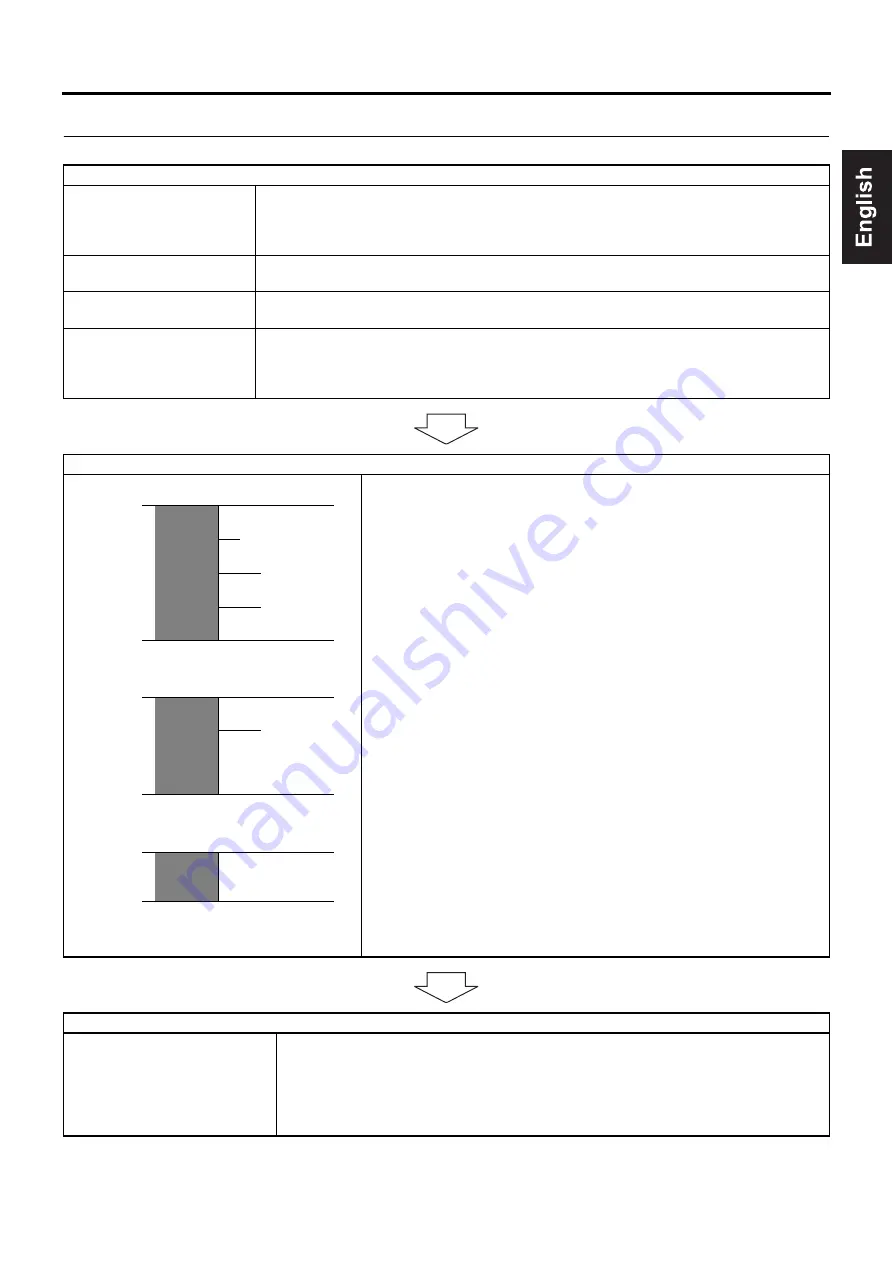
41
Settings & Controls for Recording
DVD Recording
DVD recording is carried out using the following procedure.
Pre-Recording Settings
Preparation of the DVD-R/
DVD+R or DVD-RW/
DVD+RW (video mode only)
•
Insert a new DVD-R/DVD+R or DVD-RW/DVD+RW (video mode) or alternatively, a similar
disc that has been recorded on using the DVD recorder.
•
If the recording on a DVD-RW/DVD+RW is to be performed once again from the beginning,
erase the disc’s data using ERASE from the DISC MENU screen. (
On-screen settings
Use the setting screens to select the appropriate recording signal, setup the recording condi-
tions, and make other necessary settings. (
Adjustment of audio record-
ing levels
Audio recording levels can be adjusted in one of two different ways. (
Selection of styles for the ti-
tle and chapter menus
The title and chapter menus are used during playback of a disc to select the section of the disc
to be viewed. A total of five different display styles have been made available for these menus,
and these can be selected using the DVD MENU screen. In addition, the DVD recorder also
allows you to freely modify these display styles. (
Recording Operations
•
The section between the start of recording using the REC and PLAY but-
tons and the end of recording using the STOP button constitutes a single
recording title, and each title is assigned a unique number.
A single disc can contain up to 99 different titles.
•
Each title can be separated into a number of different chapters by inserting
chapter marks at the appropriate points. Unique numbers are also
assigned to chapters, and a single title can contain up to 99 different chap-
ters.
• Adding chapters
If the REC button is pressed while recording, chapter mark and index will
be inserted.
In addition, CHAPTER CREATION from the RECORDER MENU (1/2)
screen can also be used to setup the automatic or manual insertion of
chapter marks and indexes.
When the INDEX CREATION item on the RECORDER MENU (2/2) screen
is set to AUTO, indexes will be inserted automatically together with chap-
ters at the record start point and recording pause point.
•
Thumbnails (i.e., the frame at the start of recording) and backgrounds are
automatically created for the title and chapter menus using the style
selected using STYLE from the DVD MENU screen.
If EDIT MENU from the DVD MENU screen is set to ENABLE before the
start of recording, it will be possible to modify the chapter menu’s style and
thumbnails and to insert chapter names and comments whenever record-
ing is stopped (i.e., whenever title closing is performed).
•
Once title closing has been carried out, it will not be possible to modify the
chapter menu.
•
If EDIT MENU from the DVD MENU screen is set to ENABLE, it will be
possible to modify the title menu’s style and to input title names when the
disc is being finalized.
Processing After Recording
If additional recording is to be
performed:
Press the OPEN/CLOSE button
and remove the disc.
If the disc is to be played on this DVD recorder or on a different DVD player:
Finalize the disc.
To do this, select FINALIZE from the DISC MENU screen. Alternatively, press and hold the
OPEN/CLOSE button for at least 3 seconds.
* When a disc has been finalized, it will not be possible to record more content to it or to
modify its menu styles.
Title 1
Start of
recording
End of
recording
Start of
recording
End of
recording
Start of
recording
End of
recording
Chapter 1
Chapter 2
Chapter 3
Chapter 4
(chapter mark)
Title 2
Chapter 1
Chapter 2
Title 3
(Title closing)
(Title closing)
(Title closing)






























