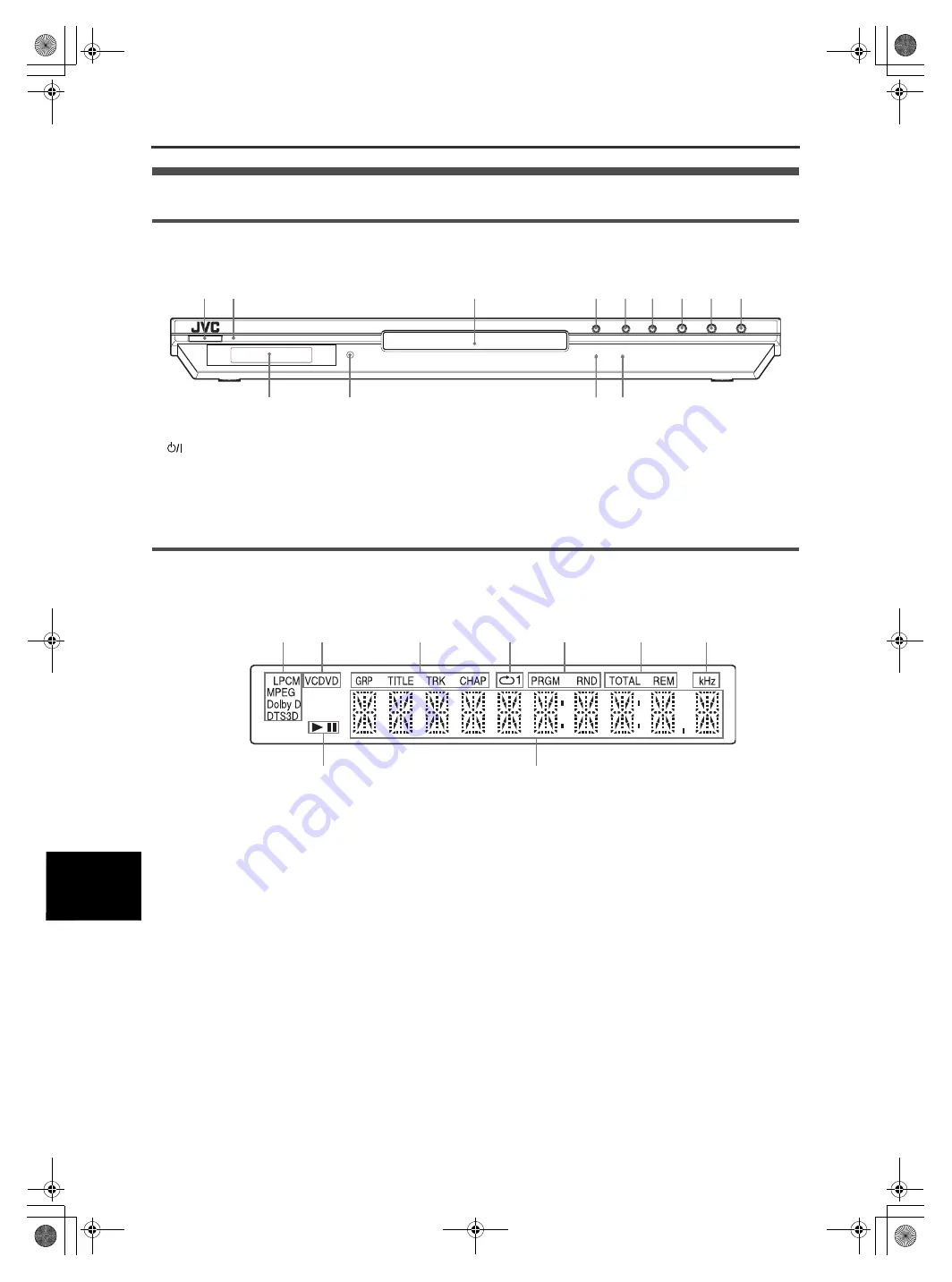
44
XV-NA70BK/XV-NA77SL/GNT0036-001A/English
A
dd
it
io
na
l
in
fo
rm
at
io
n
Additional information
Names of parts and controls
Front panel
1
button (10)
2
STANDBY/ON indicator (10)
3
Disc tray (11)
4
0
button (11)
5
4
button (14, 15)
6
¢
button (14, 15)
7
7
button (12, 13)
8
3
button (11, 13)
9
8
button (12, 14)
0
Display window (see the illustration below)
-
Remote sensor (8)
=
PROGRESSIVE indicator (5)
~
DVD AUDIO indicator (2)
Display window
1
Audio format indicators
2
Disc indicator
3
Group/title/track/chapter indicators
4
Repeat mode indicator
5
Program/random indicators
6
Total time/remaining time indicators
7
kHz (unit of sampling frequency) indicator
8
3
(play) /
8
(pause) indicators
9
Multi-information window
=
0
-
~
1
2
3
4
5
9
8
7
6
2
1
4
7
5
6
3
8
9
XV-N70BK_N77SL(JUJ).book Page 44 Wednesday, July 9, 2003 5:36 PM

























