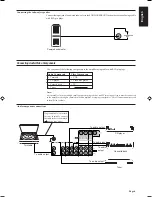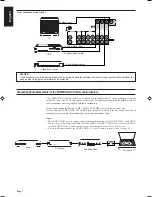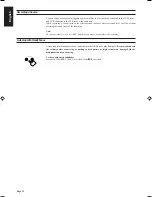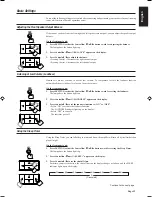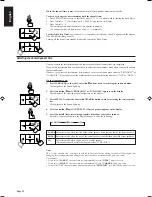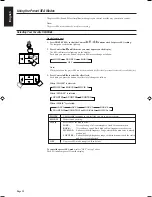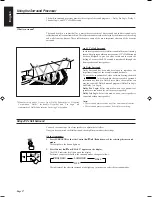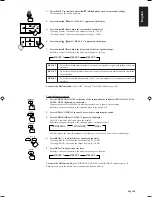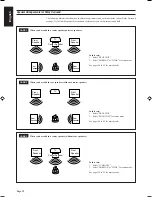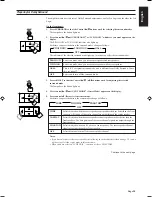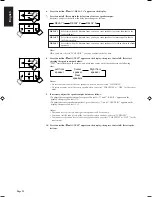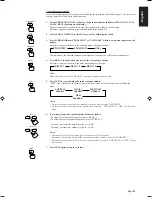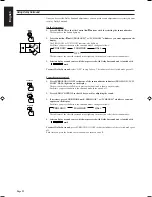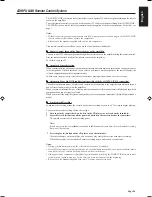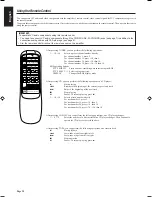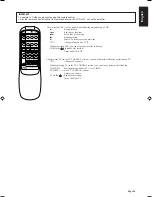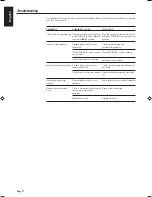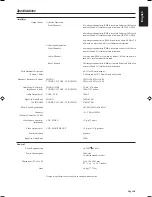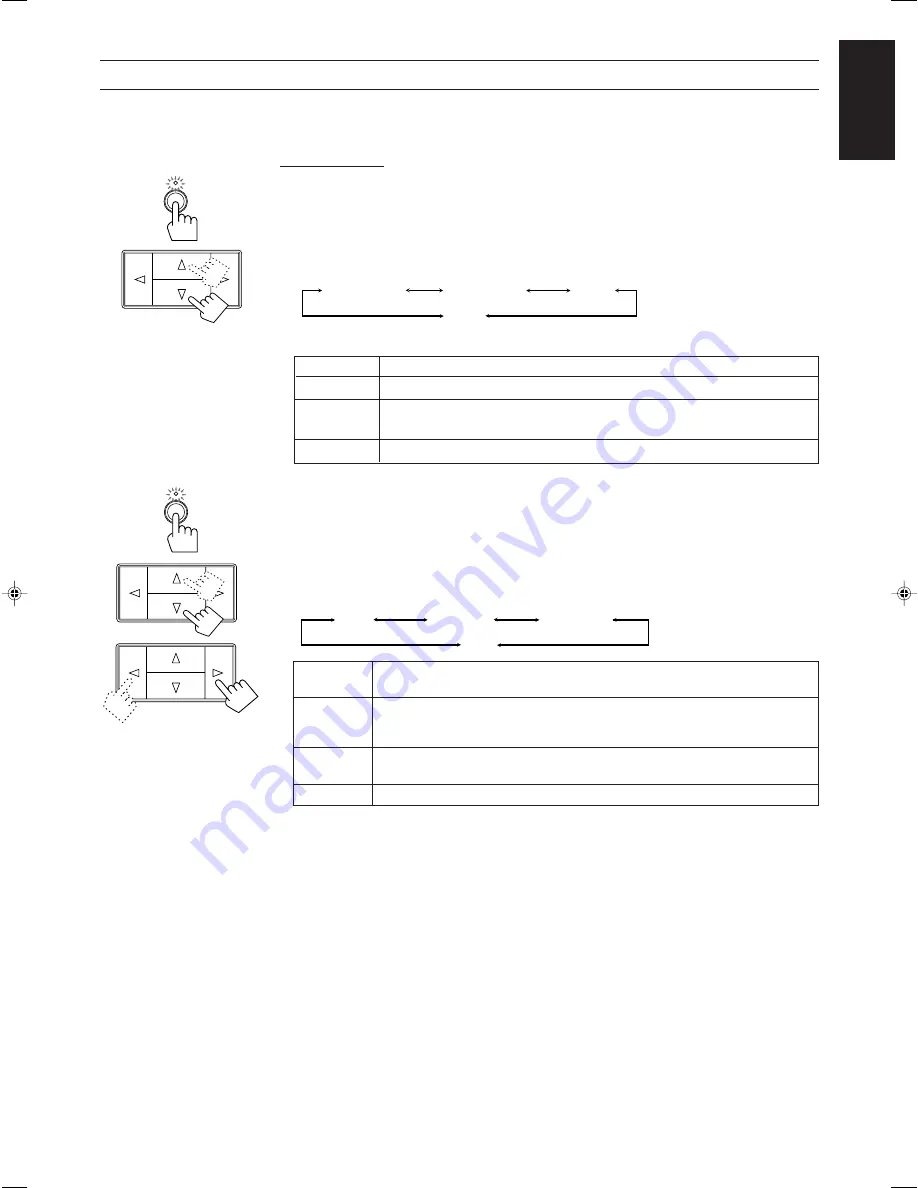
English
Page 20
SURROUND
Preparing for Dolby Surround
The amplifier memorizes two sets of Dolby Surround adjustments; one for Pro Logic and the other for 3ch
Logic.
On the front panel:
1. Press SURROUND so that the Control
%
%
%
%
%
/
fi
fi
fi
fi
fi
buttons work for selecting the surround modes.
The lamp above the button lights up.
2. Press Control
%
%
%
%
%
/
fi
fi
fi
fi
fi
until “PROLOGIC” or “3CHLOGIC” whichever you want appears on the
display.
The PRO LOGIC or 3CH LOGIC indicator also lights up.
Each time you press the button, the surround modes change as follows:
The indicator of the selected surround mode lights up in turn as you select the surround modes.
PROLOGIC
Select this mode when you use a center speaker and rear speakers.
3CHLOGIC
Select this mode when you use a center speaker without rear speakers.
HALL
This is JVC’s original surround mode, and is different from Dolby Surround. To use
this, see page 17.
OFF
Select this to turn off the surround mode.
3. Press ADJUST so that the Control
%
%
%
%
%
/
fi
fi
fi
fi
fi
/
@
@
@
@
@
/
#
#
#
#
#
buttons work for adjusting the selected
surround mode.
The lamp above the button lights up.
4. Press Control
%
%
%
%
%
/
fi
fi
fi
fi
fi
until “CNT MODE” (Center Mode) appears on the display.
5. Press Control
@
@
@
@
@
/
#
#
#
#
#
to select the center mode.
Each time you press the button, the center modes change as follows:
WIDE
Select this mode when the center speaker can reproduce the bass better than the front
speakers. All signals of the center channel are output through the center speaker.
NORMAL
Select this mode when the center speaker cannot reproduce the bass better than the
front speakers. The bass portions of the center channel signals are output through the
front speakers.
PHANTOM
Select this mode when you do not use a center speaker. The center speaker channel
signals are output through the front speakers.
OFF
Select this mode to turn off the center speaker channel.
Notes:
• If you have already set the center speaker size following the procedure described on page 13, you do
not have to select the center mode in this procedure.
• When you have selected “3CHLOGIC,” you cannot select “PHANTOM.”
Continue to the next page
PROLOGIC
3CHLOGIC
HALL
OFF
WIDE
NORMAL
OFF
PHANTOM
ADJUST
AX-V55BK[E].En
99.2.9, 10:55 AM
20