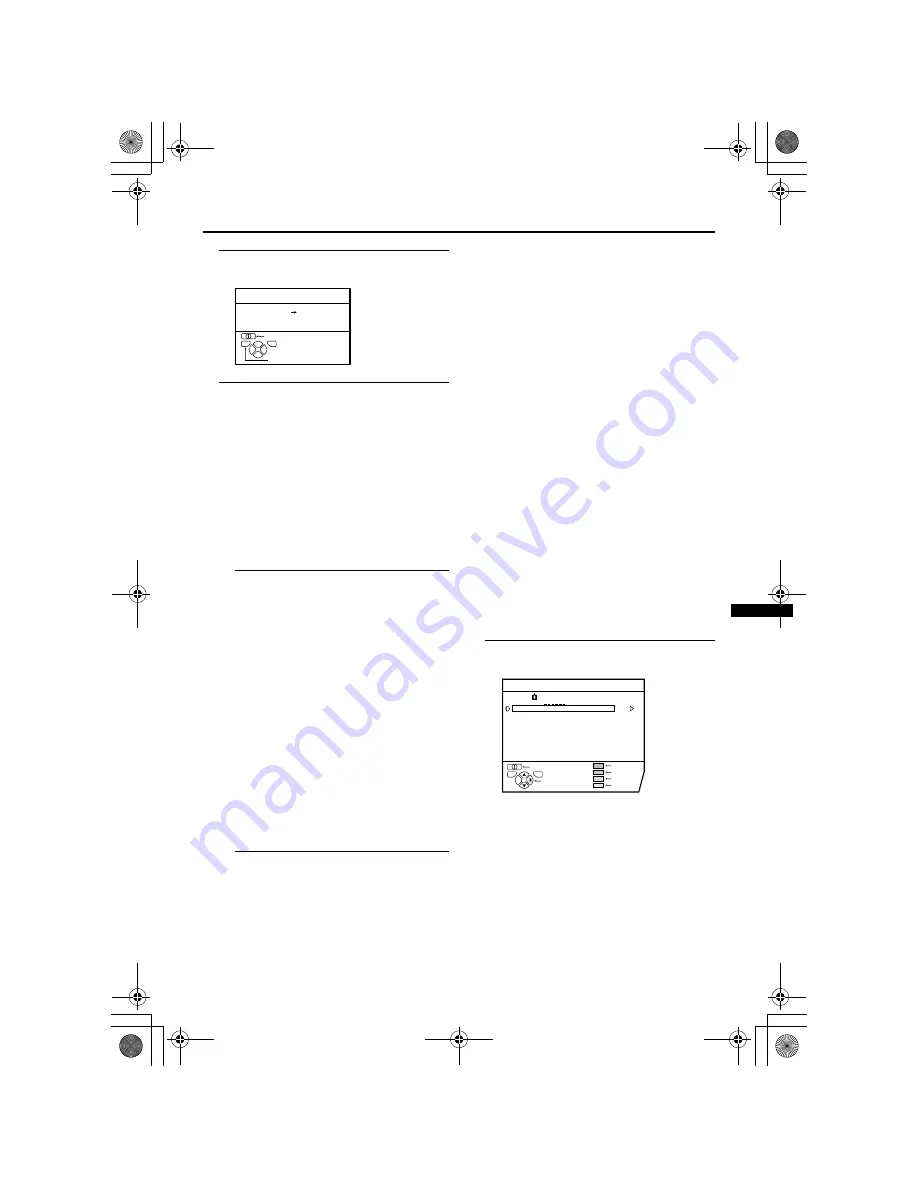
Using the TV’s menu
27
3 Press the
a
button to display the
T-V LINK menu
4 If you do not have a T-V LINK
compatible VCR connected:
Press the
b
button to leave the T-V
LINK menu.
The T-V LINK menu disappears and all
the settings are completed.
If you have a T-V LINK compatible
VCR connected to the EXT-2
terminal:
See “Downloading data to a VCR” on
page 32 to transmit the programme
number (PR) data to the VCR.
• If a TV channel you want to view is
not set to a programme number (PR),
set it manually using the MANUAL
function. For details, see “EDIT/
MANUAL” on page 27.
• The AUTO PROGRAM function does
not set the programme number PR 0
(AV) for your video cassette recorder.
You will need to set this using the
manual function.
• In some areas you may get TV
reception from more than one
transmitter, for example, different ITV
regions. In this case each TV channel
could be set twice. If this happens, the
first set of channels will have the
stronger signal. If you want to delete
the second set of channels, you will
have to do it manually (see page 30).
EDIT/MANUAL
The EDIT/MANUAL functions are divided
into two types:
• editing the current programme numbers
(PR) (EDIT functions); and
• manually storing a TV channel you want
to view on a particular programme
number (PR) (MANUAL function).
Here are the details about these functions:
Caution
• Using the MOVE, DELETE or INSERT
functions rewrites the current programme
numbers (PR) list. Therefore, the
programme numbers (PR) of some of the
TV channels will change.
• Using the MANUAL function for a TV
channel for which the CHILD LOCK
function has been set cancels the CHILD
LOCK function for that channel.
• Using the MANUAL function for a TV
channel for which the DECODER (EXT-2)
function has been set to ON returns the
setting of the DECODER (EXT-2) function
for that channel to OFF.
• When a TV channel has already been
registered in PR 99, using the INSERT
function deletes that TV channel.
1 Choose EDIT/MANUAL, then press
the
a
button
• For programme number PR 0, “AV”
appears in the programme numbers
(PR) list.
• An EXT terminal number does not
appear in the programme numbers
(PR) list.
• The CH/CC number is a number
unique to the TV and corresponds to
the channel number of a TV channel.
For the relationship between a channel
number and a CH/CC number, see
“CH/CC NUMBER” on page 30.
D0005-EK
BACK
DOWNLOAD TV
VCR
T-V LINK
TV
OK
EXIT
D0038-EK
MOVE
EDIT
CH
PR
ID
AV
01
02
03
04
05
06
07
08
09
CH
CH
CH
CH
CH
CH
CH
CH
CH
21
22
23
24
25
26
27
28
29
BBC1
BBC2
ITV
CH4
CH5
ID
INSERT
DELETE
MANUAL
BACK
TV
OK
AV32&28X25EKS&EIS.fm Page 27 Friday, April 12, 2002 1:38 PM



























