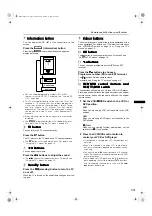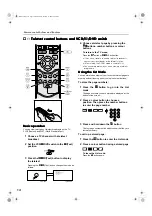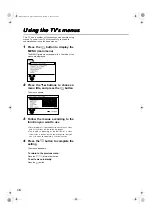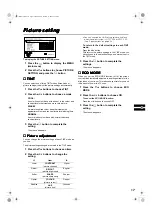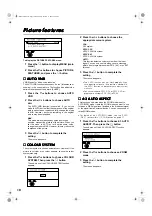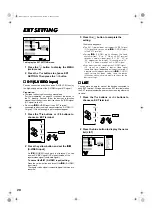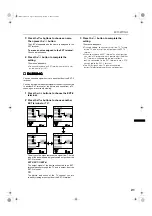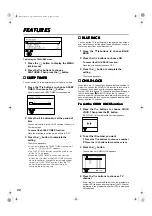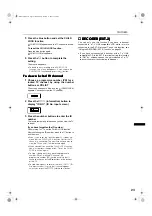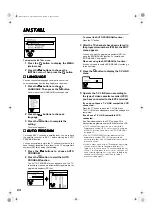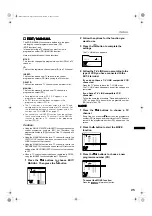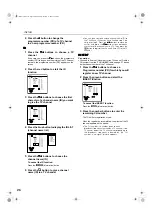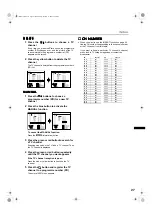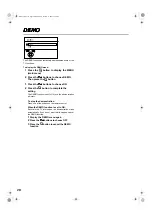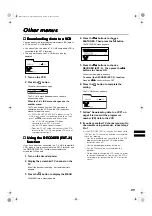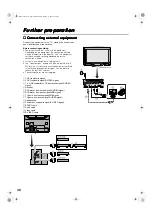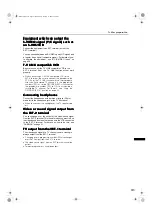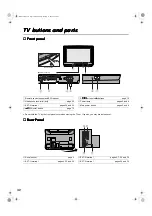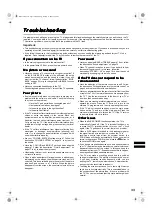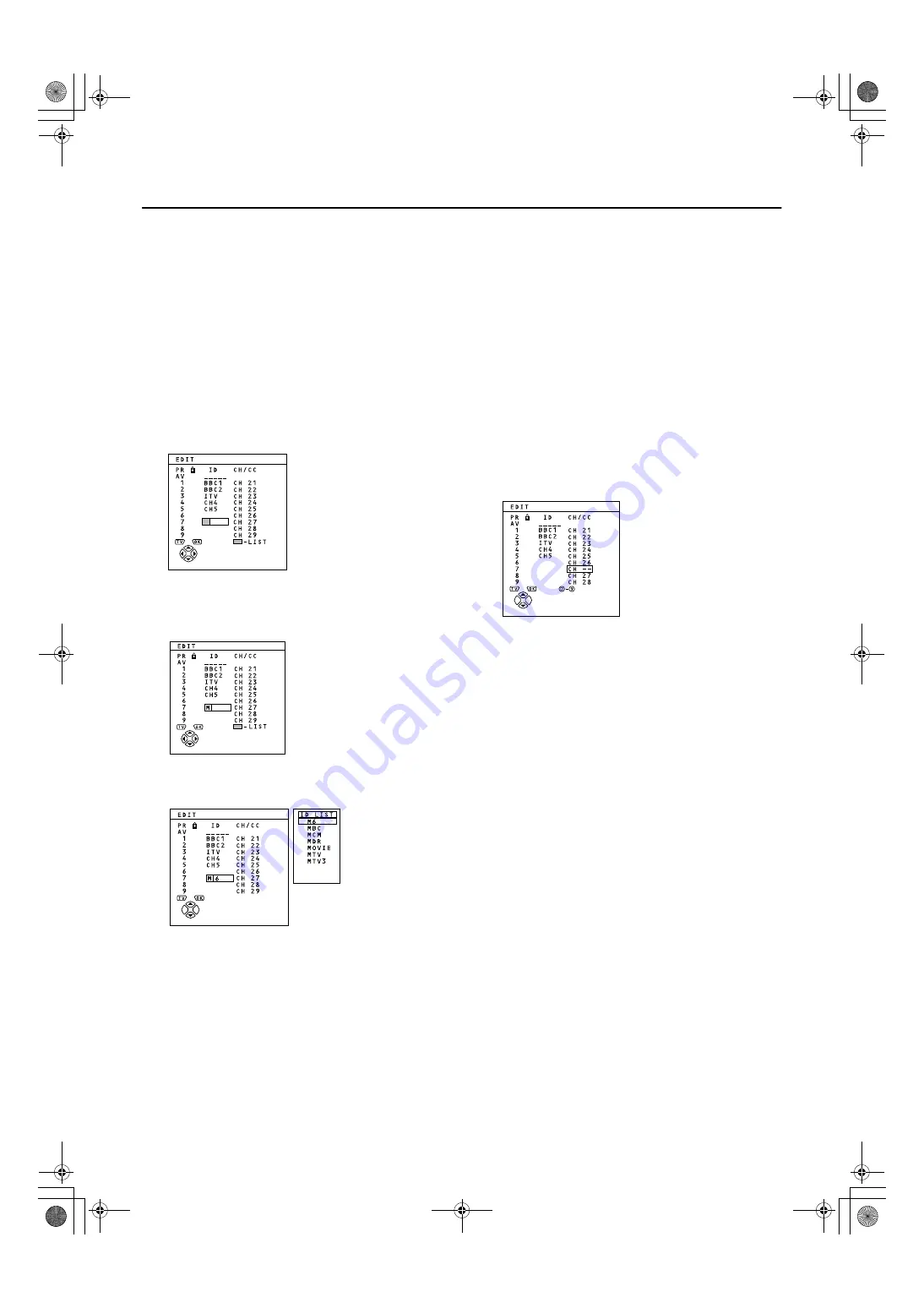
59
INSTALL
4
Press the
ï
ï
ï
ï
button to change the
programme number (PR) of a TV channel
to a new programme number (PR)
,'
,'
,'
,'
1
Press the
ë
ë
ë
ë
buttons to choose a TV
channel
Every time you press the
ë
ë
ë
ë
buttons, the programme
number (PR) changes, and the picture of the TV channel
stored in the programme number (PR) appears on the
screen.
2
Press the red button to start the ID
function
3
Press the
ë
ë
ë
ë
buttons to choose the first
character of a channel name (ID) you want
to give the TV channel
4
Press the blue button to display the ID LIST
(channel name list)
5
Press the
ë
ë
ë
ë
buttons to choose the
channel name (ID)
To cancel the ID function:
Press the
9
9
9
9
(Information) button.
6
Press the
3
3
3
3
button to give a channel
name (ID) to a TV channel
•
You can give your own unique channel name (ID) to
the TV channel. When you have finished step 3, do
not go to step 4. Press the
ì
ì
ì
ì
buttons to move the
cursor, and press the
ë
ë
ë
ë
buttons to choose each
character of the channel name (ID). Then press the
3
3
3
3
button to register the channel name (ID) to the TV
channel.
,16(57
,16(57
,16(57
,16(57
Preparation:
•
You need to find the CH number for the TV channel. Find the
CH number from the “CH NUMBER” table on page 27 based
on the channel number of the TV channel.
1
Press the
ë
ë
ë
ë
buttons to choose a
Programme number (PR) for which you will
register a new TV channel
2
Press the green button and start the
INSERT function
To cancel the INSERT function:
Press the
9
9
9
9
(Information) button.
3
Press the number buttons to enter the
remaining CH number
The TV shifts to registration mode.
When the registration is completed, the picture of the TV
channel appears on the screen.
•
The CH number is a number given to each
broadcast frequency that carries a TV channel. If the
TV cannot detect the TV channel corresponding to
the broadcast frequency indicated by the CH
number, a “no-signal” picture appears.
WFT1EK_E3.fm Page 26 Wednesday, January 17, 2001 9:30 AM