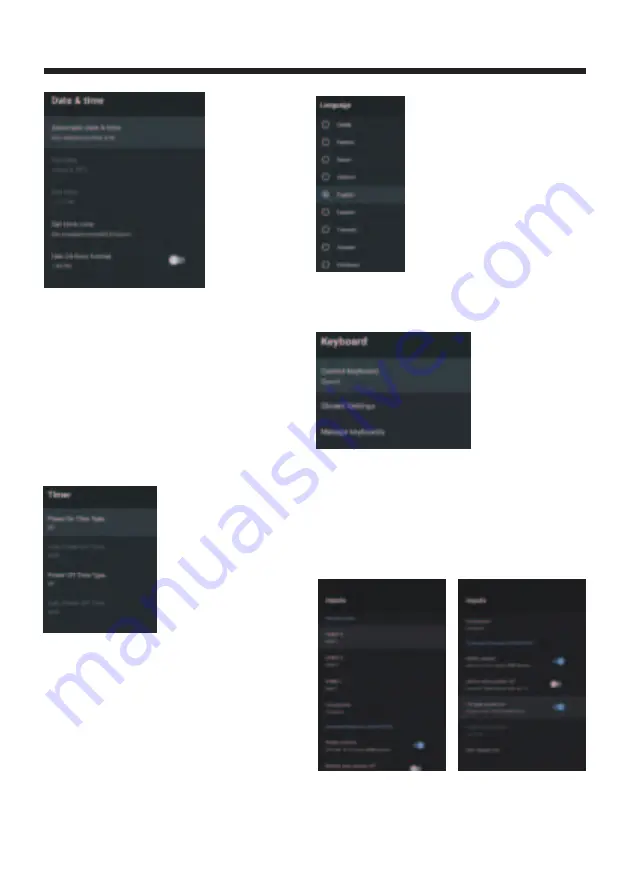
OPERATION
-17-
DATE&TIME
TIMER:
Power On Time Type:
Press
button
to
select
the
option
then
press
OK
button
to
choose ON/OFF/ONCE.
▼▲
Power On Time
:Press
button
to
select
the
option
then
press
OK
button
to
enter the
sub-menu.
▼▲
Power Off Time Type
:Press
button
to
select
the
option
then
press
OK
button
to
choose ON/OFF/ONCE.
▼▲
Power Off Time
:Press
button
to
select
the
option
then
press
OK
button
to
enter the
sub-menu.
▼▲
Automatic date&time
Press
button to select the option then press
OK button to enter the sub-menu.
(Optional:Use network-provided time,Off)
▼▲
Set
date
:Press
button
to
select
the
option
then
press
OK
button
to
enter
the
sub
-
menu
.
▼▲
Set
time
:Press
button
to
select
the
option
then
press
OK
button
to
enter
the
sub
-
menu
.
▼▲
Set
time
zone
:Press
button
to
select
the
option
then
press
OK
button
to
enter
the
sub
-
menu
.
▼▲
Use 24-hour format
:Press
button
to
select
the
option
then
press
OK
button
to
choose ON/OFF.
▼▲
Current keyboard
:Press
button
to
select
the
option
then
press
OK
button
to
enter the
sub-menu.
▼▲
Manage keyboards
:Press
button
to
select
the option
then
press
OK
button
to
enter the
sub-menu.
▼▲
Gboard Settings
:Press
button
to
select
the
option
then
press
OK
button
to
enter the sub-menu.
▼▲
INPUTS
Language
:Press
button
to
select
the
option
then
press
OK
button
to
enter the
selected language.
▼▲
LANGUAGE:
KEYBOARD
Summary of Contents for AV-H323115A
Page 1: ...AV H323115A 32 Class RM C3416 ...
Page 3: ... 2 WARNING AND PRECAUTIONS ...
Page 4: ...IMPORTANT SAFETY INSTRUCTIONS 3 ...
Page 5: ...IMPORTANT SAFETY INSTRUCTIONS 4 ...
Page 9: ...INSTALLATION 8 200 100 M4 x 6 200 100 ...
Page 27: ......
Page 28: ...Register your product at jvctv com au warranty registration ...











































