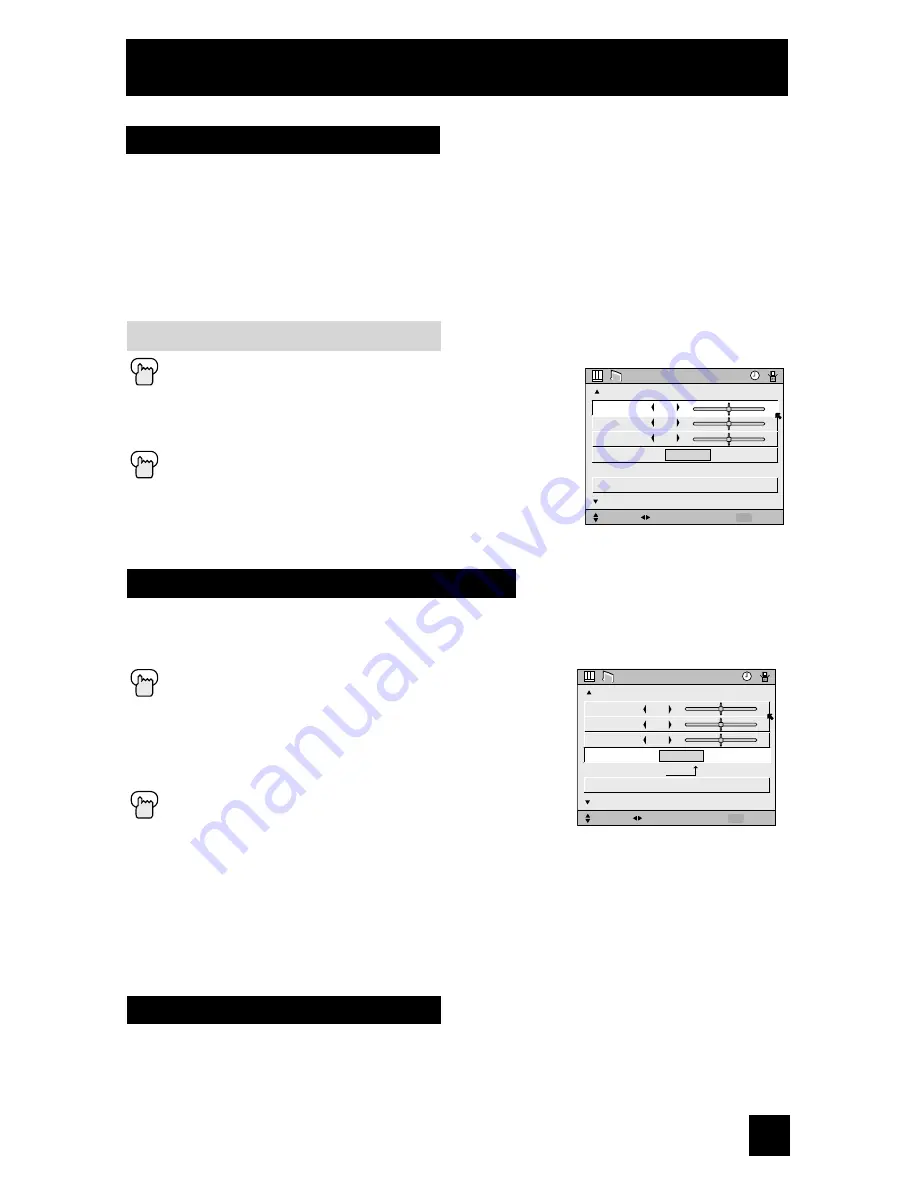
52
53
MTS technology allows several audio signals to be broadcast at once, giving you a choice
in what you wish to hear with a TV program. In addition to mono or stereo sound, an
MTS broadcast may also include a second audio program (SAP)
.
Press the
M
ENU
button
π†
To MTS
è
Select the mode
(The ON AIR arrow tells you if a broadcast is in stereo and/or
contains an SAP).
Press the
M
ENU
button when finished
Notes:
• Keep the TV in stereo mode to get the best sound quality. The sound will work in stereo
mode even if a certain broadcast is in mono sound only.
• Choose the mono setting to reduce excessive noise on a certain channel or broadcast.
• Selecting SAP will allow you to hear an alternative soundtrack, if one is available.
• MTS unavailable if your television’s input source is in input 1, 2, 3 or 4 mode, as described
on page 58.
These settings allow you to change and adjust the sound on your television.
BASS –
You can increase or decrease the level of low-frequency sound in the TV’s audio with
the bass adjustment.
TREBLE –
Use treble to adjust the level of high-frequency sound in your TV’s audio.
BALANCE –
Adjust the level of sound between the TV’s left and right speakers with the
balance setting.
Press the
M
ENU
button
π†
To BASS, TREBLE or BALANCE
√ ®
To adjust the setting
π†
To move to the next setting
Press the
M
ENU
button when finished
Sound Adjust
Sound Settings
MTS (Multi-Channel Television Sound)
Adjust the Sound Settings
����
������
�������
���
�����
�����������������
������������
������
�������
����
����
���������
��������
��
��
��
������
����
������
�������
���
�����
�����������������
������������
������
�������
����
����
���������
��������
��
��
��
Reset
Reset resets all Sound Adjustments (Bass, Treble and Balance) at once to the default settings.
See page 52 on how to use reset.
Summary of Contents for AV-48WP55
Page 10: ...10 Quick Setup TV Models MODELS AV 65WP55 AV 56WP55 AV 48WP55 Front Panel Diagram ...
Page 66: ...66 Troubleshooting ...
Page 67: ...67 ...
Page 68: ...68 ...
Page 69: ...69 Specifications subject to change without notice Specifications ...
Page 70: ...70 Notes ...
Page 71: ...71 Notes ...






























