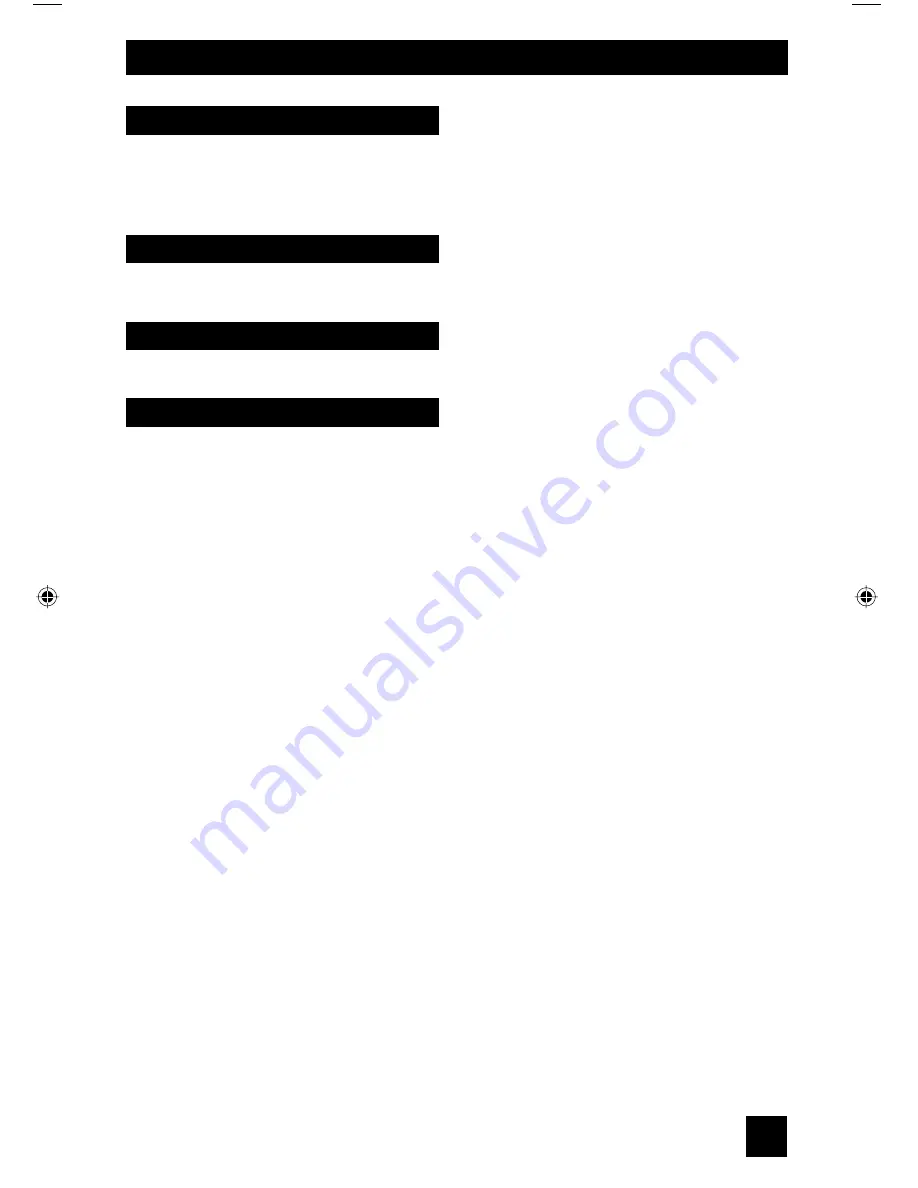
7
Table of Contents
Digital Setup . . . . . . . . . . . . . 62
Antenna Level . . . . . . . . . . . . . 62
Digital Sound . . . . . . . . . . . . . 63
Software Update . . . . . . . . . . . . 64
Software Version . . . . . . . . . . . 64
Digital CH D/A (Digital/Analog) . . . . . 65
Sub Channel . . . . . . . . . . . . . 65
Guide . . . . . . . . . . . . . . . 66
Weak Signal . . . . . . . . . . . . . 67
No Program . . . . . . . . . . . . . . 67
Troubleshooting . . . . . . . . . . . . . 68
Warranty . . . . . . . . . . . . . . 69
Authorized Service Centers . . . . . . . 70
Specifications . . . . . . . . . . . . . 71
Notes . . . . . . . . . . . . . . . . . 75
Digital Button Functions . . . 65
Digital Setup . . . . . . . . . 62
Appendices . . . . . . . . . . 68
OSD Information . . . . . . . . 67
LCT1855 English 7
7/18/05, 12:03:08 PM
Summary of Contents for AV-32S776, AV-32S766, AV-30W776, AV-27S776
Page 69: ...69 ...
Page 70: ...70 ...
Page 75: ...75 Notes ...
Page 76: ...76 Notes ...
Page 77: ...77 Notes ...
Page 78: ...78 Notes ...
Page 79: ...79 Notes ...








































