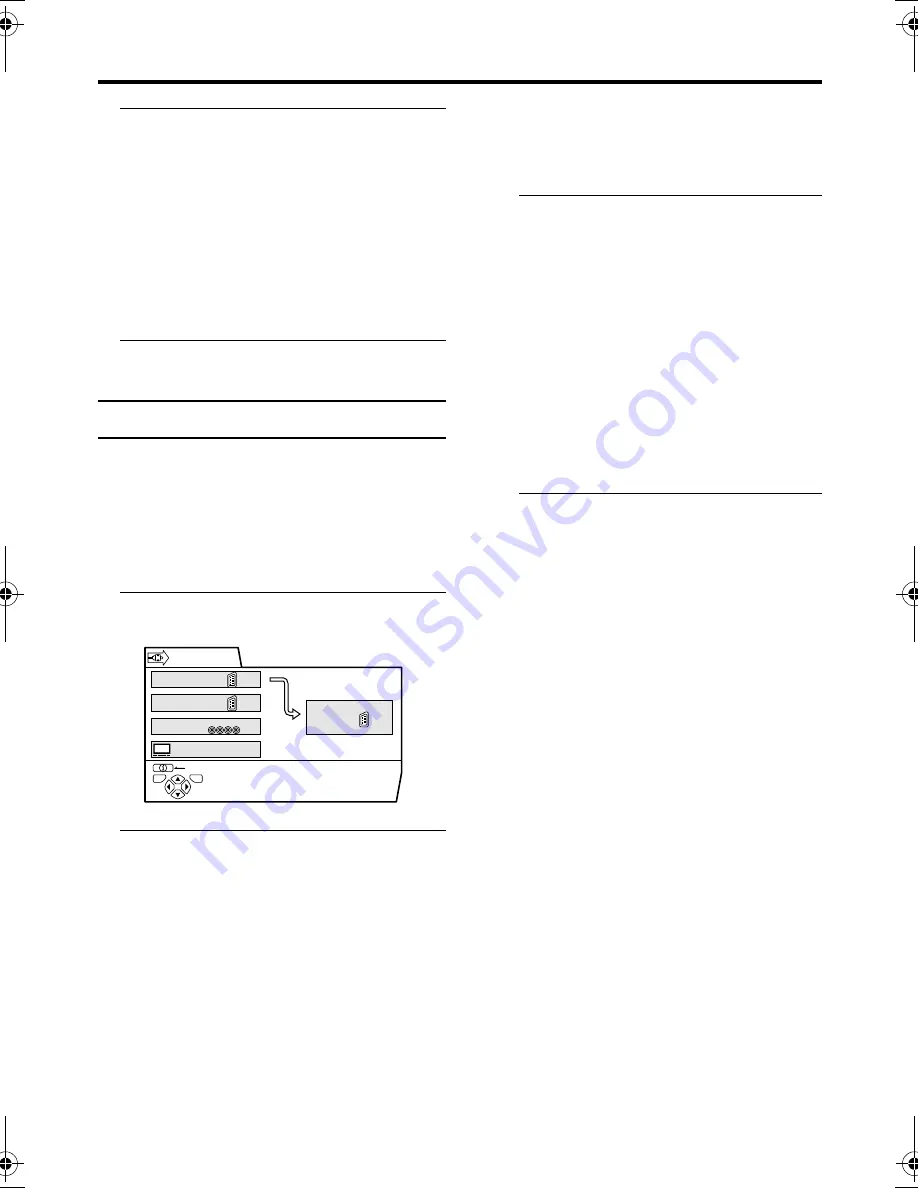
24
EXT SETTING
AV-32H35SAE / LCT1364-001A-U / English
3 Press the
6
6
6
6
buttons to choose a
name. Then press the
a
a
a
a
button
The ID LIST disappears and the name is
assigned to the EXT terminal.
• You cannot assign an EXT terminal
name not found in the name list (ID
LIST).
To erase a name assigned to the
EXT terminal:
Choose a blank space.
4 Press the
a
a
a
a
button to complete
the setting
DUBBING
You can choose a signal source to be output
from an EXT-2 terminal.
You can choose any one of the output signal
of the device connected to the EXT terminal
and the picture and sound from a TV channel
you are currently viewing to output it to the
EXT-2 terminal.
1 Press the
5
5
5
5
buttons to choose
the arrow from the menu
2 Press the
6
6
6
6
buttons to choose an
EXT terminal or TV.
Then press the
a
a
a
a
button
The arrow in the menu represents a signal
flow. The left side of the arrow denotes a
signal source output from the EXT-2
terminal.
EXT-1/EXT-3/EXT-4:
The output signal of the device connected
to an EXT terminal passes through the TV
and is output from the EXT-2 terminal.
TV:
The picture and sound of the TV channel
you are currently viewing are output from
the EXT-2 terminal.
• During dubbing, you cannot turn off
the TV. Turning off the TV also turns
off the output from the EXT-2
terminal.
• When you choose an EXT terminal as
an output, you can view a TV
programme or a picture from the other
EXT terminal while dubbing the
picture from a device connected to the
EXT terminal onto a VCR connected
to the EXT-2 terminal.
• The RGB signals from the TV games
cannot be output. Teletext programmes
cannot be output.
EXT-1
BACK
EXT SETTING
TV
OK
DUBBING
EXT-2
EXT-4
TV
D0022-EN
EXT-3
AV-32H35SAE.book Page 24 Wednesday, March 12, 2003 4:29 PM
















































