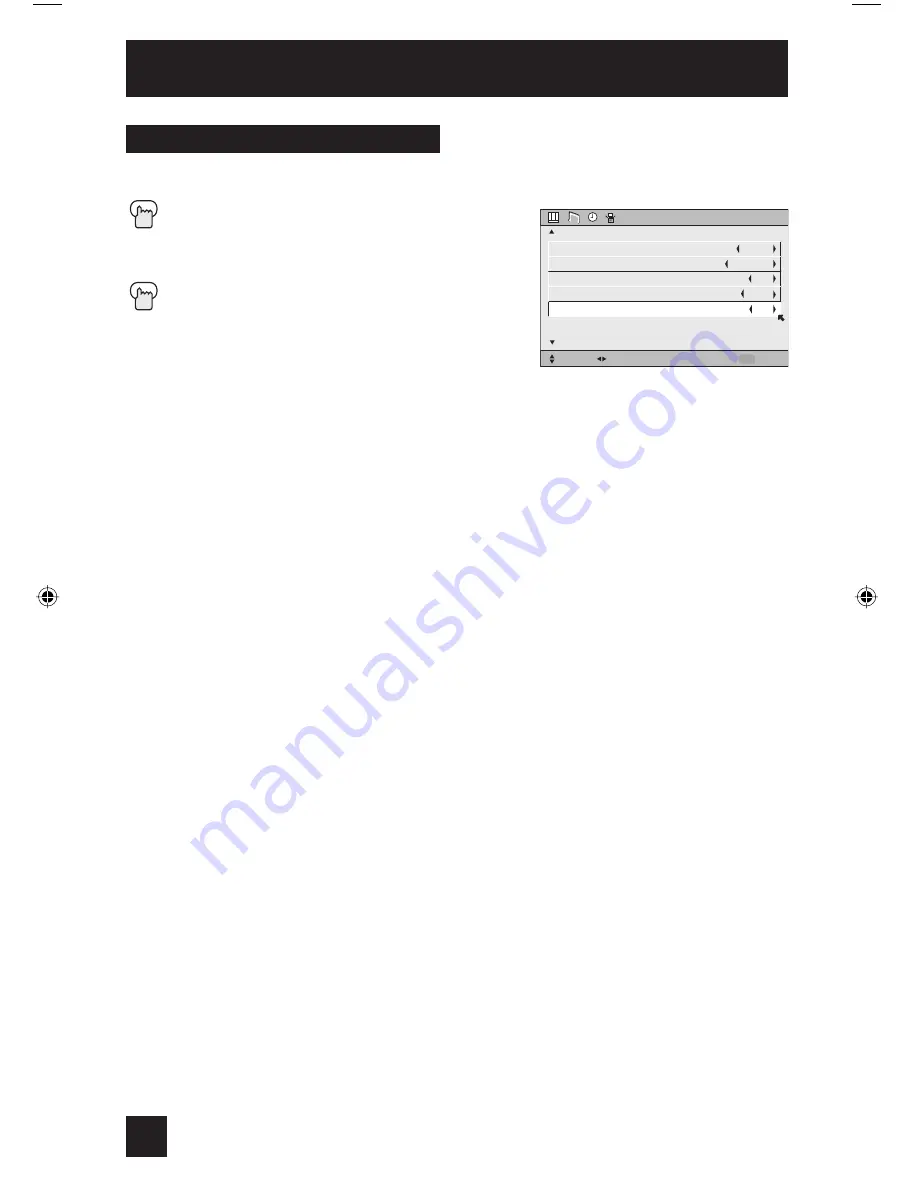
48
Initial Setup
If your TV is connected to a stereo system, you can turn off the TV speakers and listen to the
audio through your stereo.
Press the M
ENU
button
π
†
To TV SPEAKER
√
®
To turn the TV’s speakers ON or OFF
Press the M
ENU
button when finished
Notes:
• Before you turn the TV speaker setting from OFF
to ON,
make sure that the TV volume level is low!
If the TV volume is set too high, the
sound level will be extremely loud.
• After a power interruption, the TV speaker settings will return to “ON”.
TV Speaker
INITIAL SETUP
SELECT
OPERATE
EXIT
MENU
NEXT PAGE
PREVIOUS
(1/4)
DIGITAL-IN
DIGITAL-IN AUDIO
CENTER CH INPUT
AUDIO OUT
TV SPEAKER
SIZE1
DIGITAL
ON
VARI
ON
AV-30W585\575 Eng 48
6/29/04, 10:44:20 AM
Summary of Contents for AV-30W585, AV-30W575
Page 65: ...65 ...
Page 66: ...66 ...
Page 68: ...68 Notes ...
Page 69: ...69 Notes ...
Page 70: ...70 Notes ...
Page 71: ...71 Notes ...
















































