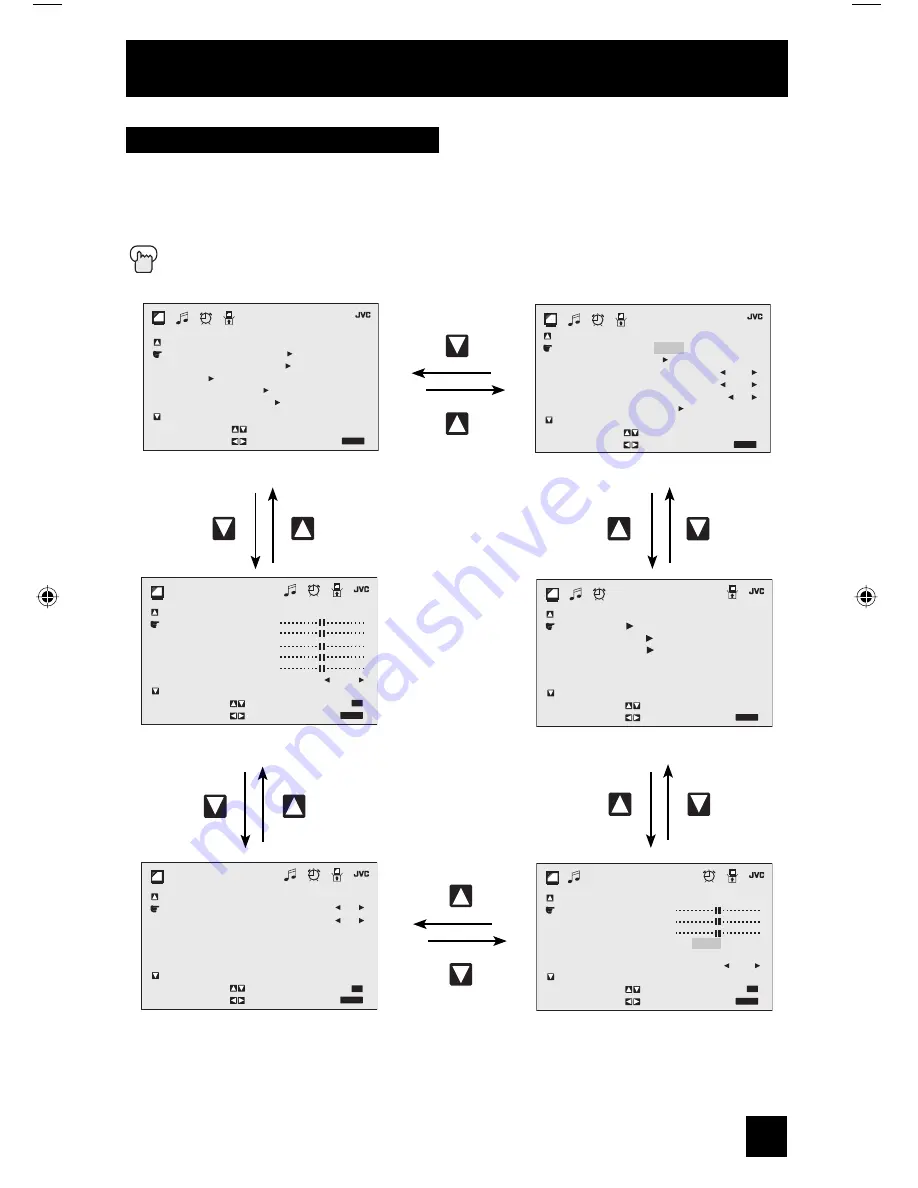
23
Press the M
ENU
button
Onscreen Menus
INITIAL SETUP 01
PICTURE ADJUST 01
PICTURE ADJUST 02
SOUND ADJUST
CLOCK/TIMERS
INITIAL SETUP 02
I N I T I A L
S E T U P ( 2 / 2 )
P R E V I O U S
A U T O T U N E R S E T U P
C H A N N E L S U M M A R Y
V – C H I P
S E T L O C K C O D E
T I L T C O R R E C T I O N
N E X T P A G E
S E L E C T
B Y
O P E R A T E B Y
E X I T B Y
E X I T
P I C T U R E
A D J U S T ( 1 / 2 )
P R E V I O U S
T I N T
C O L O R
P I C T U R E
B R I G H T
D E T A I L
C O L O R T E M P E R A T U R E
N E X T P A G E
S E L E C T
B Y
O P E R A T E B Y
E X I T B Y
E X I T
S T A N D A R D
L O W
R E S E T B Y
0
C L O C K /
T I M E R S
P R E V I O U S
S E T C L O C K
O N / O F F T I M E R
W O R L D C L O C K
N E X T P A G E
S E L E C T
B Y
O P E R A T E B Y
E X I T B Y
E X I T
P I C T U R E
A D J U S T ( 2 / 2 )
P R E V I O U S
N O I S E M U T I N G
V S M
N E X T P A G E
S E L E C T
B Y
O P E R A T E B Y
E X I T B Y
E X I T
O N
S T A N D A R D
R E S E T B Y
0
O N
I N I T I A L
S E T U P ( 1 / 2 )
P R E V I O U S
L A N G U A G E
C L O S E D C A P T I O N
F R O N T P A N E L L O C K
A U T O S H U T O F F
X D S I D
V I D E O I N P U T L A B E L
N E X T P A G E
S E L E C T
B Y
O P E R A T E B Y
E X I T B Y
E X I T
E N G . F R A N . E S P .
O F F
O F F
O N
Your television comes with JVC’s onscreen menu system. The onscreen menus let you make
adjustments to your television’s operation simply and quickly. Examples of the Onscreen
Menus are shown below. Detailed explanations on using each menu follow later in this guide.
For information about the interactive plug-in Menu, see pages 15 - 17.
The Onscreen Menu System
S O U N D
A D J U S T
P R E V I O U S
B A S S
T R E B L E
B A L A N C E
M T S
S M A R T S O U N D
N E X T P A G E
S E L E C T
B Y
O P E R A T E B Y
E X I T B Y
E X I T
S T E R E O S A P M O N O
R E S E T B Y
0
O F F
LCT1784-001A-A ENG 23
12/14/04, 10:19:23 AM
















































