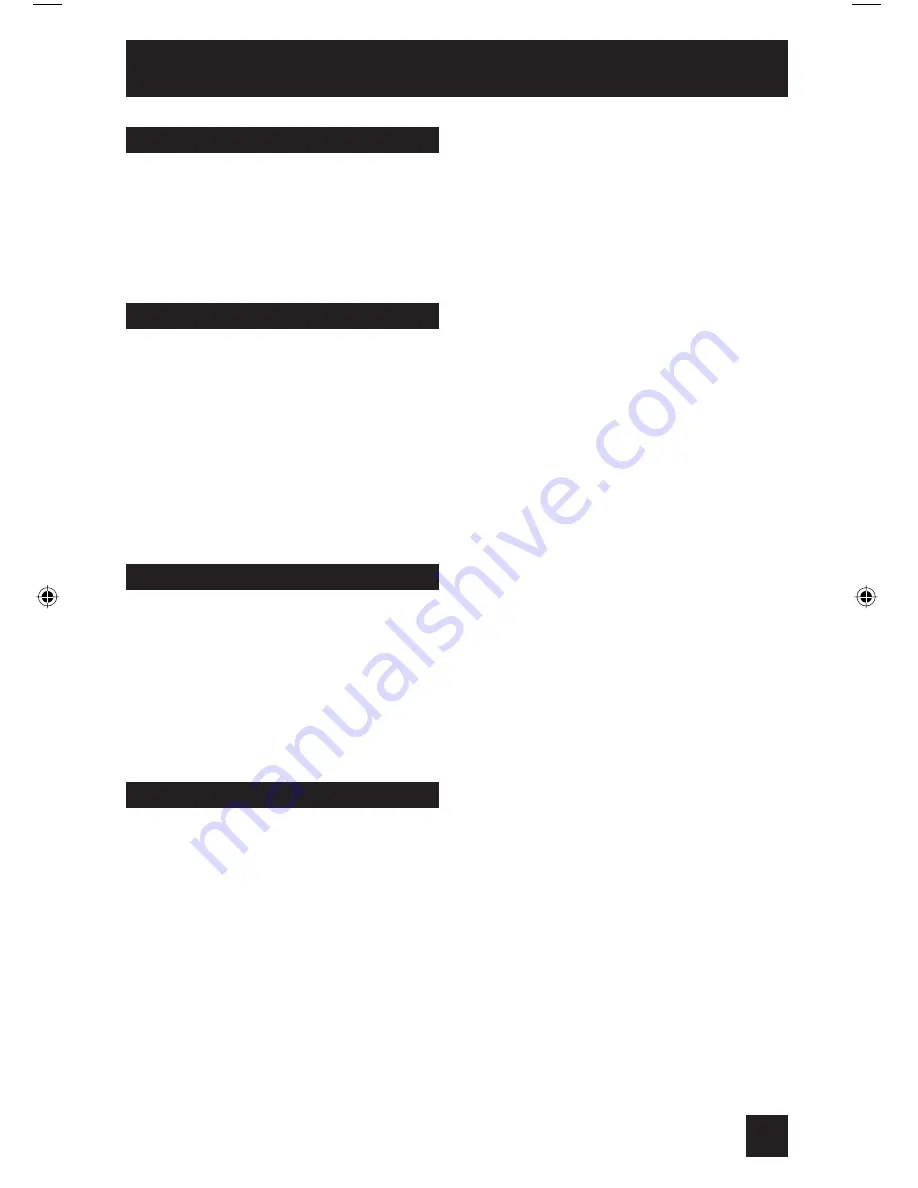
You can also use this remote control to operate the basic functions of your DVD player. These
functions include: play, rewind, fast-forward, stop, still/pause, previous/next, tray open/close,
power on, and power off.
Move the selector switch to
DVD
to operate.
• The remote is preset with the code 000 to control JVC-brand DVD players. For any other
manufacturer’s brand DVD player, please see the code chart and instructions on page 20.
DVD Buttons
You can use this remote control to operate the basic functions of your VCR. These functions
include: play, record, rewind, fast-forward, stop, pause, channel scan, TV/VCR, power on, and
power off.
Move the selector switch to
VCR
to operate.
• The remote is preset with the code 000 to control JVC-brand VCR’s. For any other
manufacturer’s brand VCR, please see the code chart and instructions on page 19.
VCR Buttons
Button Functions
47
You can control a VCR or DVD player with the buttons on the lower part of the remote control.
Move the slide switch to
VCR
or
DVD
to operate.
Notes:
• The remote is preset with the code 000 to control JVC-brand VCR’s. For any other
manufacturer’s brand VCR, please see the code chart and instructions on page 19.
• The remote is preset with the code 000 to control JVC-brand DVD players. For any other
manufacturer’s brand DVD player, please see the code chart and instructions on page 20.
VCR/DVD Slide Switch
Use either the television’s own tuner or a cable box to select channels. Set this switch to
TV
to
operate the television’s built-in tuner. Move the switch to
CATV
to operate a cable box.
Note:
• See page 18 for information on programming your remote for cable box operation.
TV/CATV Slide Switch
LCT1647-001A-A ENG 47
6/17/04, 8:56:32 AM
Summary of Contents for AV-30W475
Page 49: ...49 ...
Page 50: ...50 ...
Page 52: ...Notes 52 ...
Page 53: ...Notes 53 ...
Page 54: ...Notes 54 ...
Page 55: ...Notes 55 ...










































