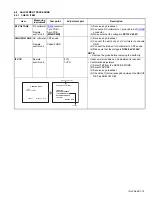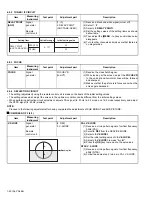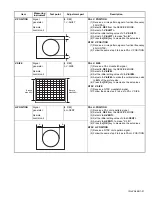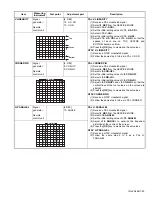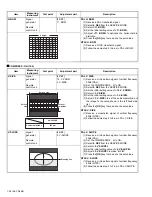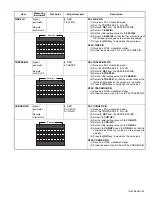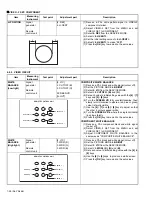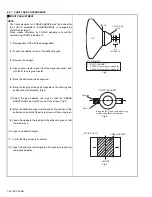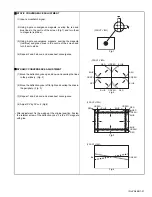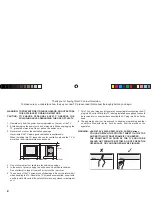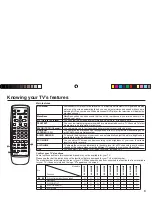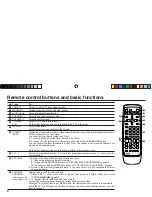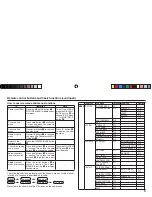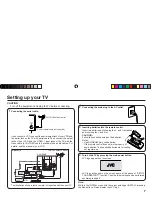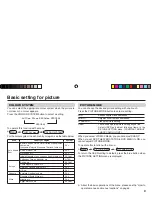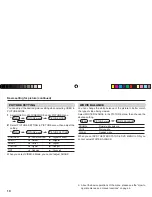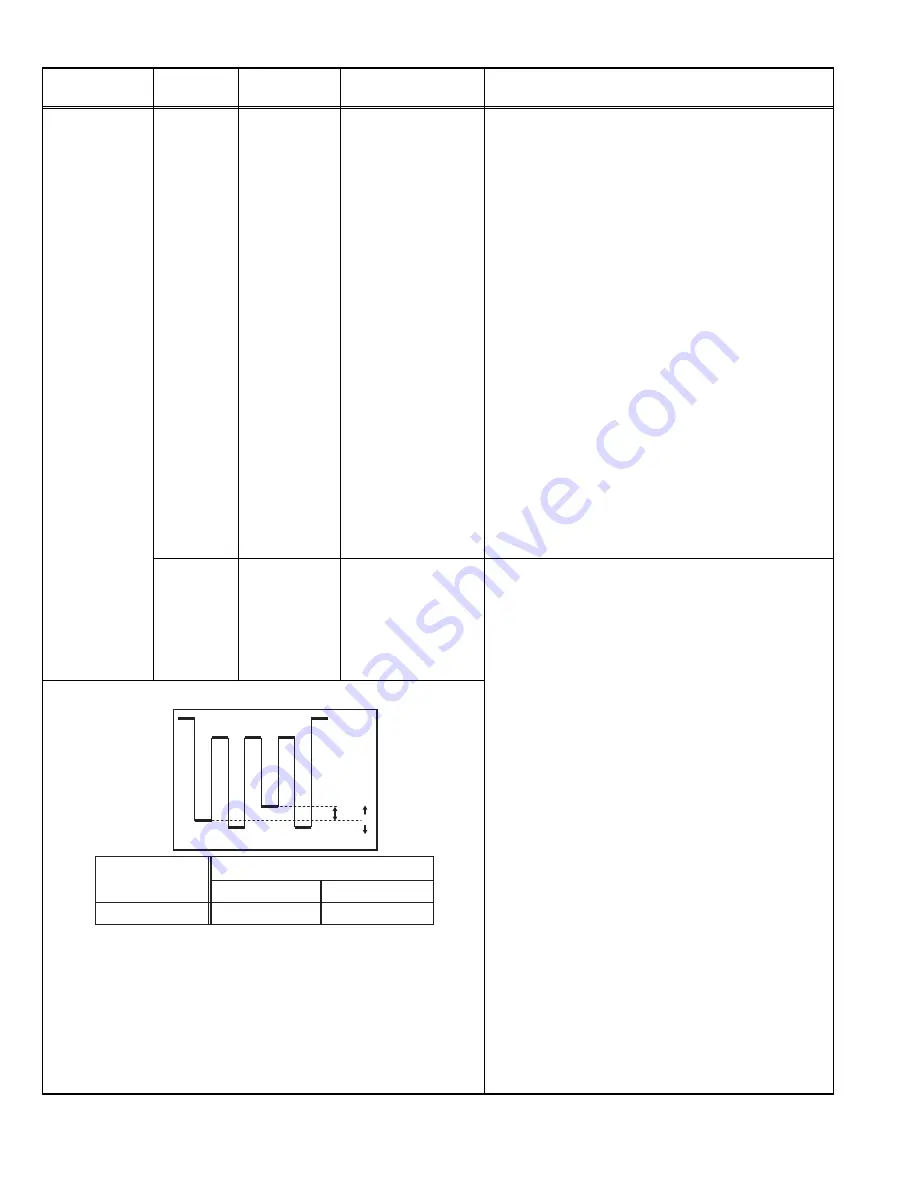
1-28 (No.YA466)
SUB TINT
Remote
control unit
[2. V/C]
7. TINT
[Method of adjustment without measuring instrument]
PAL TINT
(1) Receive a PAL broadcast.
(2) Set the PICTURE MODE to BRIGHT.
(3) Select 2. V/C from the SERVICE MODE.
(4) Select
<7. TINT>
.
(5) Set the initial setting value of
<7. TINT>
.
(6) If you cannot get the best HUE with the initial setting value,
make fine adjustment until you get the best TINT.
(7) Press the
[OK]
key to memorize the best values.
NTSC 3.58 TINT
(1) Receive a NTSC 3.58 broadcast.
(2) Follow the same step 2 to 7 as in PAL TINT.
NTSC 4.43 TINT
• When NTSC 3.58 TINT is set, NTSC 4.43 TINT will be
automatically set.
PAL TINT (DVD)
(1) Receive a PAL broadcast.
(2) Set the PICTURE MODE to BRIGHT.
(3) Select 2. V/C from the SERVICE MODE.
(4) Select
<10. TINT DVD>
.
(5) Set the initial setting value of
<10. TINT DVD>
.
(6) If you cannot get the best HUE with the initial setting value,
make fine adjustment until you get the best TINT.
(7) Press the
[OK]
key to memorize the best values.
Signal
generator
Oscilloscope
Remote
control unit
TP-47B
TP-E
[CRT SOCKET
PWB]
[2. V/C]
7. TINT
[Method of adjustment using measuring instrument]
PAL TINT
(1) Receive a PAL colour bar signal (full field colour
bar 75% white).
(2) Connect the oscilloscope to TP-47B and TP-E.
(3) Set the PICTURE MODE to BRIGHT.
(4) Select 2. V/C from the SERVICE MODE.
(5) Select
<7. TINT>
.
(6) Set the initial setting value of
<7. TINT>
.
(7) If you cannot get the best HUE with the initial setting value,
make fine adjustment until you get the best TINT.
(8) Press the
[OK]
key to memorize the best values.
NTSC 3.58 TINT
(1) eceive a NTSC 3.58 colour bar signal (full field colour
bar 75% white).
(2) Follow the same step 2 to 8 as in PAL TINT.
NTSC 4.43 TINT
• When NTSC 3.58 TINT is set, NTSC 4.43 TINT will be
automatically set.
PAL TINT (DVD)
(1) Receive a PAL colour bar signal (full field colour
bar 75% white).
(2) Connect the oscilloscope to TP-47B and TP-E.
(3) Set the PICTURE MODE to BRIGHT.
(4) Select 2. V/C from the SERVICE MODE.
(5) Select
<10. TINT DVD>
.
(6) Set the initial setting value of
<10. TINT>
.
(7) If you cannot get the best HUE with the initial setting value,
make fine adjustment until you get the best TINT.
(8) Press the
[OK]
key to memorize the best values.
Item
Measuring
instrument
Test point
Adjustment part
Description
W
C
Y
G
R
M
B
(B)
(-)
(+)
0
+3V(RF)
VOLTAGE (W-B)
Voltage setting
NTSC 3.58 (TINT)
+20V
PAL TINT (DVD)
AV-2956BE