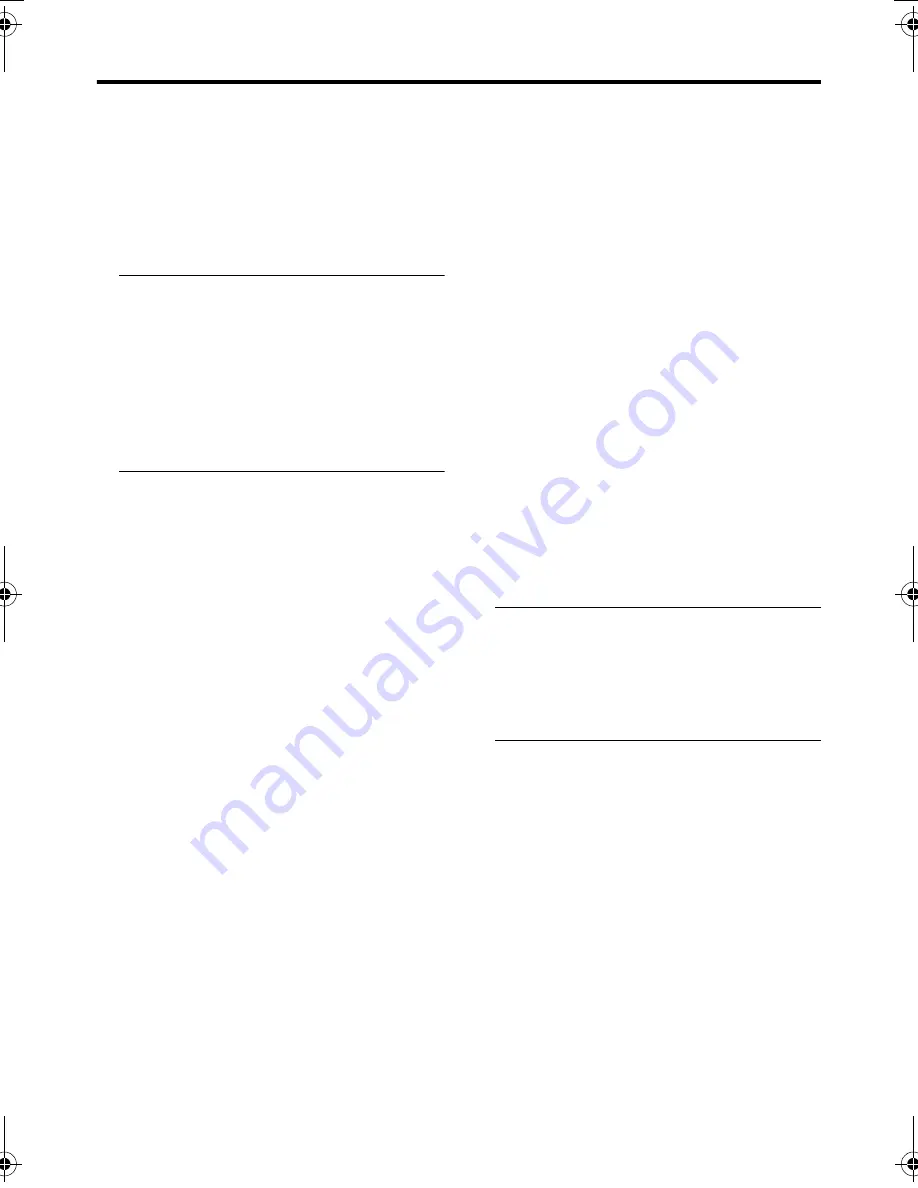
22
Using the TV’s menu
AV-32/28Z25EUY / LCT1242-001A-U / English
When viewing a programme from the
EXT terminal which has not been set
to DIGITAL-IN, or when viewing a TV
programme:
When viewing Dolby Surround encoded
programmes, you can enjoy the atmosphere
of Dolby Surround Pro Logic surround
sound.
• For details of how to adjust the surround
effect level, adjust the volume balance of
the speakers, and perform the setting
necessary when adding a front speaker
system or subwoofer system, refer to
“3D-PHONIC setting” on page 23.
• You can turn this function on or off with a
single press. For details, see “3D-
PHONIC function” on page 12.
DOLBY SURROUND
You can enjoy the surround sound of Dolby*
Digital programmes and Dolby Surround
encoded programmes.
• This function does not work properly
except for Dolby Surround encoded
programmes and Dolby Digital
programmes.
• Additional surround speakers are
necessary in order to use this function to
enjoy surround sound. Although you can
listen to Dolby Digital audio without
surround speakers, you cannot enjoy
surround sound such as 5.1-channel
Dolby Digital surround sound. For details,
see “DOLBY SURROUND setting” on
page 25.
• Before using this function, correctly set
each of the items in the DOLBY
DIGITAL/PRO LOGIC menu in
accordance with “DOLBY SURROUND
setting” on page 25.
When viewing a programme from the
EXT terminal which has been set to
DIGITAL-IN:
You can enjoy the surround sound of Dolby
Digital programmes.
If the programme source has 5.1-channel
Dolby Digital soundtracks, you can enjoy the
5.1-channel Dolby Digital surround sound.
When viewing the Dolby Surround encoded
programmes, you can enjoy the Dolby
Surround Pro Logic surround sound.
• When Dolby Digital surround sound is
being used, “DOLBY DIGITAL” is
displayed at the top right of the screen for
a few seconds.
When Pro Logic compatible Dolby
Digital surround sound is being used,
“DOLBY D+PL” is displayed at the top
right of the screen for a few seconds.
When digital sound (PCM) is being used,
“PRO LOGIC” is displayed at the top
right of the screen for a few seconds.
When viewing a programme from the
EXT terminal which has not been set
to DIGITAL-IN, or when viewing a TV
programme:
When viewing the Dolby Surround encoded
programmes, you can enjoy the Dolby
Surround Pro Logic surround sound.
• When an EXT signal is being used, “PRO
LOGIC” is displayed at the top right of
the screen for a few seconds.
• Dolby Digital is an advanced form of
digital audio coding. Dolby Digital audio
is available from programme sources
(such as DVD-video discs) which are
usually identified with a Dolby Digital
logo.
* Manufactured under license from Dolby
Laboratories. “Dolby”, “Pro Logic”, and
the double-D symbol are trademarks of
Dolby Laboratories.
Confidential unpublished works. ©1992-
1997 Dolby Laboratories. All rights
reserved.
AV32&28Z25EU_Eng.fm Page 22 Thursday, August 8, 2002 5:48 PM
















































