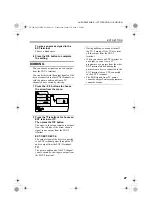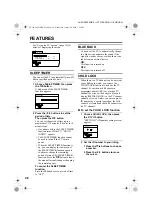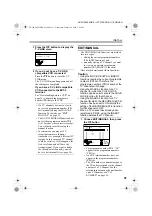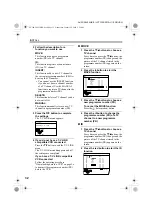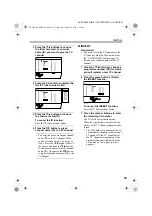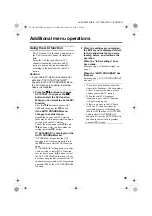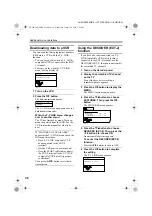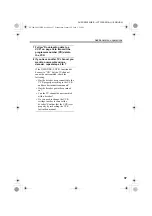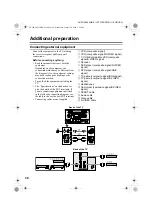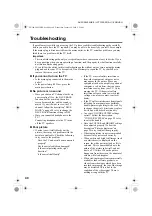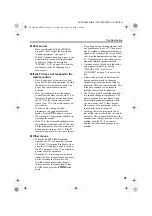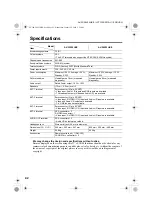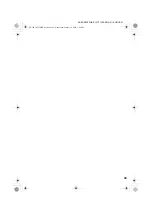Additional preparation
39
Equipment which can output the
S-VIDEO signal (Y/C signal) such
as an S-VHS VCR
Connect the equipment to an EXT terminal
(but not the EXT-1 terminal).
You can choose between an S-VIDEO signal
(Y/C signal) and a regular video signal
(composite signal). For details of how to
operate the equipment, see “S-IN (S-VIDEO
input)” on page 26.
T-V LINK compatible VCR
Be sure to connect the T-V LINK compatible
VCR to the EXT-2 terminal. If not, the T-V
LINK function will not work properly.
• When connecting a T-V LINK compatible
VCR to the EXT-2 terminal, be sure to
connect the decoder to the VCR. If not,
the T-V LINK function may not work
properly. After you have stored TV
channels in the programme numbers (PR)
list, set the DECODER (EXT-2) function
for the programme number (PR) to ON to
unscramble a scrambled TV channel. For
details, see “Using the DECODER (EXT-
2) function” on page 36.
Connecting headphones
Connect the headphones with a stereo mini-
jack (3.5 mm diameter) to the headphone
jack at the TV rear panel.
• When you connect the headphones, the
TV speakers go off.
Video or sound signal output from
the EXT-2 terminal
You can change over the output of the video/
sound signal from the EXT-2 terminal. This
is useful when you want to dub the video/
sound from another device onto the VCR
connected to the EXT-2 terminal. For details
on how to do this, see “DUBBING” on
page 27.
TV output from the EXT-1 terminal
The video/sound signal of a TV channel you
are viewing is always output from the EXT-1
terminal.
• Changing over a programme number (PR)
also changes over the TV output from the
EXT-1 terminal.
• The video/sound signal from an EXT
terminal cannot be output.
• Teletext programmes cannot be output.
Connecting speakers/amplifier
See the audio equipment connection diagram
and connect the audio equipment to the TV.
You can use external front speakers to listen
to the TV sound instead of the TV speakers.
Before connecting anything:
• Read the manuals provided with the
amplifier and speakers.
• Turn the TV and amplifier off.
• To prevent magnetism from the speakers
adversely affecting the TV screen, use
magnetically-shielded speakers for the
front speakers.
• Note that connecting cables are not
supplied.
• The output from the AUDIO OUT
terminal is not interrupted by connecting
headphones to the TV. You cannot cut the
sound from the front speaker even if you
connect a headphone to the TV.
• Adjust the volume of the external
speakers with the amplifier.
R
AUDIO OUT
L
L
R
Back of the TV
1
Amplifier
2
Front speakers (Magnetic-shielded type)
AV-32&28X35HKE.book Page 39 Wednesday, January 29, 2003 9:29 AM