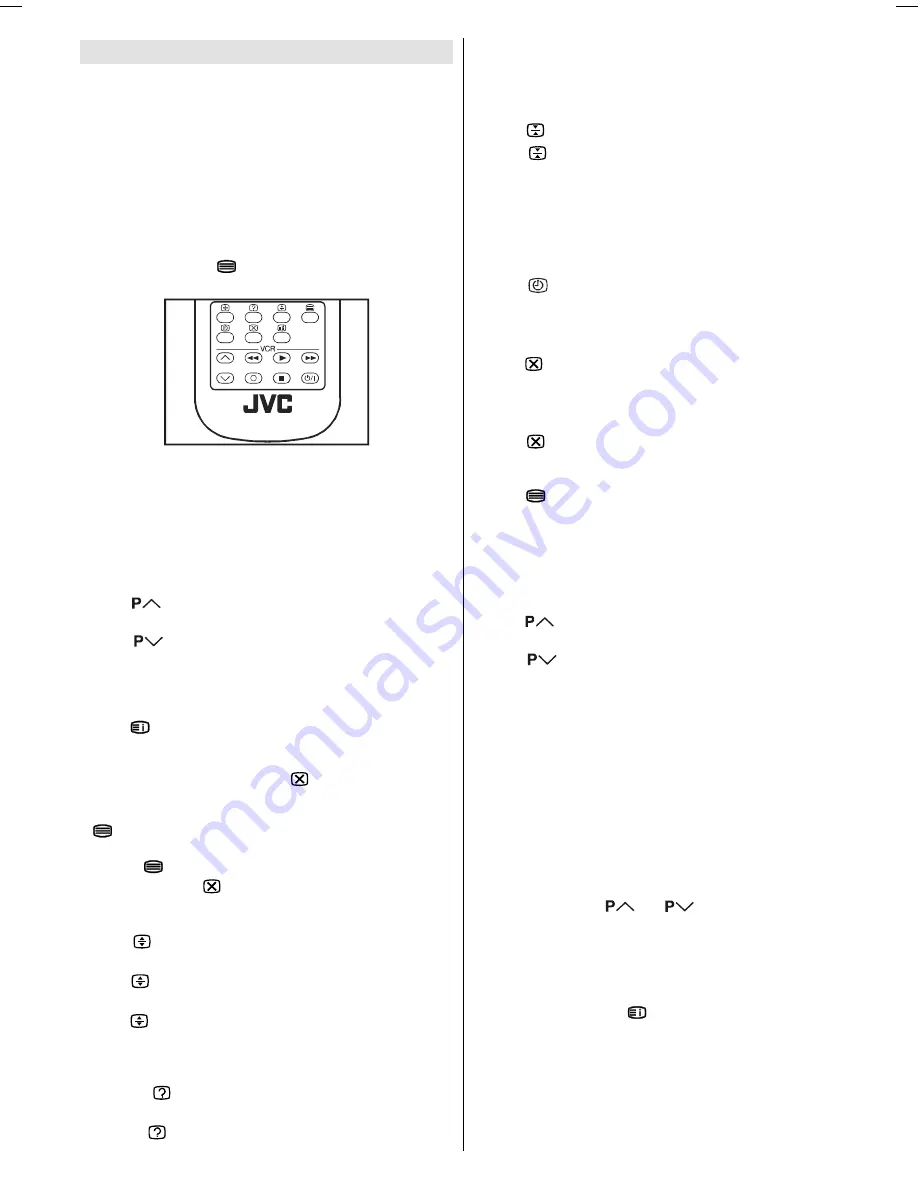
- 11 -
Teletext
Teletext is an information system that displays text on your
TV screen. Using the Teletext information system you can
view a page of information on a subject that is available in the
list of contents (index).
On screen display is not available in text mode.
Contrast, brightness or colour control is not available, but vol-
ume control is available in text mode.
To operate Teletext
Select a TV station on which Teletext is being transmitted.
Press (TELETEXT)
button. Usually the list of contents
(index) is displayed on the screen.
To select a page of Teletext
Press the appropriate digit buttons for the required Teletext
page number.
The selected page number is displayed at the top left corner of
the screen. The Teletext page counter searches until the se-
lected page number is located, so that the desired page is
displayed on the screen.
Press
button to move the Teletext screen forward one
page at a time.
Press
button to move the Teletext screen backward
one page at a time.
To Select Index Page
To select the page number of the index (generally page 100),
press
button.
Searching for a teletext page while watching TV
In the Teletext mode pressing
button will switch the
screen to the TV mode. In the TV mode enter a page number
using digit buttons. As you enter last digit of page number,
sign will replace the page number and flash until the
entered page number is found. Then the page number will
replace
sign again. Now you can display this teletext
page by pressing
button.
To Select Double Height Text
Press
button for the top half of the information page to
be displayed in double height text.
Press
button again for the bottom half of the information
page to be displayed in double height text.
Press button once more for the full page of normal height
text.
To Reveal concealed Information
Pressing
button once will reveal answers on a quiz or
games page.
Pressing button again will conceal the revealed answers.
To Stop Automatic Page Change
The teletext page you have selected may contain more infor-
mation than what is on the screen; the rest of the information
will be displayed after a period of time.
Press
button to stop the automatic page change.
Press
button again to allow the next page to be dis-
played.
To Select a Subcode Page
Subcode pages are subsections of long Teletext pages that
can only be displayed on the screen one section at a time.
Select the required Teletext page.
Press
button.
Select the required subcode page number by pressing four
digit buttons (e.g. 0001).
If the selected subcode page is not displayed in a short time,
press
button. TV programme will be displayed on the
screen.
Teletext page number will be displayed on the upper left cor-
ner of the screen when the selected page is found.
Press
button to display the selected Teletext page.
To exit Teletext
Press
button. The screen will switch to TV mode.
Fastext and Toptext
Your TV supports the 7 page Teletext system. When the page
number of any of the 7 pages in memory is entered, the sys-
tem will not search for the requested page; instead it will dis-
play the page automatically.
Press
button to move the Teletext screen forward one
page at a time.
Press
button to move the Teletext screen backward
one page at a time.
For Fastext and Toptext
The subject-heading for the information may have a particular
colour.
Press an appropriate
RED
,
GREEN
,
YELLOW
or
BLUE
but-
ton in order to reach the relevant page quickly.
For TOPTEXT
If Toptext transmission is present, colour coded buttons will
appear in status row.
If Toptext transmission is not present, status row will not ap-
pear.
In Toptext mode the
or
commands will request
the next or previous page respectively. If Toptext transmission
is not available, in case of operation of these commands, wrap-
around occurs. For example page 100 appears to be one greater
than page 199.
Toptext has a special page called HIT LIST which can be dis-
played by pressing the
button. Use colour buttons on
HITLIST page to select a line which will link you to another
teletext page.
C01-ENG&BG-AK49-C1100UK-2834-CLED-PLLCH-(AV-28RT4BU&SU)-10041581-5008xxxx.p65 14.06.2006, 11:43
11
















