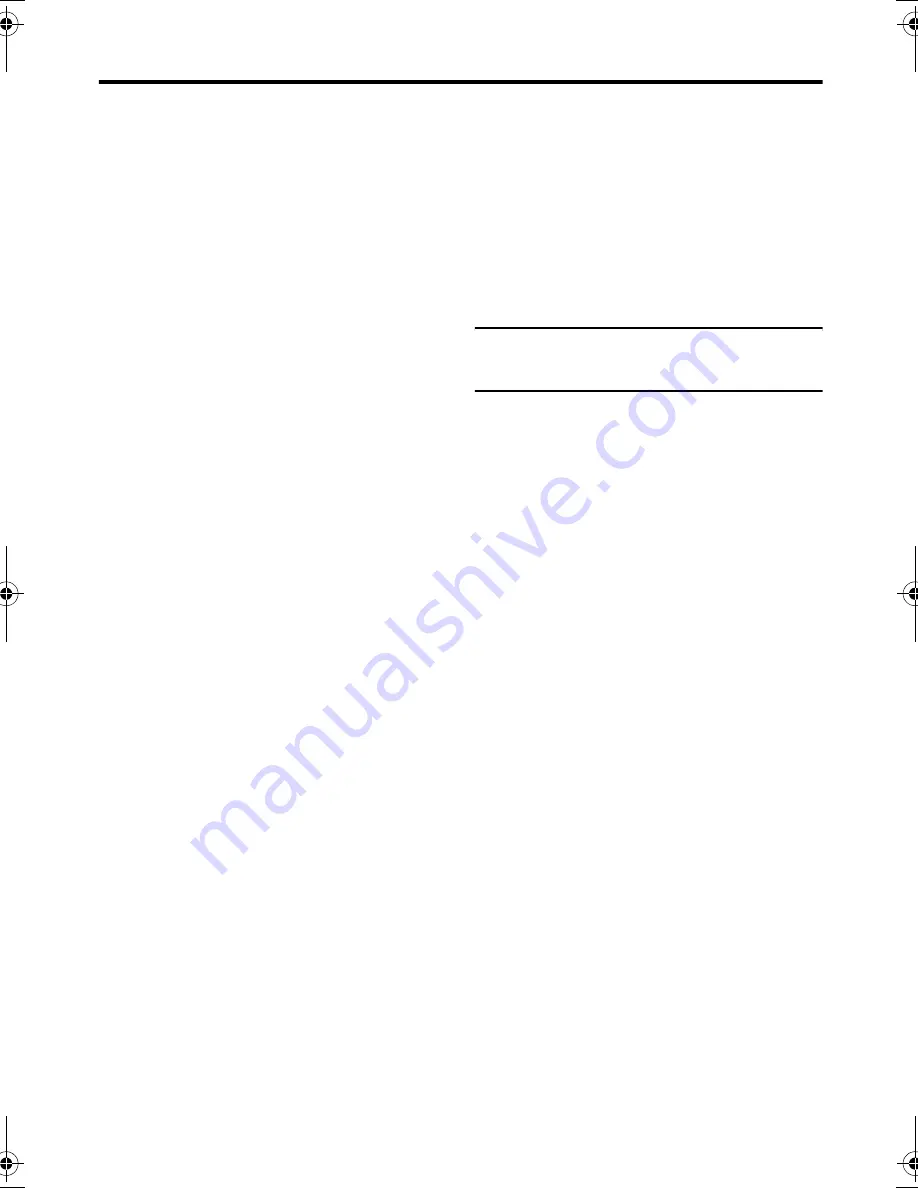
38
Additional preparation
AV-32/28R47SK / LCT1569-001A-U / ENGLISH
Equipment which can output the
S-VIDEO signal (Y/C signal) such
as an S-VHS VCR
Connect the equipment to an EXT terminal
(but not the EXT-1 terminal).
You can choose between an S-VIDEO signal
(Y/C signal) and a regular video signal
(composite signal). For details of how to
operate the equipment, see “
y
(S-VIDEO
input)” on page 34.
T-V LINK compatible VCR
Be sure to connect the T-V LINK compatible
VCR to the EXT-2 terminal. If not, the T-V
LINK function will not work properly.
• When connecting a T-V LINK compatible
VCR to the EXT-2 terminal, be sure to
connect the decoder to the VCR. If not,
the T-V LINK function may not work
properly. After you have stored TV
channels in the programme numbers (PR)
list, set the DECODER (EXT-2) function
for the programme number (PR) to ON to
unscramble a scrambled TV channel. For
details, see “EXT SETTING” on page 34.
Connecting headphones
Connect the headphones with a stereo mini-
jack (3.5 mm diameter) to the headphone
socket at the TV rear panel.
• No sound comes from the TV speakers
when the headphones are connected.
Video or sound signal output from
the EXT-2 terminal
You can change over the output of the video/
sound signal from the EXT-2 terminal. This
is useful when you want to dub the video/
sound from another device onto the VCR
connected to the EXT-2 terminal. For details
on how to do this, see “DUBBING” on
page 35.
TV output from the EXT-1 terminal
The video/sound signal of a TV channel you
are viewing is always output from the EXT-1
terminal.
• Changing over a programme number (PR)
also changes over the TV output from the
EXT-1 terminal.
• The video/sound signal from an EXT
terminal cannot be output.
• Teletext programmes cannot be output.
Connecting speakers or an
amplifier
See the audio equipment diagram, and
connect the audio equipment to the TV.
Before connecting anything:
• Read the manuals that came with the
amplifier and speakers.
• Turn the TV and amplifier off.
• Use impedance 8-ohm type speakers for
surround speakers.
• To prevent magnetism from the speakers
affecting the TV screen, use magnetic-
shielded speakers for the front speakers.
• Connecting cables are not supplied.
• Pay attention to the positive
+
and
negative
-
polarities when connecting the
surround speakers to your TV.
• For the best effect, position the surround
speakers at least 1 metre above the heads
of seated viewers.
• If you want to use your external Dolby
Surround decoder, connect it to the
AUDIO OUT terminals. Then set all
surround functions of the TV to OFF.
• The output from the AUDIO OUT
terminal is not cut off by connecting
headphones to the TV.
AV-32&28R47SK_Eng.book Page 38 Thursday, February 26, 2004 2:41 PM





















