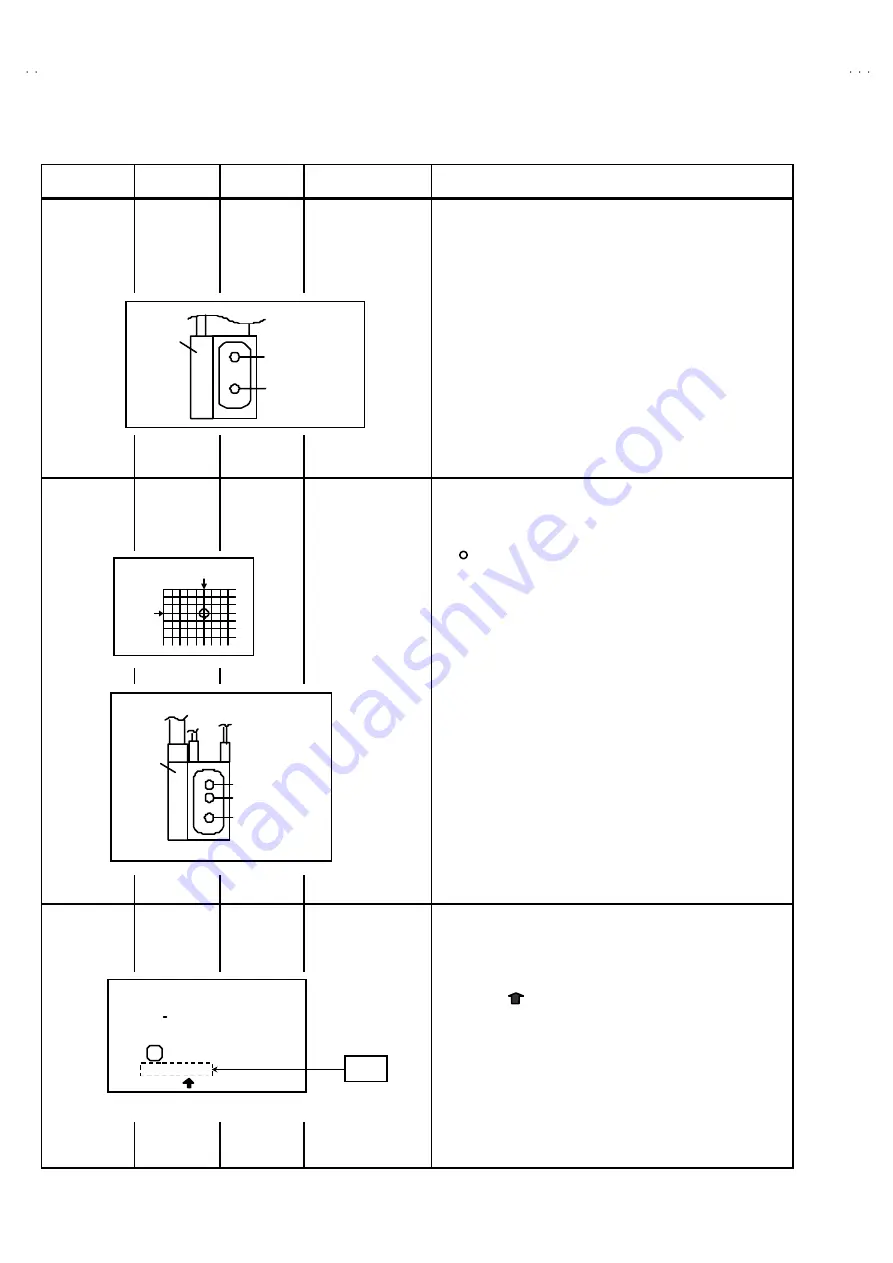
No. 51945
AV32H20EUS
AV28H20EUS
AV28H20EUB
18
FOCUS & SCREEN ADJUSTMENT
Item
Measuring
instrument
Test point
Ad justment part
Description
FOCUS
adjustment
[28” MODEL]
Signal
generator
FOCUS VR
[In HVT]
[28”MODEL]
1. Receive a cross -hatc h signal.
2. Press the “ZOOM” key and s elect the FULL mode.
3. While watc hing the screen, adjust the FOCUS VR to make the
vertical and horizontal lines as fine and sharp as possible.
4. Make sure that when the sc reen is darkened, the lines remain
in good focus
.
FOCUS
adjustment
[32” MODEL]
Signal
generator
FOCUS 1
FOCUS 2
[In HVT]
[32”MODEL]
1. Receive a cross-hatch signal.
2. Push the “ZOOM” key and s elect the FULL mode.
3. By turning the FOCUS2 VR, and adjust the picture s o that the
“ “ part vertical line may become thinnest.
4. By turning the FOCUS1 VR, and adjust the picture s o that the
3rd horizontal line from the upper may bec ome uniform at the
line c enter and its periphery.
5. Carry out adjustment by repeating the steps 3 and 4 above.
6. Make sure that when the sc reen is darkened, the lines remain
in good focus.
SCREEN
Ad justment
Signal
generator
SCREEN VR
[In HVT]
1 Press a whole black signal
2 Press the “ZOOM” key and s elect the FULL mode.
3 Select 2. V/C from the SERVICE MENU.
4 Turn the SCREEN VR clockwis e from the full counter
clockwis e position and stop it at the point where “CLOW” status
(marked in Fig.) changes from 1 to 0 to 1 (which is
indic ated at the 3rd column from the right.)
5 Then turn the SCREEN VR counterclockwis e, and stop where
the “CLOW ” status changes 1 to 0
*
“CLOW” : c ontrol loopout of window.
SCREEN VR
HVT
FOCUS VR
V/C
1. RGB BLK
00
CLOW
statu s
- / +
: STORE i : EXIT
OK
0 0 0 0 0 1 0 0
PAL
SERVICE MODE SCREEN
FOCUS1(F1)
SCREEN1(S1)
FOCUS2(F2)
HVT
FOCUS 2
FO
C
U
S
1



























