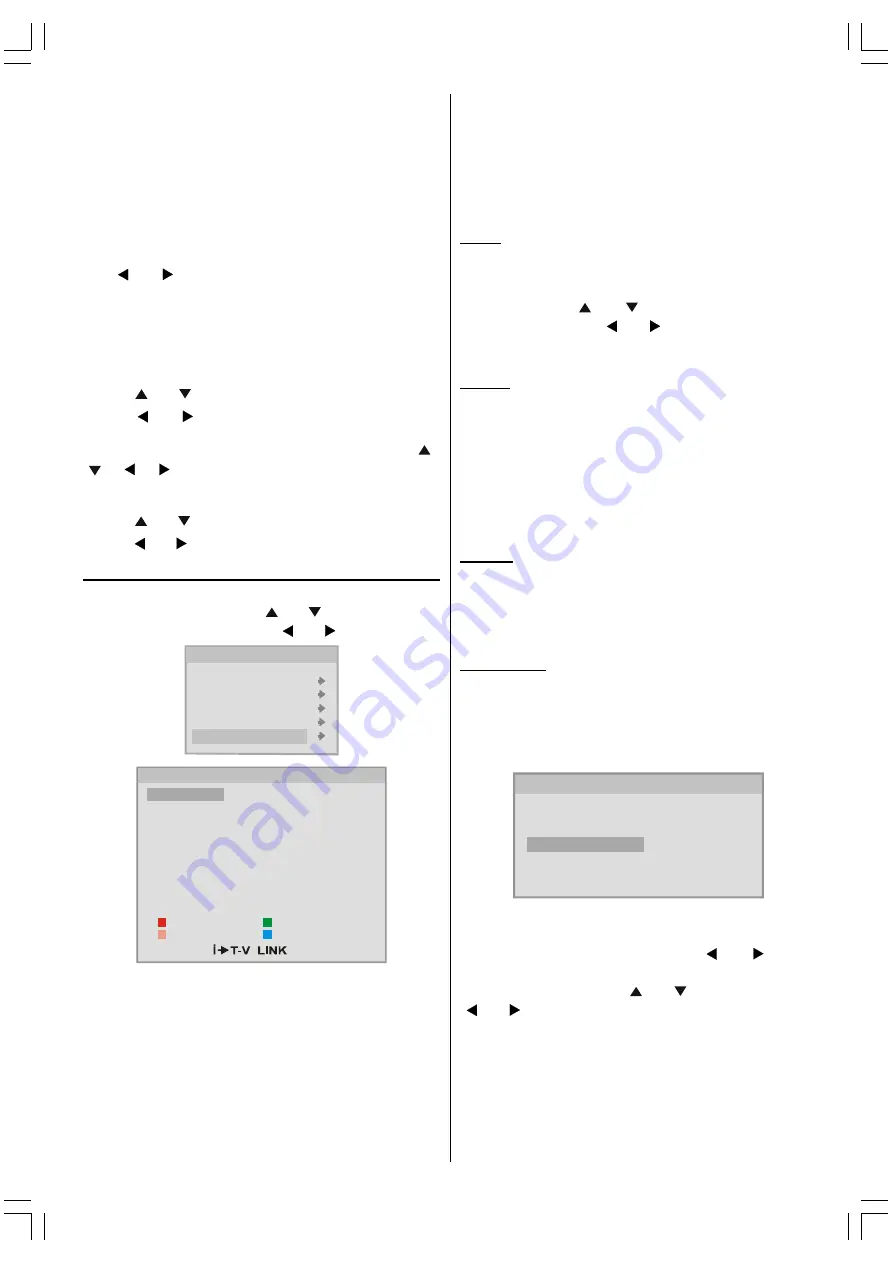
- 10 -
When you turn Decoder on, EXT-2 output will be chosen as TV
mode only and any scrambled channels will be unscrambled
through decoder connected your TV via EXT-2 output.
Decoder setting should be stored separately for each
programme.
Selecting Fine Tuning
You can use the Fine Tuning process for fine adjustment (after
coarse adjustment), if you are not happy with the image on
the screen.
Use or button on
FINE TUNING
item, until getting
the best image on the screen.
In Channel option, normally the Fine Tuning cursor is placed
at the middle on the slider, and this is indicated with two recip-
rocal arrows.
Selecting Search
Using or button select Search item.
Press or button in order to start channel search.
SEARCHING...
is displayed during the search process.
Searching is stopped as soon as a station is found or ,
, , buttons are pressed.
To Store Settings
Using or button select Store.
Press or button to store Installation menu settings.
Programme Menu
Press
MENU
button, now you are in
MENU
. In the
MENU
,
select
PROGRAMME
using or button. Then enter
the Program menu by pressing or button.
0(18
3,&785(
6281'
)($785(
,167$//$7,21
352*5$00(
&
&
&
&
&
&
352*5$035
1$0(
'(/(7(
,16(57
$8726725(
Moving cursor to four directions you can reach 30 programmes
in the same page. You can scroll the pages up or down by
pressing the navigation buttons.
By cursor action, programme selection is done automatically.
Selected programme is displayed with
HIGHLIGHTED
char-
acters.
Programme Number is between 00 and 99. Programme Name
has a name string with
5
characters. After autostore process
the Programme Names are set to:
Channel search
C01
or
S01
(band and channel number),
as default.
At the bottom of the menu there is a programme sort functions
section. Each function is activated by a colour button.
NAME,
changes the programme name.
DELETE,
deletes undesired
programmes.
INSERT,
inserts a programme into another
programmes position. By selecting
AUTOSTORE
, Autostore
menu will be available.
NAME:
You can change the name of a selected programme by press-
ing the
RED
button (
NAME
). First letter of the selected
programme is displayed with a highlighted character. To
change that letter or button can be used, and to
select the other letters, or button can be used.
After changing the name, press the
RED
button to store the
new name or press the
BLUE
button to cancel.
INSERT:
When the
GREEN
button (
INSERT
) is pressed,
NAME
,
AUTOSTORE
and
DELETE
functions are erased and the
selected programme is displayed with green characters. Use
the navigation buttons to select another programmes posi-
tion. When the
GREEN
button is pressed again, the first se-
lected programme will be inserted into the position of the cur-
rent selection.
Press the
BLUE
button to cancel the activated
INSERT
pro-
cess.
DELETE:
Press the
YELLOW
button to select a programme that you
want to delete. When the
YELLOW
button is pressed again
the selected programme will be deleted.
Pressing the
BLUE
button cancels the activated
DELETE
process.
AUTOSTORE:
(A.P.S. (Automatic Programming System))
A.P.S.
searches and sorts all channels and stores them auto-
matically on your TV, according to the transmission of pro-
gramme systems in your area.
To enter Autostore menu, press the
BLUE
button.
&28175<
&217,18(
8.
:$51,1*
$//35(6725('352*5$00(6
:,//%((5$6('
If you do not want to start
A.P.S.
, you can cancel it by press-
ing the Menu button on your remote control.
First select your country by pressing or button.
This will affect the sort process in APS.
To select
Continue
use or button. By pressing
or button start the
A.P.S.
When you start
A.P.S.
the following
window
will appear on
the screen.
ENG&BG-AK49-C1512UK-2826W-RF-CLED-PLLCH-(AV-28F3SJ)-BSI-10041579-50086694.p65
13.04.2006, 14:32
10


















