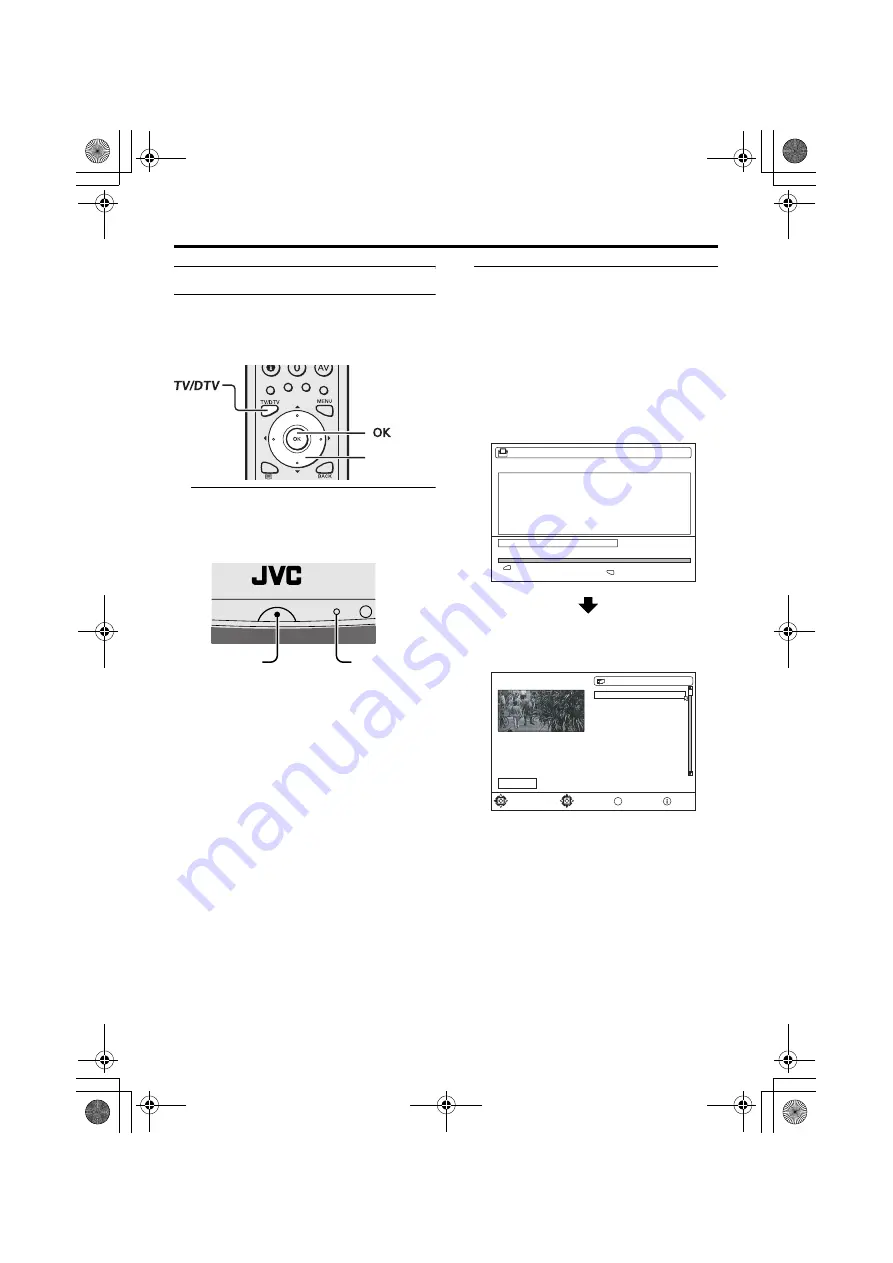
8
Setting up your TV
AV-32/28EX5BK / LCT1821-001A-U / ENGLISH
Initial settings
When the TV is first turned on, it goes into
the initial settings mode, and you will see the
JVC logo. Follow the instructions on the
screen display to make the initial settings.
1 Press the Main power button on the
TV
The Power lamp lights green and the JVC
logo is displayed.
• If the JVC logo does not appear this is
because your TV has already been
turned on for the first time:
Perform the initial settings with
“Installation” (see page 30) in the
DTV menu and “AUTO PROGRAM”
(see page 48) in the INSTALL menu.
2 Press the
a
button
The Digital terrestrial broadcasting
(DVB-T) Automatic Search starts.
The Digital terrestrial broadcasting
(DVB-T) channels which can be received
are automatically registered.
• In some parts of the UK, Digital
terrestrial broadcasting (DVB-T) cannot
be received.
If you are in these areas, continue to
step 4.
When the Automatic Search has
finished, the EDIT PR LIST menu
appears
• If you want to, you can now edit the
programme numbers (PR) using the
EDIT PR LIST function. For details,
see “Edit PR List” on page 28.
• If you do not want to edit programme
numbers (PR), go to the next step.
7
buttons
Main power
button
Power lamp
Installation > Automatic Search
Channels:
UHF
100%
CH:68
BBC ONE
BBC TWO
BBC THREE
BBC NEWS 24
BBCi
CBBC Channel
D0201-EN
BACK
MENU
Cancel, go to Installation
Cancel, go to DTV
1 BBC ONE
Select
Delete
Edit Name
Lock
Favourites
1. BBC ONE
2. BBC TWO
7. BBC THREE
30. CBBC Channel
40. BBC NEWS 24
51. BBCi
D0202-EN
Select function
Watch PR
OK
EDIT PR LIST
Select PR
More..
AV-32&28EX5BK_Eng.book Page 8 Wednesday, April 13, 2005 5:51 PM









































