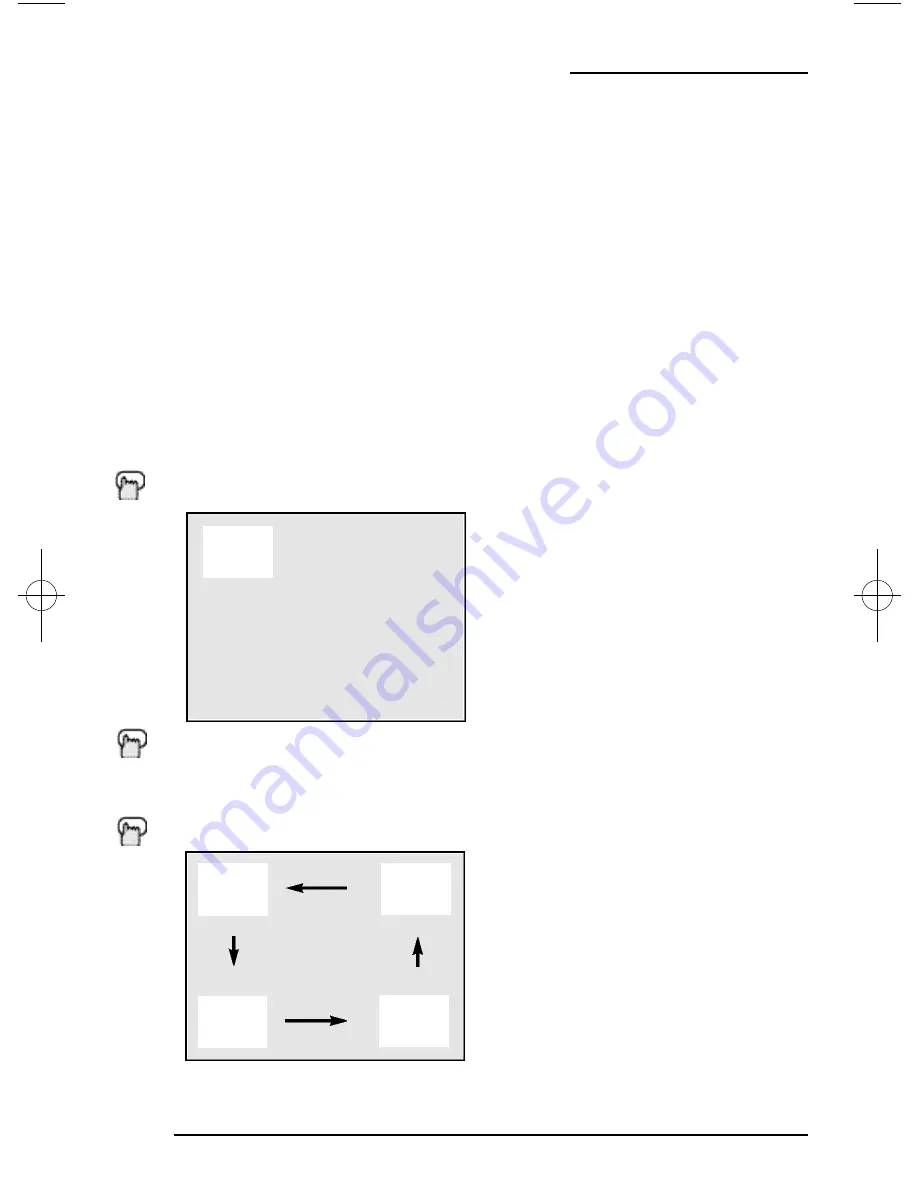
Button Functions - PIP
44
P I P displays two separate pictures on screen. Your television has 2-Tuner PIP, meaning you can
view pictures from two different channels simultaneously. Aspecial set of PIPcontrol buttons are
located on the upper part of the remote control. Descriptions of each button appear on this page.
The PIP feature is ava i l a ble on series D502 models only.
On/Move
Turn PIP on by pressing the O
N
/M
OVE
button.
(PIP) O
N
/M
OVE
E
XIT
/PIP O
FF
to turn PIP off
Once PIP is turned on, you can move the PIP window to any of the TV’s main picture’s four corners
with the O
N
/M
OVE
button.
O
N
/M
OVE
• Each press of O
N
/M
OVE
will shift the PIP window to a different corner.
02
07
C a ble Box Note
The 2-Tuner PIPfunction may not operate when used with certain cable boxes. This is because while
some models of cable box may receive up to 181 channels, they may only send the signal from one
channel to your television (please also see diagram on page 11). For the PIPtuner to operate correctly, it
must have access to all available channels. Since the television is receiving the signal of only one channel
from the cable box, it is impossible for the 2-Tuner PIPto display a second, different channel.
Because there are many different models of cable boxes in use today, if you are having problems
operating your PIP feature with your cable box, we recommend you contact your local cable
company for connection advice.
D502/302/202 mini-IB 4/5/01 9:40 AM Page 44









































