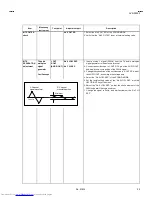No. 51834
AV-N29302
12
BASIC OPERATION OF SERVICE MENU
1. TOOL OF SERVICE MENU OPERATION
Operate the SERVICE MENU with the REMOTE CONTROL UNIT.
2. SERVICE MENU ITEMS
In general, basic setting (adjustments) items or verifications are performed in the SERVICE MENU.
"
PICTURE
・・・・・・・・・・・・・・・・・・・・
This sets the setting values (adjustment values) of the VIDEO/CHROMA and DEFLECTION circuits.
"
SOUND
・・・・・・・・・・・・・・・・・・・・・
This sets the setting values (adjustment values) of the AUDIO circuit.
"
THEATER
・・・・・・・・・・・・・・・・・・・
This is used when the THEATER MODE is adjusted.
"
LOW LIGHT
・・・・・・・・・・・・・・・・・・
This sets the setting values (adjustment values) of the WHITE BALANCE circuit.
"
HIGH LIGHT
・・・・・・・・・・・・・・・・・
This sets the setting values (adjustment values) of the WHITE BALANCE circuit.
"
RF AFC CHK
・・・・・・・・・・・・・・・・・
This is used when the IF VCO is adjusted.
[Do not adjust]
3. Basic Operations of the SERVICE MENU
(1) How to enter the SERVICE MENU.
Press
SLEEP TIMER
key and, while the indication of “
SLEEP 0 MIN.
” is being displayed, press
DISPLAY
key and
VIDEO
STATUS
key
on the remote control unit simultaneously to enter the
SERVICE MENU
screen
①
shown in the next figure page.
(2) SERVICE MENU screen selection
Press the
UP / DOWN
(
▲
/
▼
) key to select any of the following items.
●
PICTURE
●
SOUND
●
THEATER
●
LOW LIGHT
●
HIGH LIGHT
●
RF AFC CHK
(3) Enter the any setting ( adjustment ) mode
"
PICTURE and SOUND mode
1) If select any of PICTURE or SOUND items, and the
LEFT / RIGHT
( ) key is pressed from SERVICE MENU ( MAIN MENU ), the
screen
②
will be displayed as shown in figure page later.
2) Then
the
UP / DOWN
(
▲
/
▼
) key is pressed, the PICTURE mode screen
③
or the SOUND mode screen
④
is displayed, and the
PICTURE or SOUND setting can be performed.
"
THEATER, LOW LIGHT, HIGH LIGHT and RF AFC CHK mode
1) If select any of THEATER / LOW LIGHT / HIGH LIGHT / RF AFC CHK items, and the
LEFT / RIGHT
( ) key is pressed from
SERVICE MENU ( MAIN MENU ), the screens
⑤
⑥
⑦
⑧
will be displayed as shown in figure page later.
2) Then the settings or verifications can be performed.