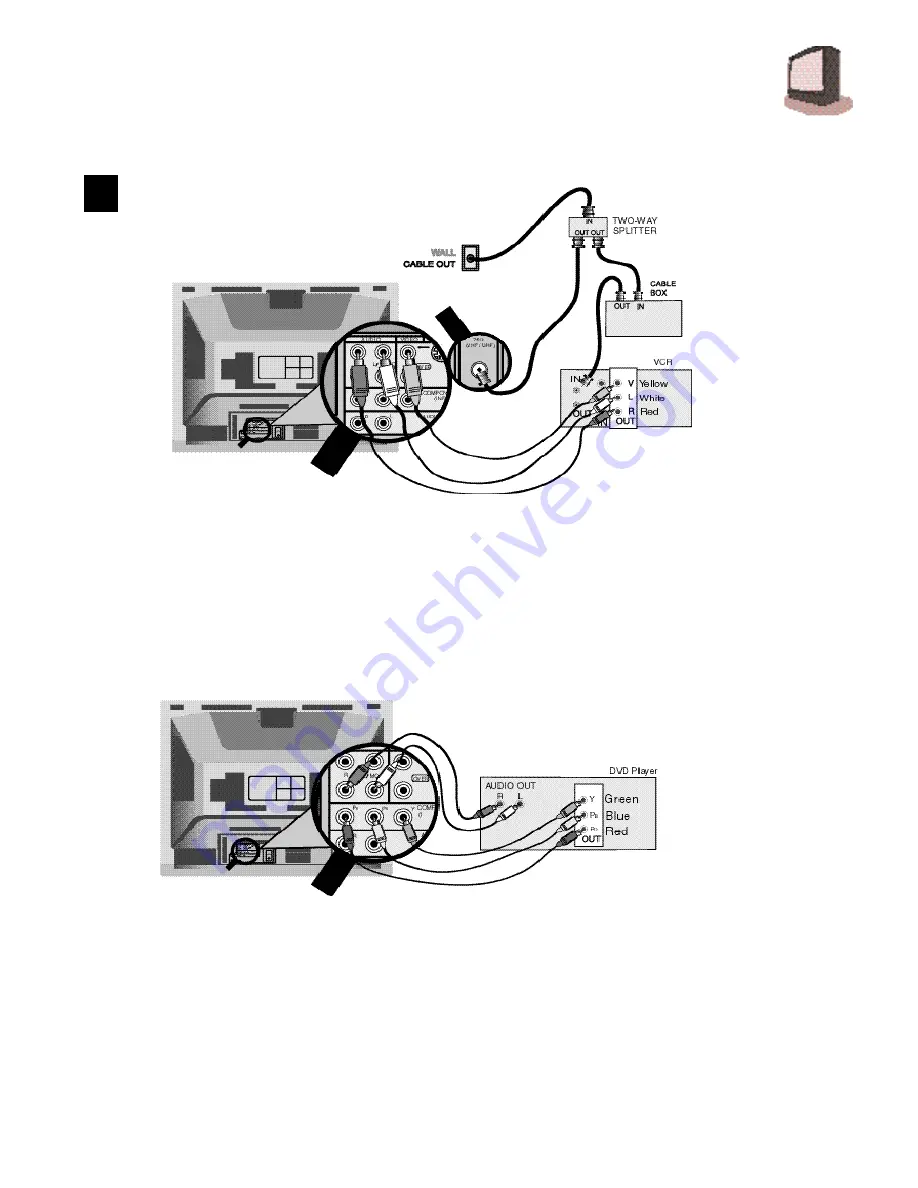
C O N N E C T I O N S
7
1) Connect green cable
out
from DVD player “Y” video output,
in
to TV “Y” component input.
2) Connect blue cable
out
from DVD player “P
B
” video output,
in
to TV “P
B
” component input.
3) Connect red cable
out
from DVD player “P
R
” video output,
in
to TV “P
R
” component input.
4) Connect red audio cable
out
from DVD Left audio output,
in
to TV Left Audio Input 2.
5) Connect white audio cable
o u t
f rom DVD Right audio output,
i n
to TV Right Audio Input 2.
❒
Green, blue and red are the most common colors of DVD cables. Some models may vary cable colors, please
consult the user’s manual for your DVD player for more information.
❒
Be careful not to confuse the red DVD cable with the red audio output cable. It is best to complete one set of
connections (DVD or audio output) before starting the other to avoid accidentally switching the cables.
❒
Please set the COMPONENT-IN on the Initial Setup Menu to "YES" whenever you connect a DVD player.
#3
CABLE & VCR CONNECTIONS CONTINUED
CONNECTING TO A DVD PLAYER
1) Connect Cable RF wire
out
from wall,
in
to splitter RF input.
2) Connect RF
out
from splitter RF output,
in
to cable box RF input.
3) Connect RF wire
out
from cable box RF output,
in
to VCR RF input.
4) Connect RF wire
out
from splitter RF output,
in
to TV VHF/UHF input.
5) Connect yellow video cable
out
from VCR Video output,
in
to TV Video input jack.
6) Connect white audio cable
out
from VCR Left audio output,
in
to TV Left Audio input jack.
7) Connect red audio cable
o u t
f rom VCR Right Audio output,
i n
to TV Right Audio input jack.
❒
If your VCR is mono it has only one audio out jack, connect it to TV L/Mono input.
Summary of Contents for AV 27D200
Page 33: ......








































