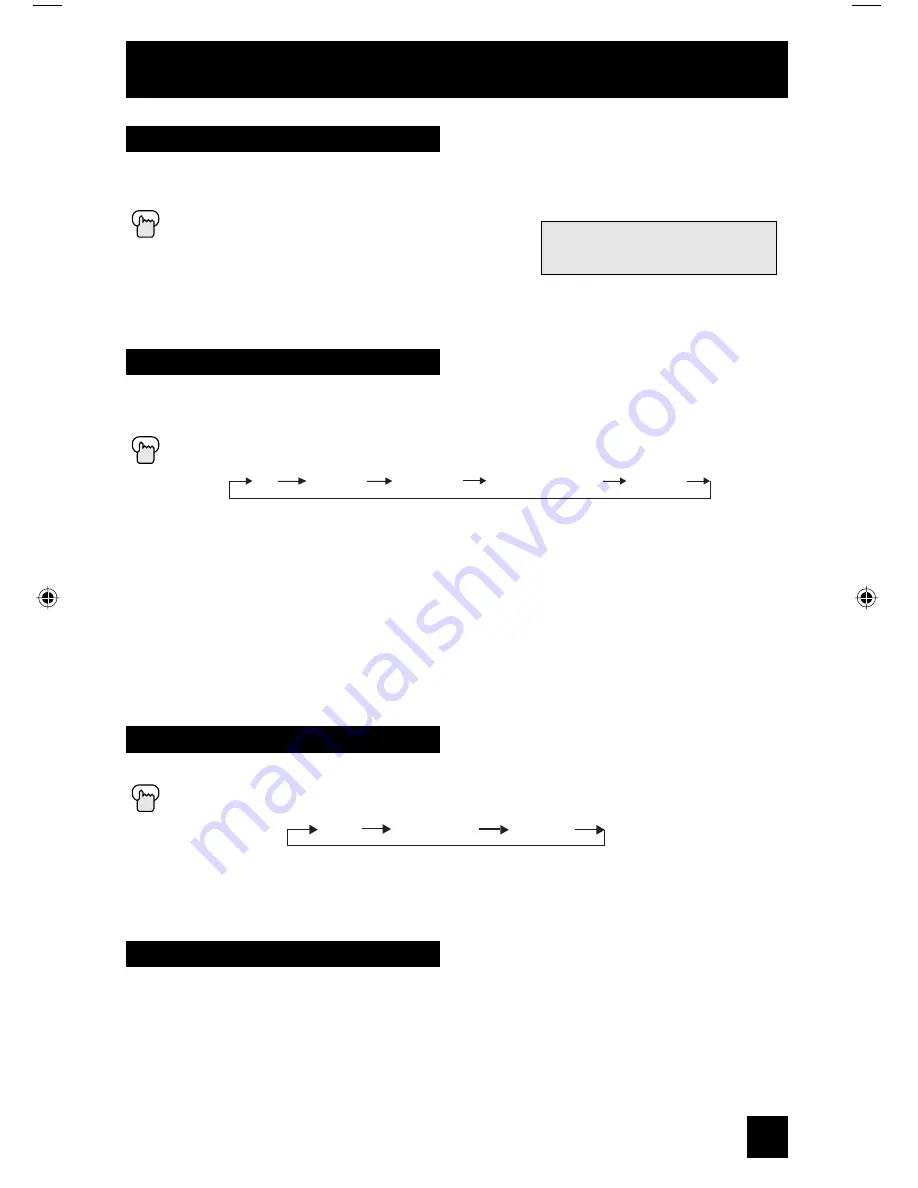
Button Functions
35
Game
Sets automatically the proper conditions for playing video game (previously connected in the
front input).
Press the G
AME
button
GAME MODE
INPUT
VIDEO STATUS
ON
VIDEO-3
GAME
C.C. (Closed Caption)
Use the C.C. (Closed Caption) button to select the mode of closed caption.
Press the C.C. button
• See page 26 when you set the caption/text mode.
OFF
CAPTION
TEXT
Selects the signal input source for the television: TV (for Antenna or Cable) or Video-1, 2, or
V2-Component or Video-3 for video devices like VCR’s, DVD players, or camcorders.
Press the I
NPUT
button
Note:
• You can also access the input menu screen by using the M
ENU
button on the front of the TV
instead of the remote control. It appears between INITIAL SETUP and PICTURE ADJUST
screen. Choose the INPUT by pressing M
ENU
†
on the front panel and select TV or VIDEO
INPUT by using the C
HANNEL
+/- buttons (
√
OPERATE
®
).
TV
VIDEO-1
VIDEO-2
VIDEO-3
V2-COMPONENT
Input
You can use this remote control to operate the basic functions of your VCR. These functions
include: play, record, rewind, fast-forward, stop, pause, channel scan, TV/VCR, power on, and
power off.
Press the
TV/VCR
button to operate the VCR.
VCR Buttons
Note:
The remote controls can only be used with JVC-brand VCRs
AV-27530\AV-27WR25 ENG 35
12/19/03, 1:41:55 PM







































