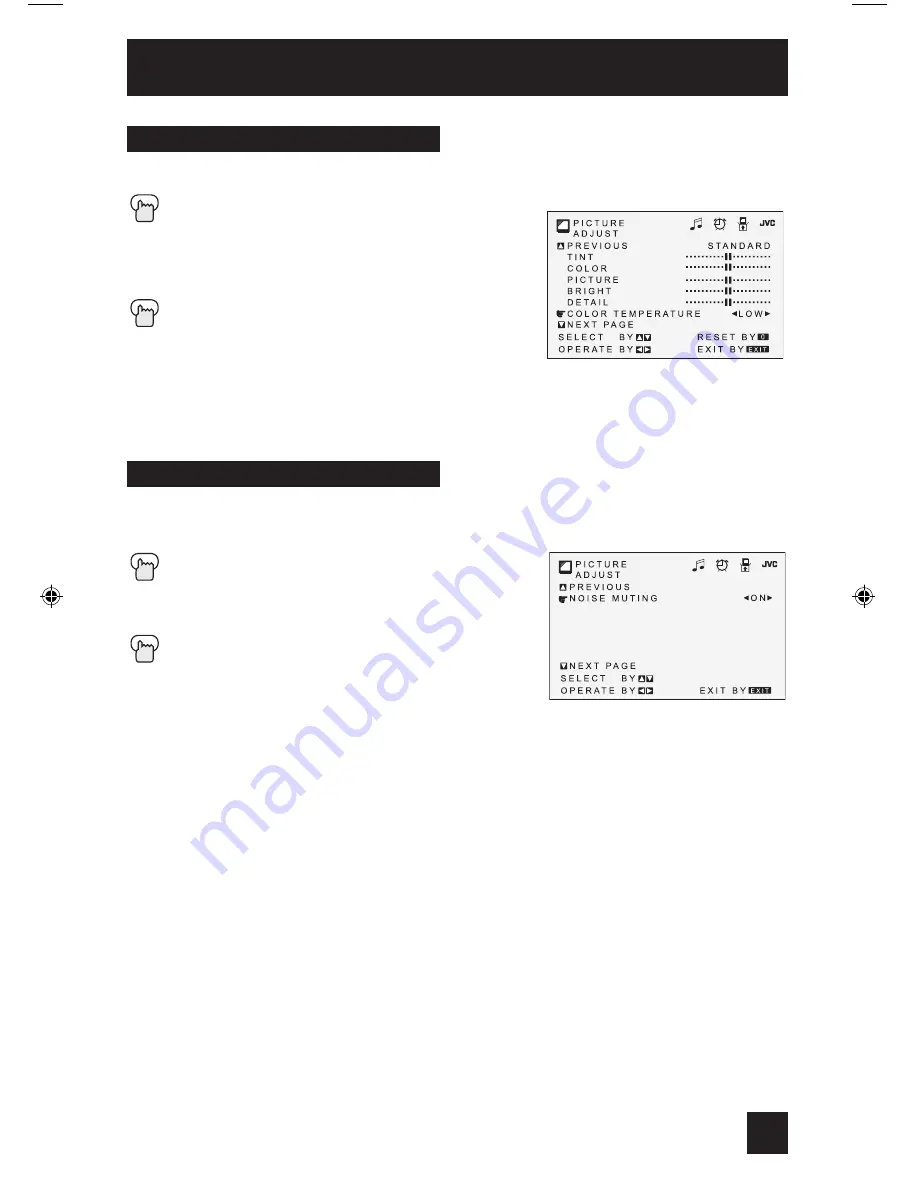
This feature inserts a blank blue screen over channels which are not broadcasting or are too
weak to be received clearly.
Press the M
ENU
button
π†
To NOISE MUTING
è
To turn noise muting ON or OFF
Press the E
XIT
button when finished
Note:
• Noise muting will not work during auto tuner setup or when you operate channel summary.
Noise Muting
Color Temperature
You can decide how strong or dull the colors appear on the TV screen.
Press the M
ENU
button
π†
To COLOR TEMPERATURE
è
To enter
è
To set LOW or HIGH
Press the E
XIT
button when finished
• For models AV-27D304 and AV-20D304 only.
Note:
If you press the 0 button, you can reset the color temperature to “LOW”.
Picture Adjust
37
FE2,GE2 English OK
2/18/03, 1:42 PM
37
















































