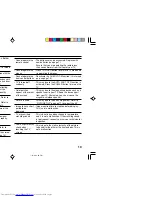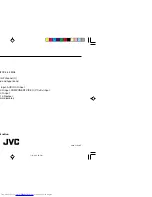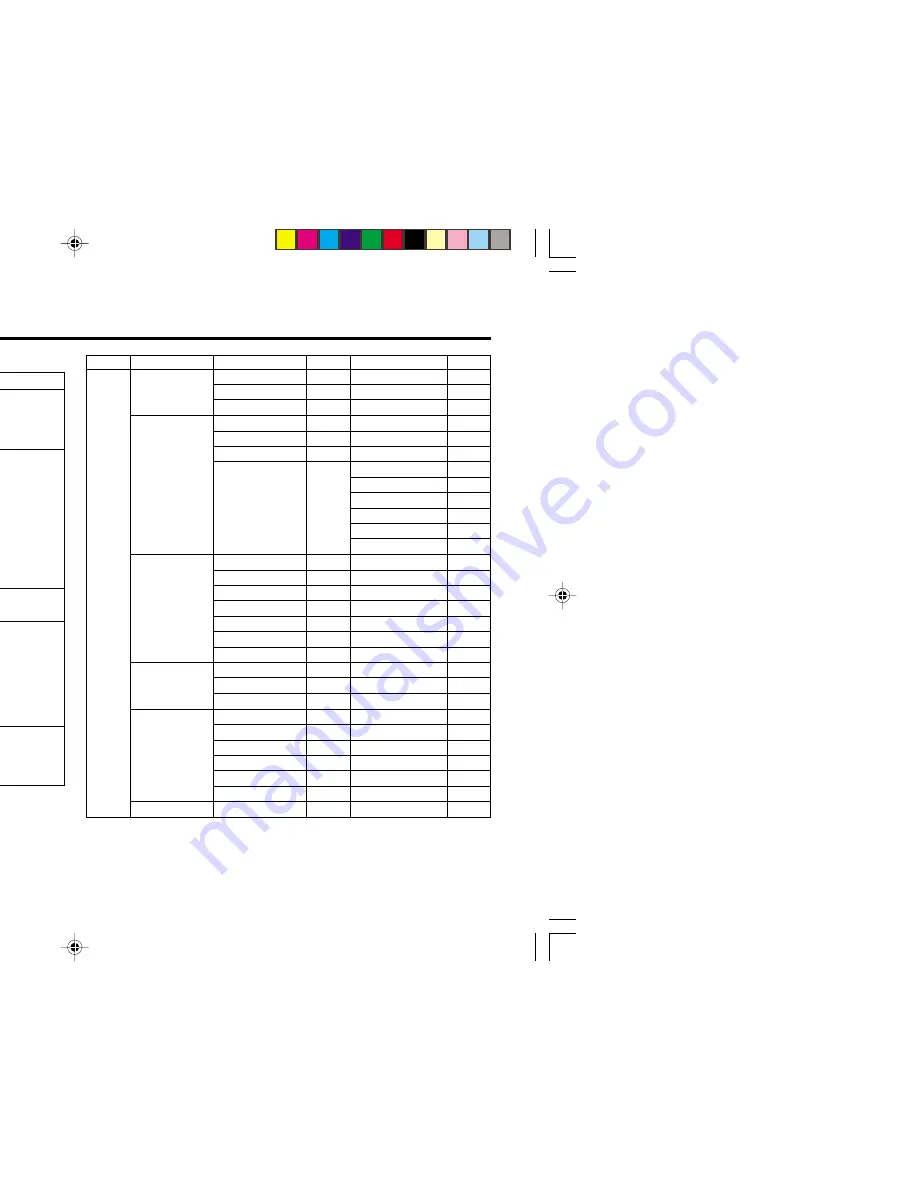
5
Remote control buttons and basic functions (continued)
The following chart shows locations of functions in menus. In this manual,
location of a function is described as follows:
Note: Some functions have the 4th menus as the sub-menus.
To
Display the MENU
Display the top
menu
Display the 2nd
menu
Display the 3rd
menu
Return to the
previous menu
Choose the setting
of a function
Adjust the effect
level of a function
Display the sub
menu of a function.
Operation
Press the MENU/OK button
2
.
Press
5
/
∞
buttons
3
to choose a
menu title. Then press MENU/OK
button
2
.
Press
5
/
∞
buttons
3
to choose a
menu title. Then press MENU/OK
button
2
.
Press
5
/
∞
buttons
3
to choose a
menu title. Then press MENU/OK
button
2
.
Press the DISPLAY button
8
.
Press
5
/
∞
buttons
3
to choose
a function. Then press the
2
/
3
buttons
3
to change the setting.
Press
5
/
∞
buttons
3
to choose
a function. Then press the
2
/
3
buttons
3
to adjust the effect
level.
Press the
5
/
∞
buttons
3
to
choose a function. Then press
MENU/OK buttons
2
to display
the sub menu.
Note
To exit the MENU,
press the DISPLAY
button
8
or choose
EXIT menu.
Press
∞
button
3
to
display the next page
for more functions.
–
Press the MENU/OK
button
2
to exit from
the menu.
–
Top menu
2nd menu
Location 3rd menu
Location
MENU
INPUT
EXT. INPUT
P.16
–
–
DISPLAY
P.16
–
–
CLOSED CAPTION P.15
–
–
PICTURE
PICTURE MODE
P.9
–
–
PICTURE SETTING P.10
–
–
WHITE BALANCE
P.10
–
–
PICTURE
–
VNR
P.15
FEATURES
FAVORITE CH SETTING P.14
VIDEO SETTING
P.14
COLOR SYSTEM
P.9
COMPRESS (16:9) P.11
PICTURE TILT
P.11
SOUND
AI VOLUME
P.13
–
–
MTS
P.13
–
–
SOUND MODE
P.12
–
–
EQUALIZER
P.13
–
–
BALANCE
P.12
–
–
SOUND TURBO
P.12
–
–
CINEMA SURROUND P.13
–
–
FEATURES
OFF TIMER
P.15
–
–
CHILD LOCK
P.15
–
–
AI ECO SENSOR
P.11
–
–
INSTALL
AUTO PROGRAM
P.17
–
–
CHANNEL SUMMARY P.17
–
–
BLUE BACK
P.11
–
–
AUTO SHUTOFF
P.16
–
–
VIDEO-2 SETTING P.16
–
–
AI ECO DISPLAY
P.11
–
–
EXIT
–
–
–
–
How to operate menus and menus locations
MENU
Top menu
2nd menu
Top menu
3rd menu
MENU
2nd menu
*If you want to
adjust PICTURE
SETTING menu,
you must set
PICTURE MODE
menu to USER.
*If you want to
adjust
EQUALIZER
menu, you must
set SOUND
MODE menu to
USER.
GGT0055-001A-H(01-10)
7/2/04, 5:42 PM
5