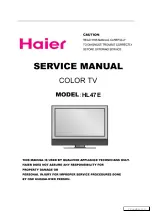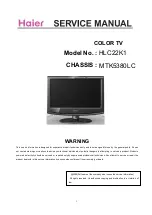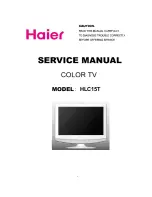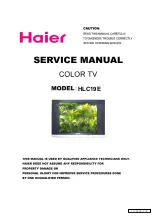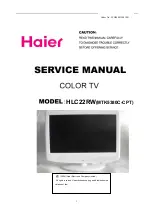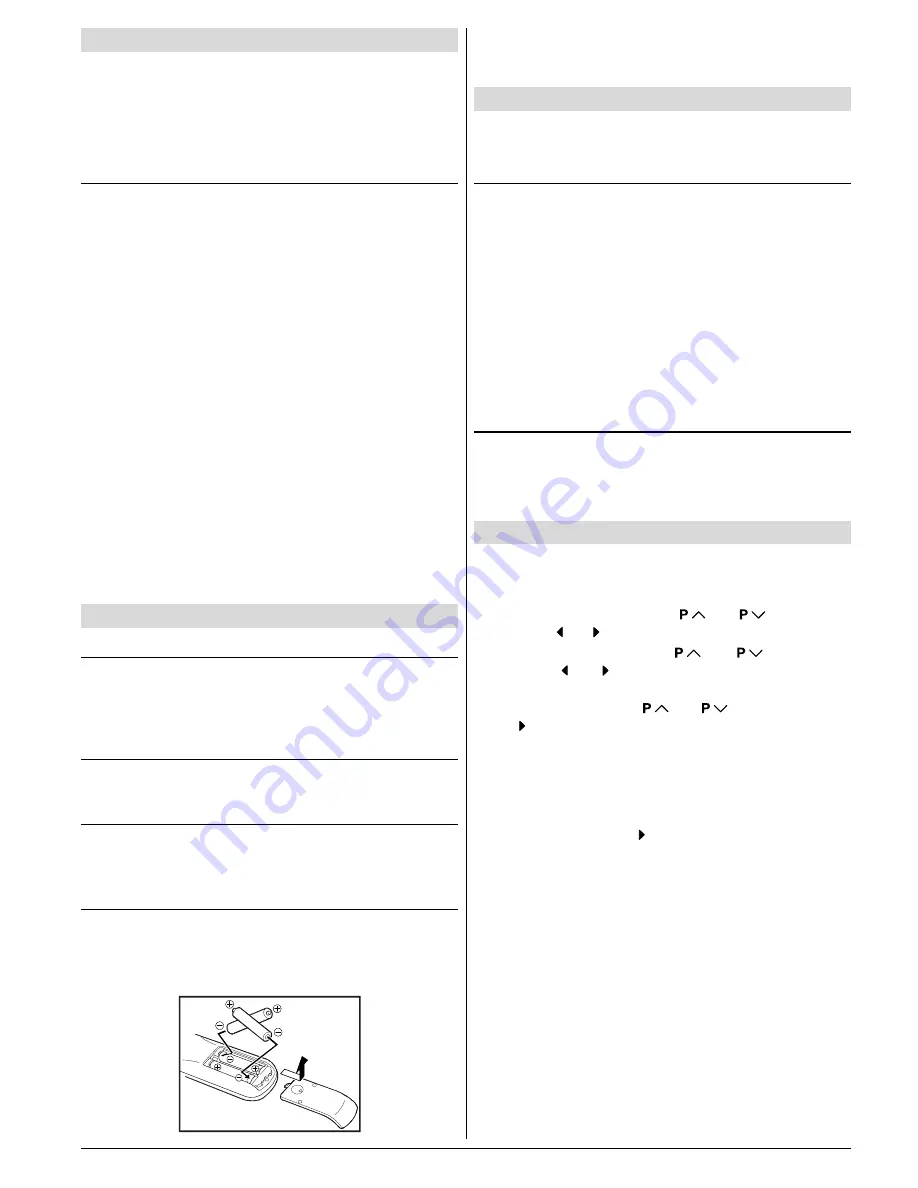
ENGLISH
- 18 -
Preparation
Place TV on a solid surface.
For ventilation, leave a space of at least 10 cm free all around
the set. To prevent any fault and unsafe situations, please do
not place any objects on top of the set.
Use this apparatus in tropical and/or moderate climates.
Features
It is a remote controlled colour television.
100 programmes from VHF, UHF bands or cable channels
can be preset.
It can tune cable channels.
Controlling the TV is very easy by its menu driven system.
It has two Euroconnector sockets for external devices (such
as video recorder, video games, audio set, etc.)
Front AV Input available.
Stereo sound systems (Nicam + German) are available.
3D Panorama.
Full function Teletext (Fastext, Toptext).
It is possible to connect headphone.
Direct channel access.
APS (Automatic Programming System).
All programmes can be named.
Forward or backward automatic tuning.
Sleep timer.
Child Lock.
Automatic sound mute when no transmission.
5 minutes after the broadcasting (closedown), the TV
switches itself automatically to stand-by mode.
Before Switching on your TV
Power connection
Important:
The TV set is designed to operate on
220-240 V
AC, 50 Hz.
After unpacking, allow the TV set to reach the ambient room
temperature before you connect the set to the mains.
Aerial Connections
Connect the aerial plug to the aerial input socket located at
the back of the TV.
How to connect the external equipments
See
Connect the External Equipments
on
page 26
.
See the instruction manuals provided with the external de-
vices too.
Inserting batteries in the remote control handset
Remove the battery cover located on the back of the hand-
set by gently pulling upwards from the indicated part.
Insert two
AA (R6)
or equivalent type batteries inside.
Replace the battery cover.
NOTE:
Remove batteries from remote control handset when it is
not to be used for a long period. Otherwise it can be damaged
due to any leakage of batteries.
Switching the TV ON/OFF
You can operate your TV either using the remote control
handset or directly using the TV onset buttons.
To switch the TV on
Your TV will switch on in two steps:
1-
Press the power button located on the front of the TV. Then
the TV switches itself to standby mode and the
RED LED
located below the TV turns on.
2-
To switch on the TV from stand-by mode either:
Press a digit button on the remote control so that a program-
me number is selected,
or,
Press Standby / Power Button or Programme Up and Down
buttons on the front of the TV or on the remote control re-
spectively, so the TV will switch on and the
RED
Led will turn
GREEN
.
To switch the TV off
Press the stand-by button on the remote control, so the TV
will switch to stand-by mode and the
GREEN LED
will be-
come
RED
, or,
Press the power button located on the front of the TV.
Initial Settings
The message "
PLEASE CHECK ANTENNA CABLE AUTO.
PROGRAMMING SYSTEM
" will be displayed when you turn
on your TV for the first time.
1-
Select
LANGUAGE
with the
or
button, then
press the or button to select a menu language.
2-
Select
COUNTRY
with the
or
button, then
press the or button to select the country you are
now located.
3-
Select
START
with the
or
button, then press
the button to start APS.
APS (Automatic Programming System) automatically pro-
grammes the received channels in your TVs programme
numbers. During APS, "
A. P. S. IS RUNNING
" will be dis-
played. After APS is finalized, the
PROGRAM.
menu ap-
pears.
To cancel APS, press the button.
You can delete a channel, insert a channel into a programme
number, or re-start APS with the
PROGRAM.
menu.
For details, see
Program.
(Programming) Menu
on
page
22
.
4-
Press the "
STANDARD
" button to complete the initial set-
tings.
After the initial settings are complete, you can change a pro-
gramme number or to name a programme number or to pro-
gramme new channel manually. For details, see
Install.
Menu
on
page 22
.
If the message "
PLEASE CHECK ANTENNA CABLE AUTO.
PROGRAMMING SYSTEM
" does not appear, follow the de-
scription
Program.
(Programming) Menu
on
page 22
to
select a menu language and the country where you are now
located, and to use
A.P.S.
.
02-ENG&BG-3D-AK30-C85-2156MAV-(AV-21PB4N)-50049973.p65
24.02.2004, 13:21
18