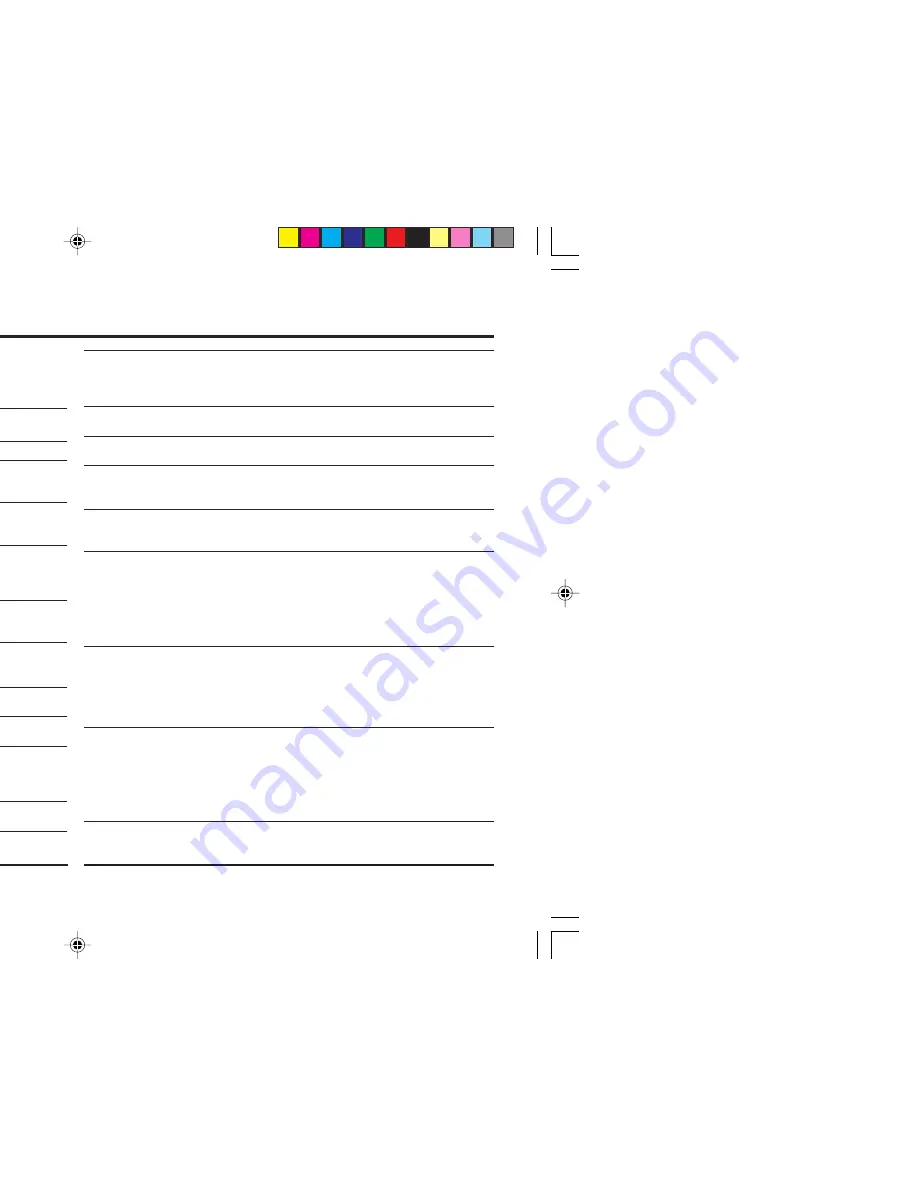
20
Troubleshooting
If a problem occurs when you are using the TV, check the below
troubleshooting guide before calling for repair.
• Deactivate the BLUE BACK function if it is turned on.
• Check the aerial cable and its connection with the TV.
• Interference occurs caused by other devices such as
an amplifier, personal computer, or a hair drier. Move
such devices away from your TV.
• Interference occurs caused by signal reflecting from
mountains or building. Try to adjust the aerial’s
direction or use a better directionality antenna.
• Choose the appropriate color system. Refer to
“COLOR SYSTEM” on page 9.
• Adjust the COLOR or BRIGHT setting. Refer to
“PICTURE SETTING” on page 10.
• Inevitable phenomenon due to the nature of the
picture tube. This is not a malfunction.
• This is due to the condition of the video signal
whereby the image was not recorded properly. This
is not a malfunction.
• Adjust the sound frequency properly. Refer to
“EQUALIZER” on page 13.
• TV channel reception is poor. Change the stereo/
SAP mode to mono sound (see page 13).
• The batteries may be exhausted. Replace with new
batteries (see page 7).
• Ensure that you are operating the remote less than
seven meters from the front of your TV.
• Press TV/VIDEO button to return to TV mode and try
operating the menus.
• Deactivate the CHILD LOCK function if it is turned on
(see page 15).
• No picture,
no sound
• Snowy picture
• Stripes appear on the
picture
• Double-pictures
(ghosting) occur
• Poor picture
• White and bright still
image look as if it
were colored
• Top of the image from
software products or
video tape is distorted
• Poor sound
• Stereo or SAP sound
is unclear
• Cannot operate the
remote control
• Cannot operate the
menus
• Cannot operate the
front control buttons
• This may due to the magnetized device such as a
speaker near to your TV. Keep the device apart from
your TV. Alternately, you can also use the magnetic-
shielded speaker.
• This may due to the earth magnetism. Refer to
“PICTURE TILT” on page 11 to correct the tilt.
• Image required time to stabilize before display. This
is not a malfunction.
• This is due to a sudden change in temperature and it is
not a malfunction. If the crackling sound is too frequent,
request your service technician for inspection.
• This is due to the static electricity of the picture tube
and it will not harm the human body. This is not a
malfunction.
• Please check that the AUTO SIGNAL DETECT
function is on or off.
• Press button (VCR or DVD Player) to turn the
machine off and turn it on again; do not turn the
machine off and on suddenly.
• Inspect the video cable connection on VIDEO-2 that
they are connected properly.
• Inspect the video cable connection on VIDEO-2 that
they are connected properly.
• In a certain VCR or DVD Player, the function might
operate by the discontinuity of the signal.
• In a certain VCR or DVD Player, the function might
operate by the discontinuity of the signal.
• Video signal from VCR or DVD Player cause the
function runs properly to indicate that there are video
signal on VIDEO-2 channel.
• Color patches appear
at the corner of the
screen
• Picture is tilted
• Image takes a short
period to be displayed
• TV may emitted
crackling sound
• Feel a slight electric
shock when touching
the TV screen
• After you connect the
signal to VIDEO-2 and
playback VCR or DVD
Player, the Auto Detect
does not work.
• When you are watching
another channel that is
not VIDEO-2, AUTO
SIGNAL DETECT
works while VCR or
DVD Player was on.
• While you are watching
TV on the other
channels, AUTO SIGNAL
DETECT works when
you press
1
,
7
,
3
,
¡
or
8
on the front panel of
VCR or DVD Player.
• After TV was on, AUTO
SIGNAL DETECT
works.
GGT0072-001B-H-EN
29/04/2005, 9:19 AM
20
Summary of Contents for AV-21MT15
Page 22: ...29 04 2005 9 19 AM ...
Page 23: ...23 29 04 2005 9 19 AM ...





































