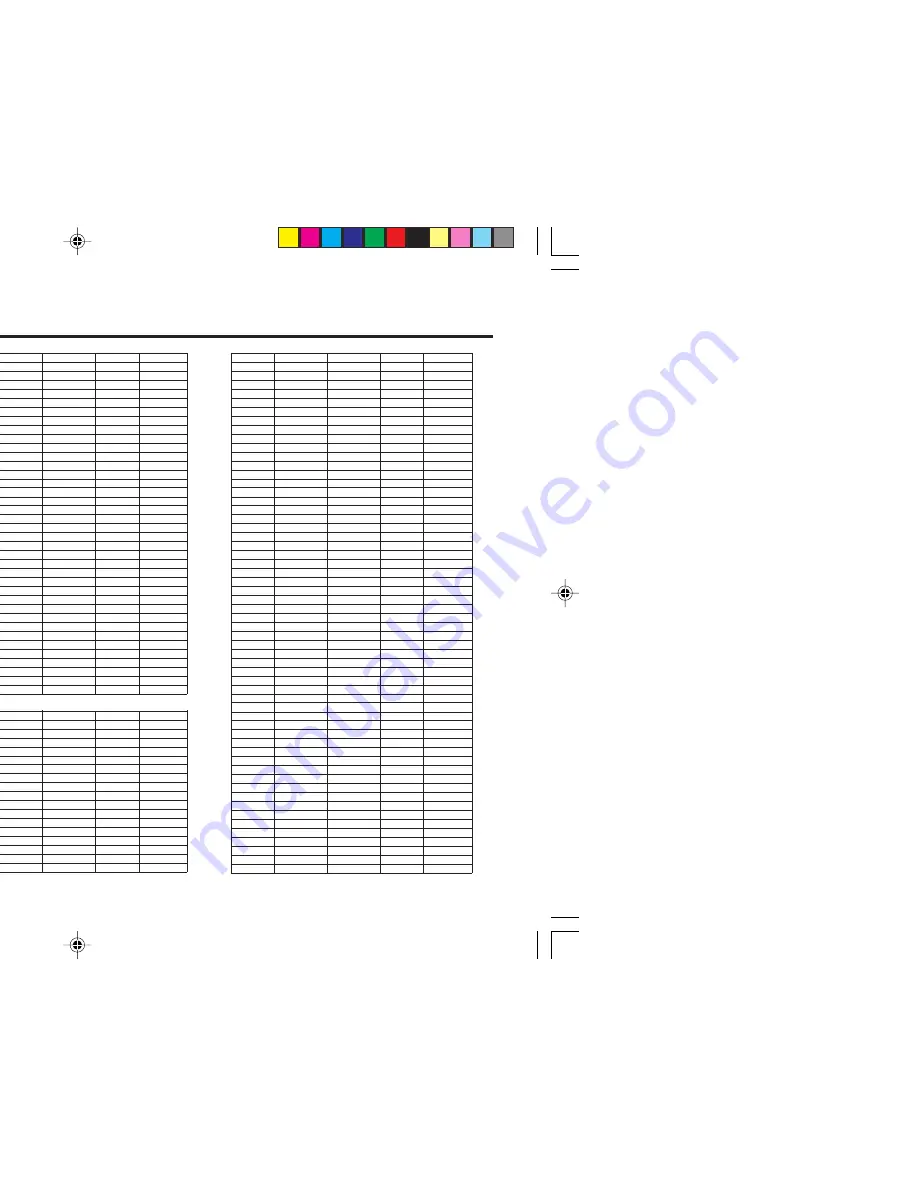
19
TV channel presetting (continued)
CH/CC number
When you want to use the INSERT
function on page 18, find the CH/CC
number corresponding to the channel
number of the TV channel from this table.
Channel No.
Country
US
United States, Philippines, etc..
CCIR
Middle East, Southeast Asia,
etc..
OIRT
Eastern Europe, Russia,
Vietnam, etc..
AUSTRALIA
Australia, etc..
Channel
CH
US
CCIR
OIRT
AUSTRALIA
CH 02
US-2
E2
R1
AU-0
CH 03
US-3
E3
AU-1
CH 04
US-4
E4
R2
AU-2
CH 05
US-5
E5
R6
AU-6
CH 06
US-6
E6
R7
AU-7
CH 07
US-7
E7
R8
AU-8
CH 08
US-8
E8
R9
AU-9
CH 09
US-9
E9
CH 10
US-10
E10
R10
AU-10
CH 11
US-11
E11
R11
AU-11
CH 12
US-12
E12
R12
CH 13
US-13
CH 14
US-14, W+29
CH 15
US-15, W+30
CH 16
US-16, W+31
CH 17
US-17, W+32
CH 18
US-18, W+33
CH 19
US-19, W+34
CH 20
US-20, W+35
CH 21
US-21, W+36
E21
CH 22
US-22, W+37
E22
CH 23
US-23, W+38
E23
CH 24
US-24, W+39
E24
CH 25
US-25, W+40
E25
CH 26
US-26, W+41
E26
CH 27
US-27, W+42
E27
CH 28
US-28, W+43
E28
AU-28
CH 29
US-29, W+44
E29
AU-29
CH 30
US-30, W+45
E30
AU-30
CH 31
US-31, W+46
E31
AU-31/AU-32
CH 32
US-32, W+47
E32
AU-33
CH
US
CCIR
OIRT
AUSTRALIA
CH 33
US-33, W+48
E33
AU-34
CH 34
US-34, W+49
E34
AU-35
CH 35
US-35, W+50
E35
AU-36
CH 36
US-36, W+51
E36
AU-37
CH 37
US-37, W+52
E37
AU-38
CH 38
US-38, W+53
E38
AU-39/AU-40
CH 39
US-39, W+54
E39
AU-41
CH 40
US-40, W+55
E40
AU-42
CH 41
US-41, W+56
E41
AU-43
CH 42
US-42, W+57
E42
AU-44
CH 43
US-43, W+58
E43
AU-45
CH 44
US-44, W+59
E44
AU-46
CH 45
US-45, W+60
E45
AU-47/AU-48
CH 46
US-46, W+61
E46
AU-49
CH 47
US-47, W+62
E47
AU-50
CH 48
US-48, W+63
E48
AU-51
CH 49
US-49, W+64
E49
AU-52
CH 50
US-50, W+65
E50
AU-53
CH 51
US-51, W+66
E51
AU-54
CH 52
US-52, W+67
E52
AU-55/AU-56
CH 53
US-53, W+68
E53
AU-57
CH 54
US-54, W+69
E54
AU-58
CH 55
US-55, W+70
E55
AU-59
CH 56
US-56, W+71
E56
AU-60
CH 57
US-57, W+72
E57
AU-61
CH 58
US-58, W+73
E58
AU-62
CH 59
US-59, W+74
E59
AU-63/AU-64
CH 60
US-60, W+75
E60
AU-65
CH 61
US-61, W+76
E61
AU-66
CH 62
US-62, W+77
E62
AU-67
CH 63
US-63, W+78
E63
AU-68
CH 64
US-64, W+79
E64
AU-69
CH 65
US-65, W+80
E65
CH 66
US-66, W+81
E66
CH 67
US-67, W+82
E67
CH 68
US-68, W+83
E68
CH 69
US-69, W+84
E69
CC
US
CCIR
OIRT
AUSTRALIA
CC 01
S-1
AU-5
CC 02
S-2
CC 03
S-3
CC 04
S-4
CC 05
S-5
CC 06
S-6
AU-5A
CC 07
S-7
CC 08
S-8
CC 09
S-9
CC 10
S-10
CC 11
S-11
CC 12
S-12
CC 13
S-13
CC 14
A
S-14
CC 15
B
S-15
CC 16
C
S-16
CC 17
D
S-17
CC
US
CCIR
OIRT
AUSTRALIA
CC 18
E
S-18
CC 19
F
S-19
CC 20
G
S-20
CC 21
H
S-21
CC 22
I
S-22
CC 23
J
S-23
CC 24
K
S-24
CC 25
L
S-25
CC 26
M
S-26
CC 27
N
S-27
CC 28
O
S-28
CC 29
P
S-29
CC 30
Q
S-30
CC 31
R
S-31
CC 32
S
S-32
CC 33
T
S-33
CC 34
U
S-34
CC 35
V
S-35
CC 36
W
S-36
CC 37
W+1
S-37
CC 38
W+2
S-38
CC 39
W+3
S-39
CC 40
W+4
S-40
CC 41
W+5
S-41
CC 42
W+6
CC 43
W+7
CC 44
W+8
CC 45
W+9
CC 46
W+10
CC 47
W+11
CC 48
W+12
CC 49
W+13
CC 50
W+14
CC 51
W+15
CC 52
W+16
CC 53
W+17
CC 54
W+18
CC 55
W+19
CC 56
W+20
CC 57
W+21
CC 58
W+22
CC 59
W+23
CC 60
W+24
CC 61
W+25
CC 62
W+26
CC 63
W+27
CC 64
W+28
CC 75
X
CC 76
Y
R3
CC 77
Z
R4
AU-3
CC 78
Z+1
R5
CC 79
Z+2
AU-4
CC 95
A-5
CC 96
A-4
CC 97
A-3
CC 98
A-2
CC 99
A-1
GGT0073-001A-H-EN
01/07/2005, 5:43 PM
19
















































