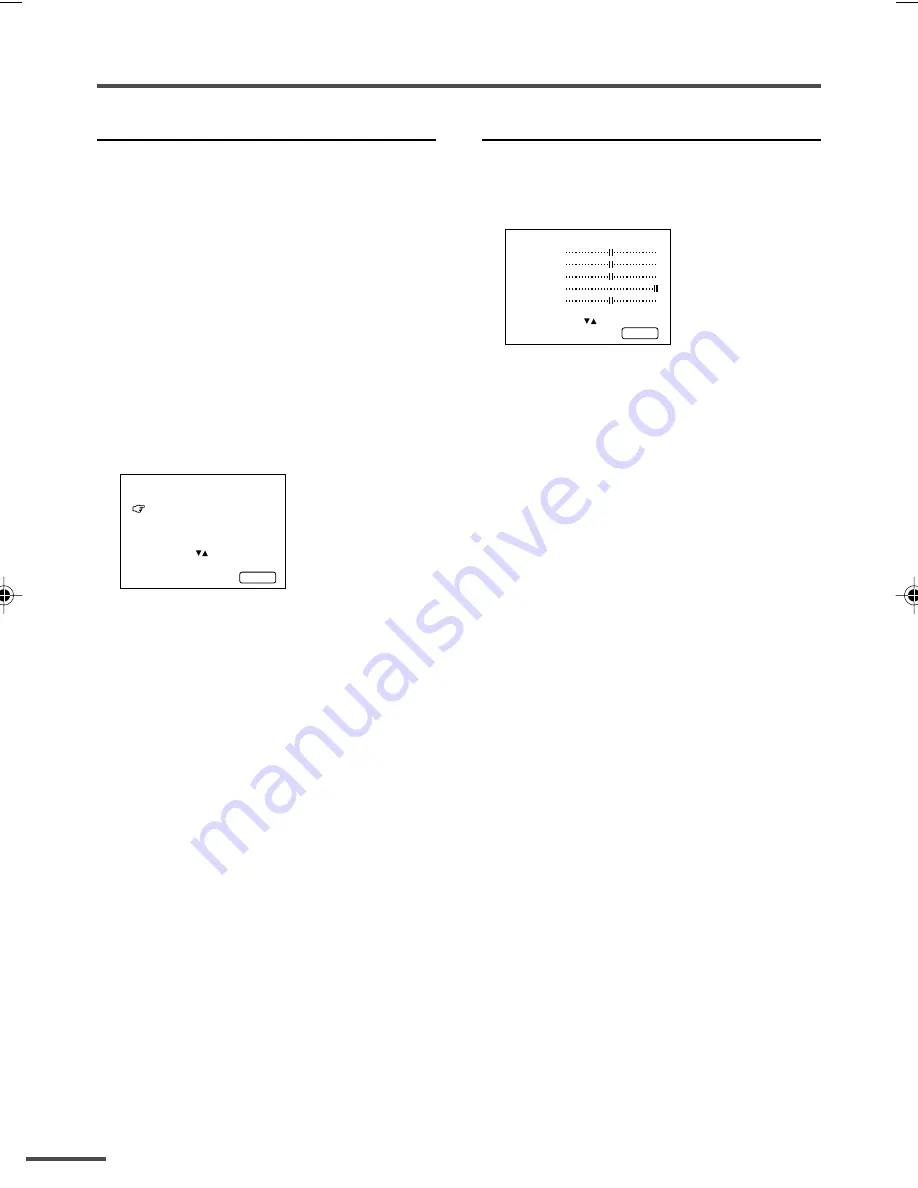
18
Using the TV’s menus
SKIP
You can set undesired channels to be
skipped. Channels set to be skipped
cannot be selected by the CHANNEL
m
buttons nor the CHANNEL SCAN button.
• Channels to which TV channels have not
been preset are automatically set to be
skipped.
1 Press MENU
T
to display the
“MENU 3” menu, then select
“MANUAL CH PRESET”.
2 Press MENU
M
.
The sub-menu is displayed.
3 Press MENU
T
to select “SKIP”.
MANUAL
FINE
SKIP NO
SOUND SYSTEM M
EXIT
SELECT BY PR 3 VL
PROGRAM BY -+ EXIT BY
YES/NO BY VOL-+
DISPLAY
4 Press MENU
M
to select the
channel you want to skip.
5 Press VOLUME
M
to select “YES”.
The channel is set to be skipped.
To cancel the SKIP function, select
“
NO
”.
6 Repeat steps 4 and 5 if you want to
set another channel to skip.
Picture Adjustments
You can adjust the picture as you like.
1 Press MENU
T
to display the
“MENU 4” menu.
MENU 4
TINT
COLOUR
BRIGHT
CONT.
SHARP
SELECT BY EXIT BY
OPERATE BY -+
DISPLAY
2 Press MENU
T
to select an item
and press MENU
M
to adjust it.
TINT*
- : Reddish
+ : Greenish
COLOUR
- : Lighter
+ : Deeper
BRIGHT
- : Darker
+ : Brighter
CONT.
- : Lower
+ : Higher
SHARP
- : Softer
+ : Sharper
*
TINT
(tint) is displayed only when
viewing images from NTSC3.58 or
NTSC4.43 colour systems.
LCT1188-001A-H
10/6/2002, 11:09
18





















