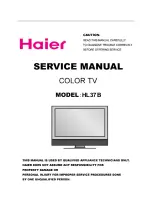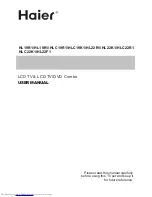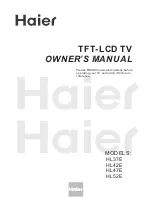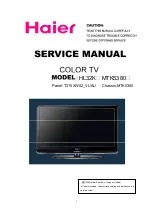6
TV buttons and functions
The illustrations shown below is for AV-29VS24 and AV-21CS24 only, which are used for explanation purpose.
Your TV may not look exactly the same as illustrated.
IN (VIDEO-3)
V
R
MENU
OK
L/MONO
CHANNEL
VOLUME TV/VIDEO
EXIT
POWER
!
9
8 7
6 5
2
3
4
1
Front of the TV
AV-29VS24
Rear of the TV
AV-29VS24
!
9
8
7
6
4
IN (VIDEO-2)
V
R
L / MONO
POWER
2
1
OK
CHANNEL
VOLUME
MENU
V
L
R
R
L/MONO
Y
C
B
C
R
/V
V
S
OVER
L
R
/MONO
OUTPUT
VIDEO-1
COMPONENT
(VIDEO-2)
INPUT
INPUT
%
$
#
"
V
L
R
V
L
R
/MONO
OUTPUT
VIDEO-1
INPUT
%
#
"
AV-21CS24
AV-21CS24
No.
Button/terminal Description
Page
1
L
(main power)
Press to turn on or turn off the TV’s main power.
–
2
POWER lamp
Indicate the TV is being turned on or off.
–
No colour : TV’s main power is being turned off.
Red
: TV’s main power is being turned on.
Note: When you turn off the power switch while TV is in standby
mode, the light of power lamp will be off in 10 -15 seconds.
3
ECO sensor
–
4
Remote control sensor
–
5
TV/VIDEO
Press to select TV or video mode.
–
6
VOLUME -/+
Press to adjust the volume level.
–
7
CHANNEL -/+
Press to select the desired channel.
–
8
MENU
Press to display the menu.
–
9
IN (VIDEO-3)
Video and audio input jacks for VIDEO-3 mode.
22
IN (VIDEO-2)
Video and audio input jacks for VIDEO-2 mode.
22
!
Headphone jack.
22
"
Aerial socket.
7
#
OUTPUT
Video and audio output jacks. (The component video
22
signal cannot be output.)
$
COMPONENT
Video or component video, and audio input jacks for
22
(VIDEO-2) INPUT VIDEO-2 mode. You can select the input signal by setting
the “VIDEO-2 SETTING” function (see page 18).
%
VIDEO-1 INPUT
Video or S-VIDEO, and audio input jacks for VIDEO-1
7
mode
How to operate the menus with the TV button
TV button
Work as same as the button on the
Note
remote control unit
MENU
MENU/OK button
To display main menu and exit
menu after finish setting.
CHANNEL -/+
∞
/
5
button
To select menu function.
VOLUME -/+
2
/
3
button
To adjust the desired function.
GGT0045-001C-H(01-10)
8/6/04, 4:24 PM
6