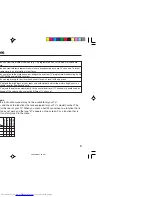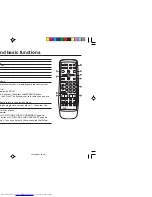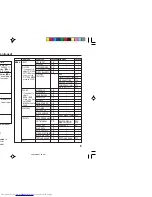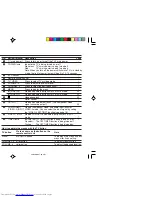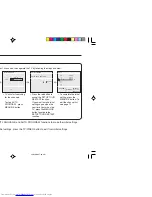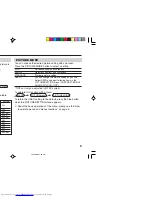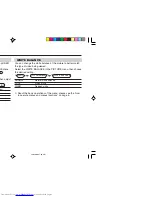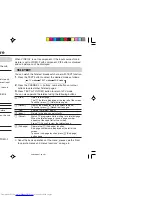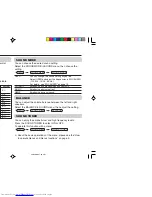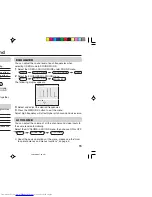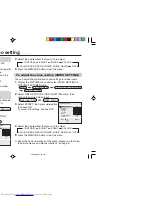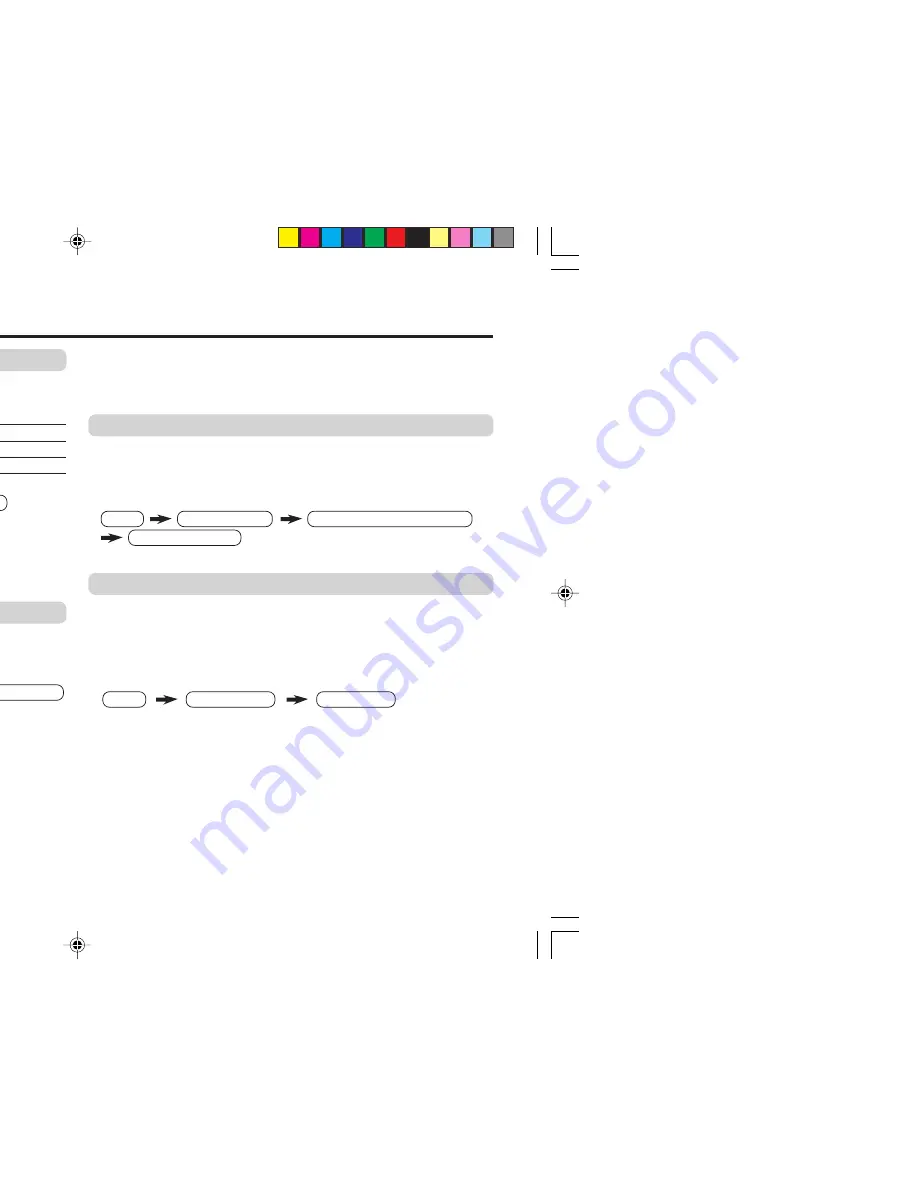
11
AI ECO SENSOR (ECO)
You can adjust TV screen contrast according to the brightness of
your room.
Press the ECO button to select the desired mode.
1
Mild contrast (recommended).
2
Even contrast.
OFF
Cancel the function.
To operate this function with a menu:
You can display the graphic of AI ECO SENSOR on the screen.
Select the AI ECO DISPLAY in the INSTALL menu, then choose
ON or OFF.
Correcting the Slanting Picture (PICTURE TILT)
You can correct the picture tilt caused by the earth’s magnetic force.
1
Select the PICTURE TILT in the PICTURE FEATURES menu
under PICTURE menu, then press MENU/OK button.
The following display appears.
2
Press the
5
/
∞
buttons until the picture become level. Then
press the MENU/OK button.
COMPRESS (16:9)
You can convert a normal picture (4:3 aspect ratio) into a wide
picture (16:9 aspect ratio).
Select the COMPRESS (16:9) in the PICTURE FEATURES menu
under PICTURE menu, then choose ON or OFF.
BLUE BACK
You can set the TV to automatically change to a blue screen and
mute the sound if the signal is weak or absent, or when there is
no input from an antenna.
Select the BLUE BACK in the INSTALL menu, then choose ON or
OFF.
If you wish to continue viewing the poor picture, cancel the BLUE
BACK function.
❇
About the basic operations of the menu, please see the “How
to operate menus and menus locations” on page 5.
Advanced setting for picture
MENU
FEATURES menu
AI ECO SENSOR
MENU
PICTURE menu
PICTURE FEATURES menu
PICTURE TILT
BACK
■
OK
.
MENU
PICTURE menu
PICTURE FEATURES menu
COMPRESS (16:9)
MENU
INSTALL menu
BLUE BACK
❇
❇
❇
❇
PICTURE TILT
MENU
INSTALL menu
AI ECO DISPLAY
❇
GGT0093-001A-H(EN)
21/04/2005, 7:38 PM
11