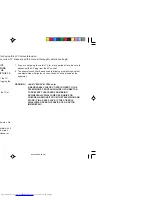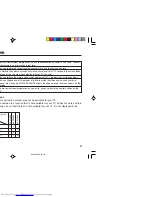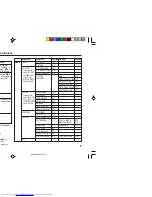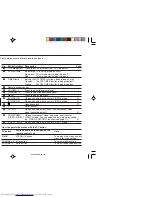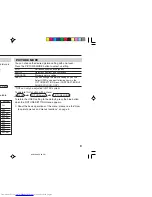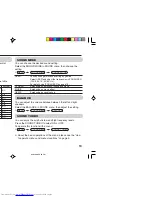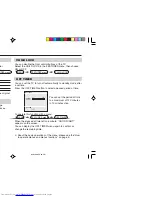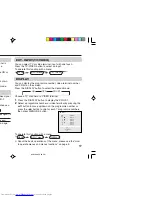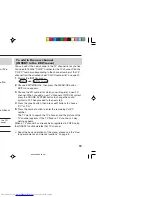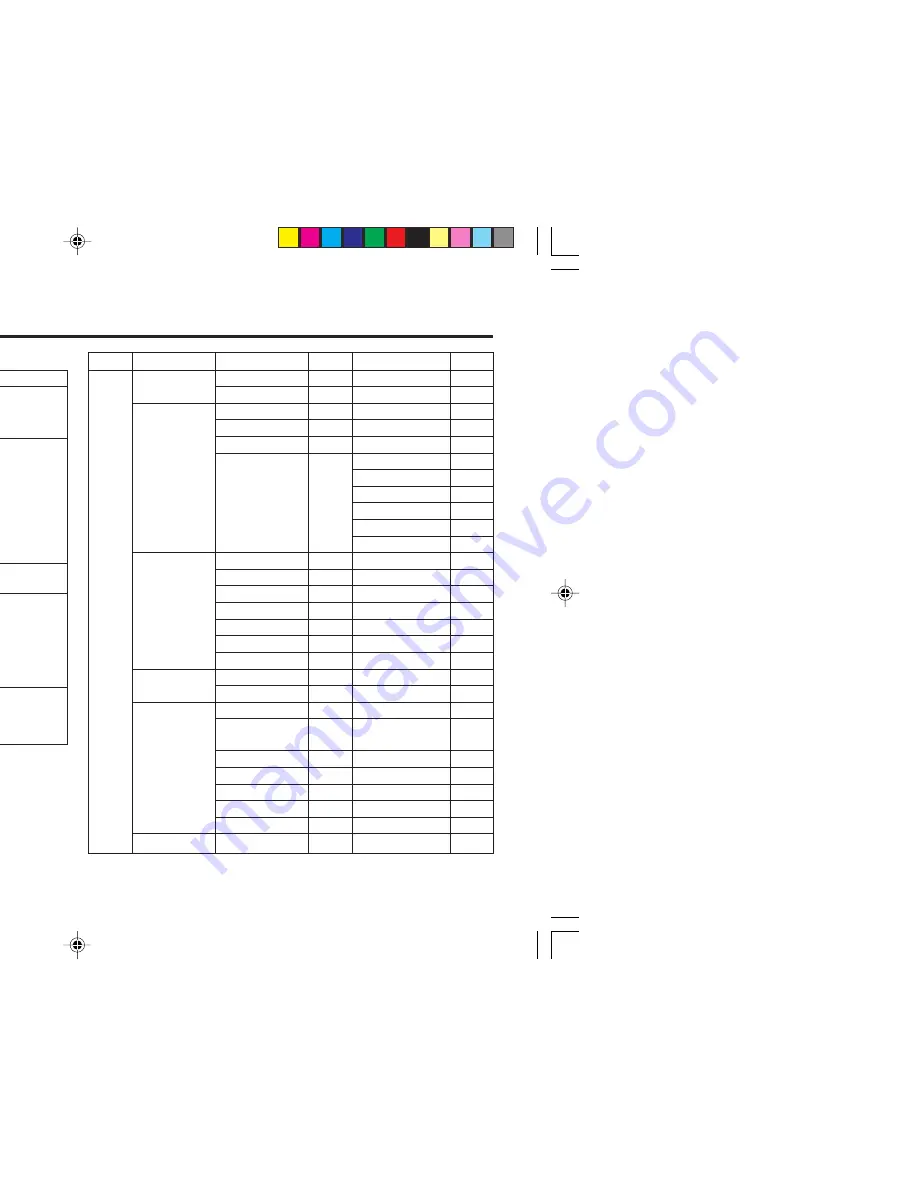
5
Remote control buttons and basic functions (continued)
The following chart shows locations of functions in menus. In this manual,
location of a function is described as follows:
Note: Some functions have the 4th menus as the sub-menus.
* To exit the menu, the on screen display will show BACK indicated in
blue. But it doesn’t refer to the blue button on the remote control.
Instead, it refers to the DISPLAY/BACK button on the remote control.
To
Display the MENU
Display the top
menu
Display the 2nd
menu
Display the 3rd
menu
Return to the
previous menu
Choose the setting
of a function
Adjust the effect
level of a function
Display the sub
menu of a function.
Operation
Press the MENU/OK button
2
.
Press
5
/
∞
buttons
3
to choose a
menu title. Then press MENU/OK
button
2
.
Press
5
/
∞
buttons
3
to choose a
menu title. Then press MENU/OK
button
2
.
Press
5
/
∞
buttons
3
to choose a
menu title. Then press MENU/OK
button
2
.
Press the DISPLAY/BACK button*
8
.
Press
5
/
∞
buttons
3
to choose
a function. Then press the
2
/
3
buttons
3
to change the setting.
Press
5
/
∞
buttons
3
to choose
a function. Then press the
2
/
3
buttons
3
to adjust the effect
level.
Press the
5
/
∞
buttons
3
to
choose a function. Then press
MENU/OK buttons
2
to display
the sub menu.
Note
To exit the MENU,
press the DISPLAY/
BACK button*
8
or
choose EXIT menu.
Press
∞
button
3
to
display the next page
for more functions.
–
Press the MENU/OK
button
2
to exit from
the menu.
–
Top menu
2nd menu
Location 3rd menu
Location
MENU
INPUT
EXT. INPUT
P.17
–
–
DISPLAY
P.17
–
–
PICTURE
PICTURE MODE
P.9
–
–
PICTURE SETTING P.10
–
–
WHITE BALANCE
P.10
–
–
PICTURE
–
VNR
P.16
FEATURES
FAVORITE CH SETTING P.15
VIDEO SETTING
P.15
COLOUR SYSTEM
P.9
PICTURE BOOSTER P.10
COMPRESS (16:9) P.11
SOUND
STEREO/
I•II
P.14
–
–
AI VOLUME
P.14
–
–
SOUND MODE
P.13
–
–
EQUALIZER
P.14
–
–
BALANCE
P.13
–
–
SOUND TURBO
P.13
–
–
CINEMA SURROUND P.14
–
–
FEATURES
OFF TIMER
P.16
–
–
CHILD LOCK
P.16
–
–
INSTALL
AUTO PROGRAM
P.18
–
–
EDIT/MANUAL
P.18
DELETE, MOVE,
P.18-
MANUAL,INSERT
P.19
LANGUAGE
P.16
LANGUAGE
P.16
BLUE BACK
P.11
–
–
AUTO SHUTOFF
P.17
–
–
VIDEO-2 SETTING P.17
–
–
TEXT LANGUAGE
P.12
TEXT LANGUAGE
P.12
EXIT
–
–
–
–
How to operate menus and menus locations
MENU
Top menu
2nd menu
Top menu
3rd menu
MENU
2nd menu
*If you want to
adjust PICTURE
SETTING menu,
you must set
PICTURE MODE
menu to USER.
*If you want to
adjust EQUALIZER
menu, you must
set SOUND MODE
menu to USER.
GGT0096-001A-H_EN
07/04/2005, 6:29 PM
5