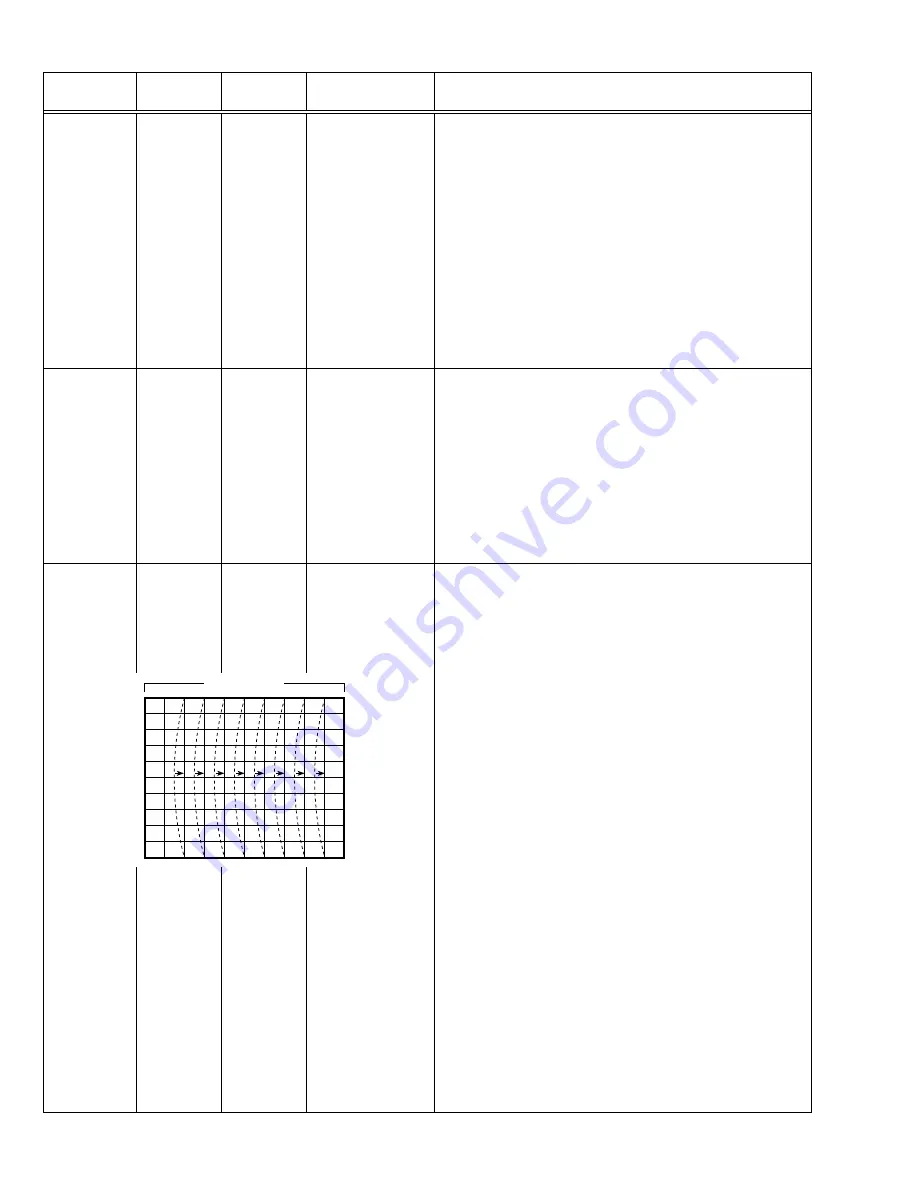
26
No. 52079
AV-20NX3
Item
Measuring
instrument
Test point
Adjustment part
Description
Adjustment
of
CORNER
9. UP CORNER
10. DW CORNER
32. Select
9. UP CORNER
with the MENU
&
/
^
key.
33. Set the initial setting value of
9. UP CORNER
with the MENU
*
/
T
key.
34. Select
10. DW CORNER
with the MENU
&
/
^
key.
35. Set the initial setting value of
10. DW CORNER
with the MENU
*
/
T
key.
36. Adjust
9. UP CORNER
and
10. DW CORNER
so that the vertical
lines at the four corners on the screen are straight.
Signal
generator
Remote
control unit
Adjustment
of
H. PARALLEL
11. HOR. PARALL
37. Select
11. HOR. PARALL
with the MENU
&
/
^
key.
38. Set the initial setting value of
11. HOR. PARALL
with the MENU
*
/
T
key.
39. Adjust
11. HOR. PARALL
to optimize the parallelogram distortion.
Signal
generator
Remote
control unit
Adjustment
of
H. BOW
12. HOR. BOW
40. Select
12. HOR. BOW
with the MENU
&
/
^
key.
41. Set the initial setting value of
12. HOR. BOW
with the MENU
*
/
T
key.
42. Adjust
12. HOR. BOW
to optimize the horizontal arc distortion.
43. Press the DISPLAY key twice to return to the normal screen.
Signal
generator
Remote
control unit
Straight














































