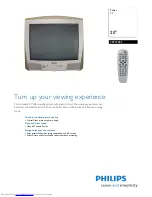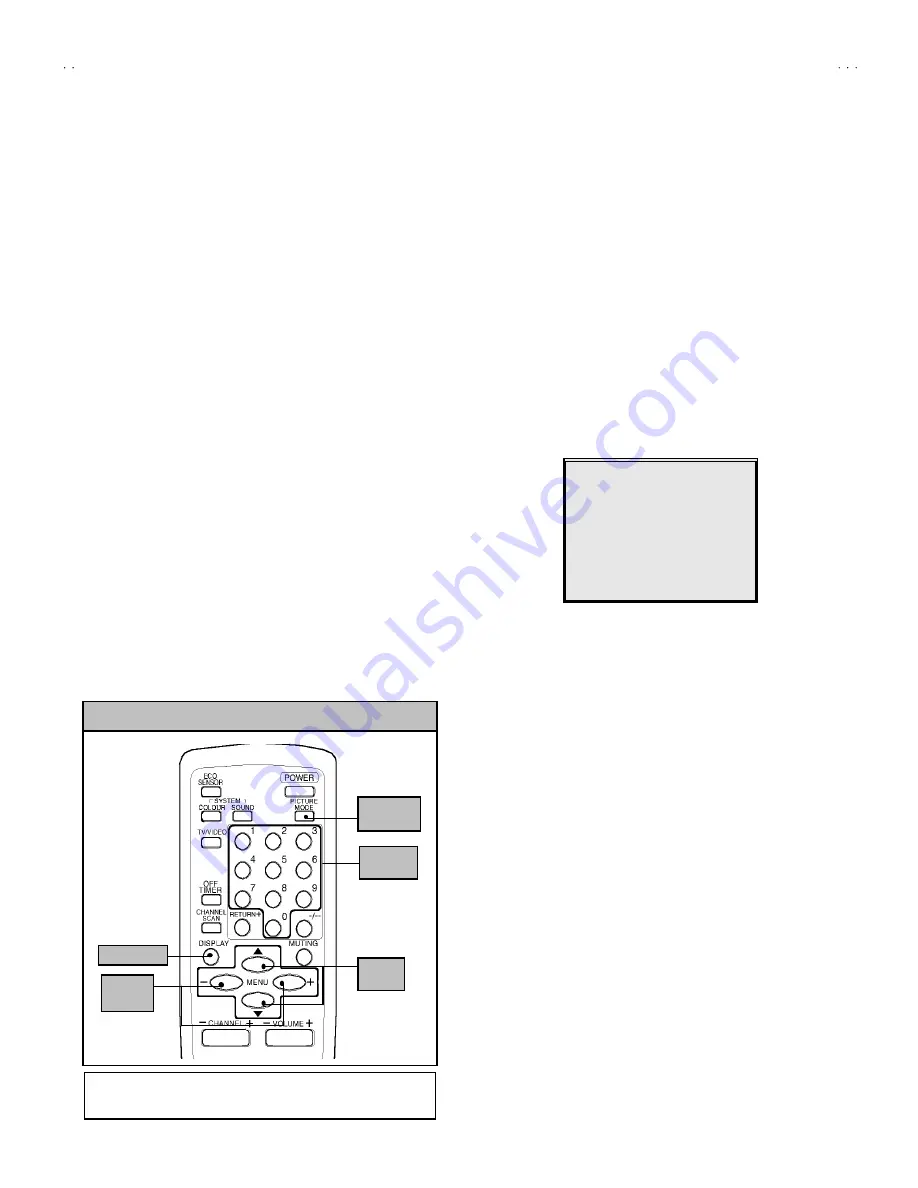
No. 52025
AV-20N3
AV-20NMG3
AV-20NMG3B
16
BASIC OPERATION OF SERVICE MENU
"
The adjustment using SERVICE MENU
The following adjus tment items use the SERVICE MENU in the series of the adjustment. The adjustments are made on the bas is of the
initial setting values. The adjustment values which adjust the screen to the optimum condition c an be different from the initial setting values.
With the SERVICE MENU, various s ettings c an be made, and they are broadly classified in the following items of s ettings.
1.IF
・・・・・・・ ・・・・・・・・・・・・・ ・・・
Adjustment of the IF circuits.
2.V/C
・・・・・・・ ・・・・・・・・・・・・・ ・・
Adjustment of the VIDEO/CHROMA circuit.
3.DEF
・・・・・・・ ・・・・・・・・・・・・・ ・
Adjustment of the DEFLECTION circ uit.
4.VSM PRESET
・・・・・・・ ・・・・・
Adjustment of the initial setting values of VSM condition as STANDARD, SOFT and BRIGHT.
(VSM : Video Status Memory)
5.PRESET
・・・・・・・ ・・・・・・・・・・
Adjustment of the RF circ uit
[Do not adjust]
.
6. SETUP TOUR OFF
・・・・・・・
It s hould be able to select mode (LANGUAGE and AUTO CH PRESET)..
[Shou ld be OFF]
.
"
Key operation of the SERVICE MENU
[Enter to SERVICE MENU]
Press the
DISPLAY
key and the
PICTURE MODE
key of the REMOTE CONTROL
UNIT simultaneously. Then enter the SERVICE MENU mode as shown in Fig.1.
[Exit from SERVICE MENU]
When complete the adjustment work, press the
DISPLAY
key to return to the
SERVICE MENU.
And then press the
DISPLAY
key again, return to the normal screen.
[Select from SERVICE MENU]
In SERVICE MENU, press the number (1
~
6) key of the remote c ontrol unit, to select
any of the adjustment items.
The colours which selected item characters are changed.
SERVICE MENU
SERVICE MENU
1.IF 2.V/C
3.DEF 4.VSM PRESET
5.PRESET
6.SETUP TOUR OFF
1-6 SELECT DISP : EXIT
******
******
******
****** *****
*****
*****
*****
**
**
**
**
.
***
***
***
***
*** ** **
***
**
**
***
**
**
*** ** ** ** ***
**
***
**
***
** ***
Fig.1
KEY ASSIGNMENT OF REMOTE CONTROL UNIT
MENU
▼
/
▲
key
MENU
-
/
+
key
DISPLAY key
PICTURE
MODE key
NUMBERS
key
Except for differenc e in body colour, the Remote Control Unit
RM-C364GY and RM-C364 have exactly the same Functions.