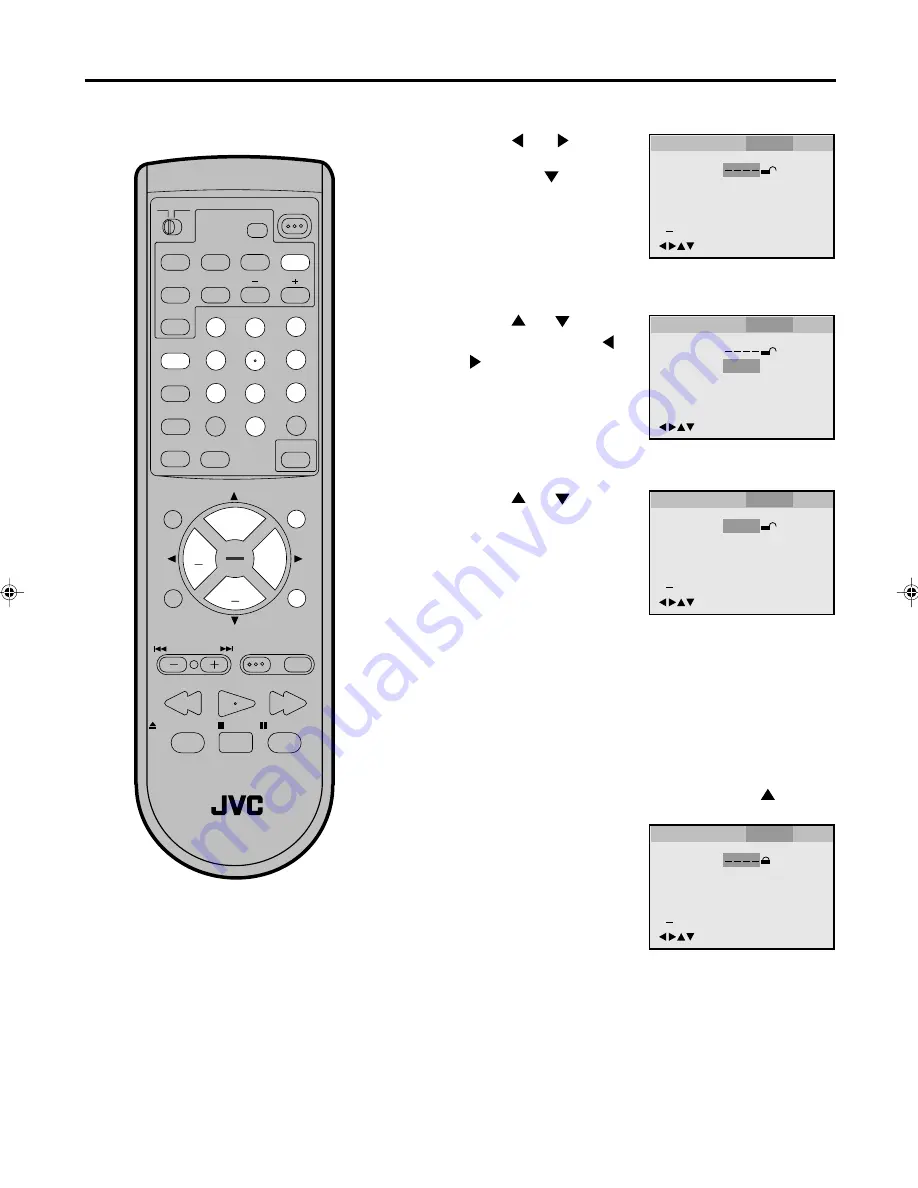
35
POWER
RM-C394G
1
2
3
DISPLAY
7
8
9
4
5
6
SLEEP TIMER
0
TV RETURN
LIGHT
TV CATV
PAUSE/STILL
OPEN/CLOSE
TV / DVD
RETURN
AUDIO
REPEATA-B
CANCEL
SLOW
ZOOM
TITLE
AUDIO
ANGLE
SUBTITLE
INPUT
C.C.
DVD SETUP
SELECT
/ENTER
TV MENU
MUTING
DVD
CONTROL
PLAY MODE
PREV NEXT
TV/DVD DVD MENU
F.SEARCH
PLAY
B.SEARCH
STOP
+
CH
VOL
VOL
+
CH
3
Password
Parental
1
/Enter/Setup/Return
Language Picture
Parental
Other
Press
or
to select
Password.
Press number buttons
(0-9) to input a 4-digit
password.
Be sure to remember this
number!
• If you input a wrong
number, press CANCEL.
4
Password
Parental
1
1 2 3 4
0 9/Cancel
/Enter/Setup/Return
Language Picture
Parental
Other
Password
Parental
8
0 9/Cancel
/Enter/Setup/Return
Language Picture
Parental
Other
Parental control setting
Some discs are specified not suitable
for children. Such discs can be limited
not to play back with the unit.
Press
or
to select
Parental, then press
or
until the level you re-
quire appears.
• Level 1: DVD software for adults cannot be
played back.
• Level 8: All DVD software can be played back.
• Select from the level 1 to level 8. The limitation will be
more severe as the level number is lower.
Press DVD SETUP or RETURN to remove the parental
control screen.
Note:
If each setup (P.35~42) has been com-
pleted, the unit can always be worked
under the same conditions (espe-
cially with DVD discs).
Each setup will be retained in the
memory if you turn the power off.
Depending on the discs, the unit can-
not limit playback.
Some discs may not be encoded with
specific rating level information though
its disc jacket says "adult". For those
discs, the age restriction will not work.
•
•
•
1
Press DVD SETUP in the stop mode.
2
If you want to lock this Parental Level, press
to select
the Password.
Press ENTER to store the
password.
Note: Now the rating is
locked and the setting can-
not be changed unless you
enter the correct password.
Press
or
to select
Parental.
Then press
or ENTER.
Password
Parental
1
0 9/Cancel
/Enter/Setup/Return
Language Picture
Parental
Other
5870201AE(28-37)
5/4/01, 5:34 PM
35
Summary of Contents for AV-20FD22
Page 51: ...51 MEMO ...






























