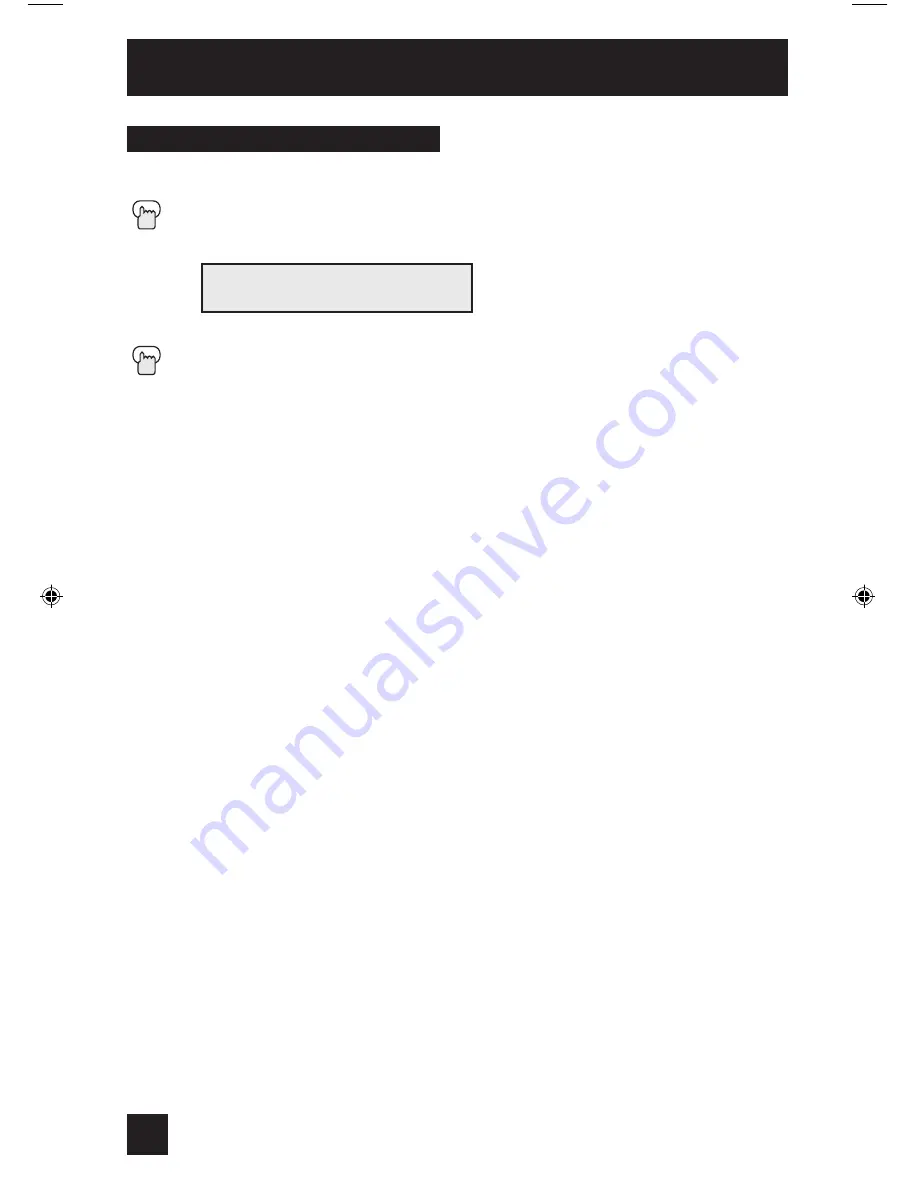
Initial Setup
34
This feature inserts either a black or clear background behind the onscreen menu displays.
Press the
M
ENU
button
π†
To BACKGROUND
è
To turn Set Background to BLACK or CLEAR
E
XIT
when finished
BACKGROUND BLACK CLEAR
Background
AV-20420,421 English OK
2/11/03, 9:34 AM
34