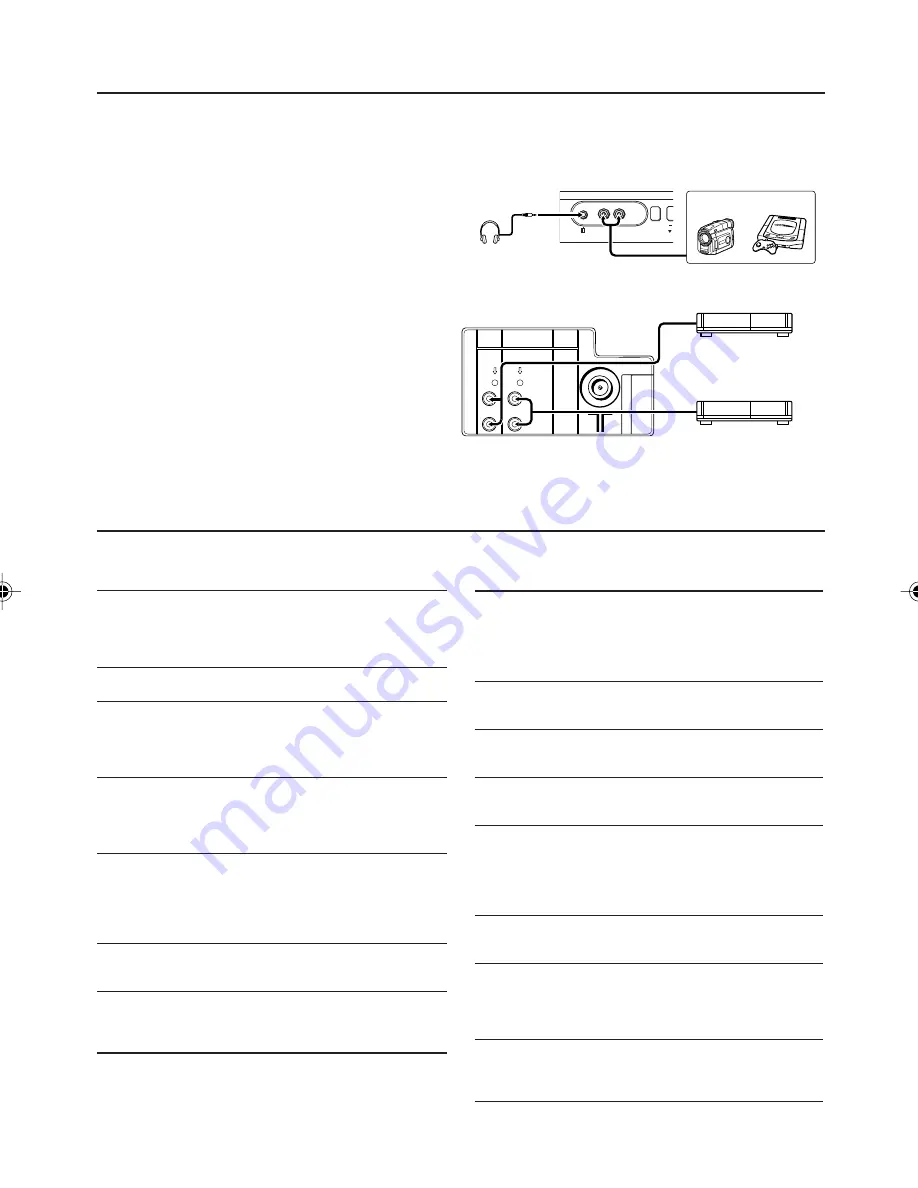
14
Additional preparation
The illustrations shown in this section are for AV-14145 only, which are used for explanation purpose.
Your TV may not look exactly the same as illustrated.
Before connecting
• Read the manuals provided with the devices
for the proper connection.
• Turn off all the devices including the TV.
• Note that connecting cables are not supplied.
VIDEO
AUDIO
VIDEO-1
INPUT
OUTPUT
Front of the TV
Rear of the TV
VCR
(for playing)
DVD player
(Composite signals)
Headphones
VCR
(for recording)
Camcorder or TV game
Troubleshooting
If a problem occurs when you are using the TV, check the following troubleshooting guide before
calling for repair.
No picture,
no sound
Snowy picture
Stripes appear
on the picture
Double-pictures
(ghosting) occur
Poor picture
White and bright
still image look as
if it were coloured
Top of the image
from software
products or video
tape is distorted
• Deactivate the BLUE BACK function
if it is turned on.
• Choose the appropriate sound
system. Refer to “SOUND SYSTEM”
on page 9.
• Check the aerial cable and its
connection with the TV.
• Interference occurs caused by other
devices such as an amplifier,
personal computer, or a hair drier.
Move such devices away from your
TV.
• Interference occurs caused by
signal reflecting from mountains or
building. Try to adjust the aerial’s
direction or use a better directional-
ity antenna.
• Choose the appropriate colour
system. Refer to “COLOUR
SYSTEM” on page 8.
• Adjust the COLOUR or BRIGHT
setting. Refer to “Adjusting the
picture - USER” on page 8.
• Inevitable phenomenon due to the
nature of the picture tube. This is
not a malfunction.
• This is due to the condition of the
video signal whereby the image
was not recorded properly.
This is not a malfunction.
Cannot operate the
remote control
Cannot operate the
menus
Cannot operate the
front control
buttons
TV is turned off
suddenly
Colour patches
appear at the
corner of the
screen
Image takes a
short period to be
displayed
TV may emitted
crackling sound
Feel a slight
electric shock
when touching the
TV screen
• The batteries may be exhausted.
Replace with new batteries (see
page 6).
• Ensure that you are operating the
remote less than seven meters from
the front of your TV.
• Press TV/VIDEO button to return to
TV mode and try operating the
menus.
• Deactivate the CHILD LOCK
function if it is turned on (see page
11).
• This may due to the AUTO SHUT
OFF function is activated. Press the
POWER button to turn on the TV.
• This may due to the magnetized
device such as a speaker near to
your TV. Keep the device apart
from your TV. Alternately, you can
also use the magnetic- shielded
speaker.
• Image required time to stabilize
before display.
This is not a malfunction.
• This is due to a sudden change in
temperature and it is not a
malfunction. If the crackling sound
is too frequent, request your service
technician for inspection.
• This is due to the static electricity
of the picture tube and it will not
harm the human body. This is not a
malfunction.
GGT0033-001A-H-P02-15
8/24/04, 10:06
14


































