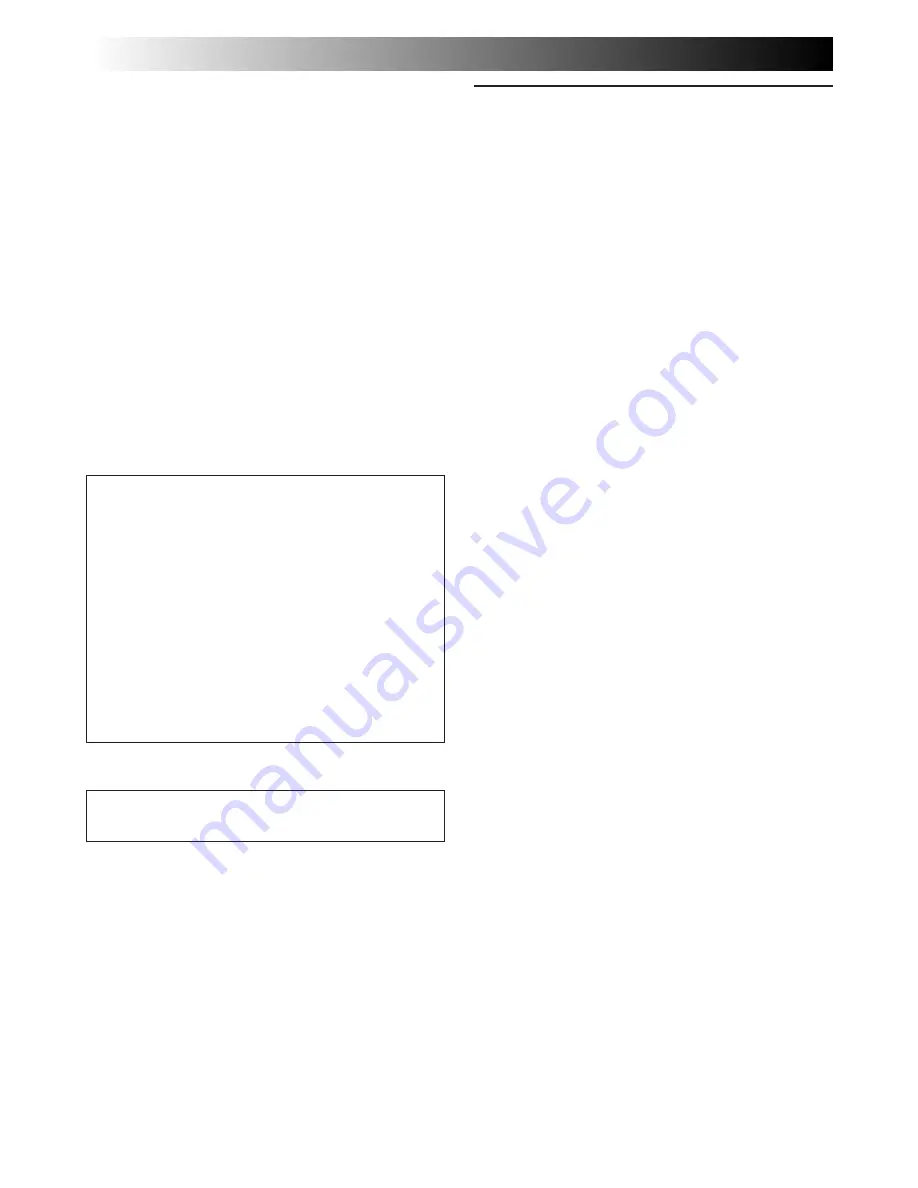
44
EN
CAUTIONS
(cont.)
3. DO NOT leave the unit . . .
.... in places of over 50°C.
.... in places where humidity is extremely low.
(below 35%) or extremely high (above 80%).
.... in direct sunlight.
.... in a closed car in summer.
.... near a heater.
4. To protect the unit, DO NOT . . .
.... allow it to become wet.
.... drop the unit or strike it against hard objects.
.... subject it to shock or excessive vibration
during transportation.
.... keep the lens directed at extremely bright
objects for long periods.
.... direct the eyepiece of the viewfinder at the
sun.
.... carry it by holding the viewfinder. Be sure to
hold the main unit with both hands or use
the grip.
.... swing it excessively when using the shoulder
strap.
About moisture condensation . . .
●
You may have observed that pouring a
cold liquid into a glass will cause drops
of water to form on the glass’ outer
surface. This same phenomenon occurs
on the head drum of a camcorder when
it is moved from a cool place to a warm
place, after heating a cold room, under
extremely humid conditions or in a place
directly subjected to the cool air from an
air conditioner.
●
Moisture on the head drum can cause
severe damage to the video tape, and
can lead to internal damage to the
camcorder itself.
Serious malfunctioning
If malfunctioning occurs, stop using the unit
immediately and consult your local JVC dealer.
For Your Maintenance
1. After Use
1
Set the power switch to “POWER OFF” to
turn off the camcorder.
2
Slide EJECT to open the cassette holder, then
remove the cassette.
3
Close and lock the cassette holder by pressing
PUSH.
4
Slide BATT. RELEASE to remove the battery
pack.
5
Slide the LENS COVER open/close switch to
close the lens cover.
2. Cleaning The Camcorder
1
CLEAN EXTERIOR
Wipe gently with a soft cloth.
2
CLEAN LENS
Blow it with a blower brush, then wipe gently
with lens cleaning paper.
3
REMOVE EYEPIECE
Turn the eyepiece counterclockwise and pull
it out.
4
CLEAN VIEWFINDER
Remove dust using a blower brush.
5
RE-ATTACH EYEPIECE
Align the marks, re-attach the eyepiece and
turn it clockwise.
NOTES:
●
Avoid using strong cleaning agents such as
benzine or alcohol.
●
Cleaning should be done only after the battery
pack has been removed or other power units have
been disconnected.
●
Mould may form if the lens is left dirty.


































