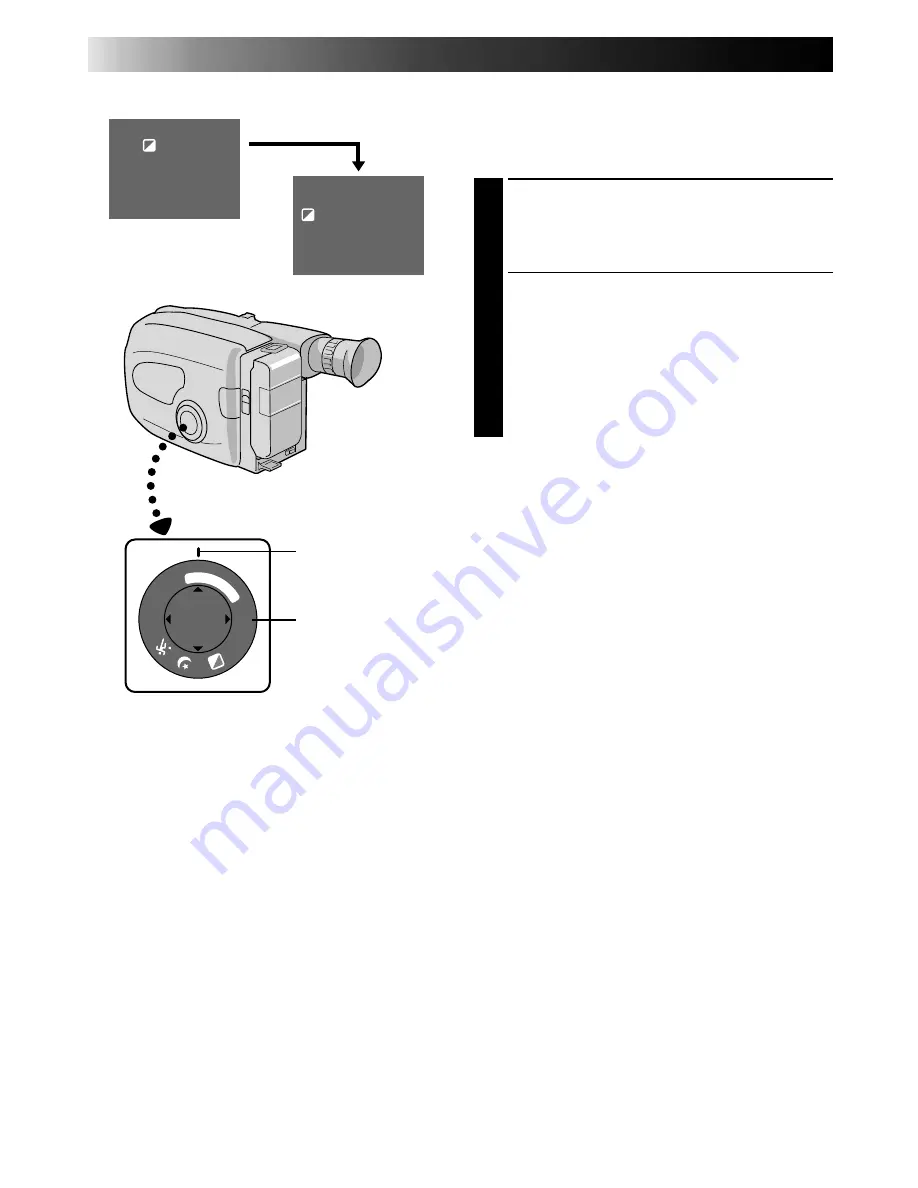
18
RECORDING
Advanced Features
Program AE With Special Effects
All you have to do to access any of the variety of
shooting effects is to turn the PROGRAM AE select
dial.
SELECT MODE
1
Turn the PROGRAM AE select dial until the
symbol of the function you want is aligned
with the mark.
•The selected mode’s name and its indication
are displayed in the viewfinder for approx.
1 second. Then the name disappears, and
only the indication remains. The mode is
activated.
•When Auto Mode Lock or Auto Mode
Release mode is selected, only the mode’s
name is displayed. Then the name disappears
and the mode is activated.
NOTES:
●
Only one effect can be engaged at a time.
●
The screen becomes slightly reddish when the
Fade/Wipe (
Z
pg. 23) is used in the Sepia mode.
●
The screen becomes slightly dark in the High
Speed Shutter mode. Use in well-lighted
situations.
●
In the High Speed Shutter or Sports modes,
picture color may be adversely affected if subject
is lit by alternating discharge-type light sources
such as flourescent or mercury-vapor lights.
Sepia
1
/1
0
0
0
1/
20
00
F
G
N
D
AUTO M
OD
E
LOCK
REL
EA
SE
FAR NEAR
+
–
1 second later, the mode is activated.
Mark
PROGRAM AE
select dial
Viewfinder
After 1 sec.
Summary of Contents for AA-V11U
Page 54: ...MEMO ...
Page 55: ...MEMO ...
















































