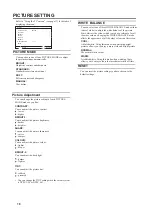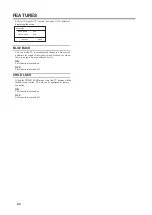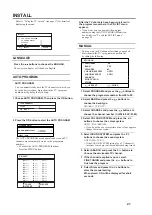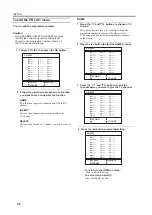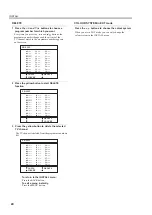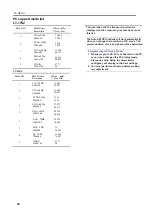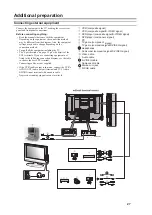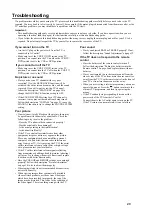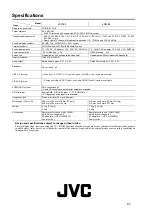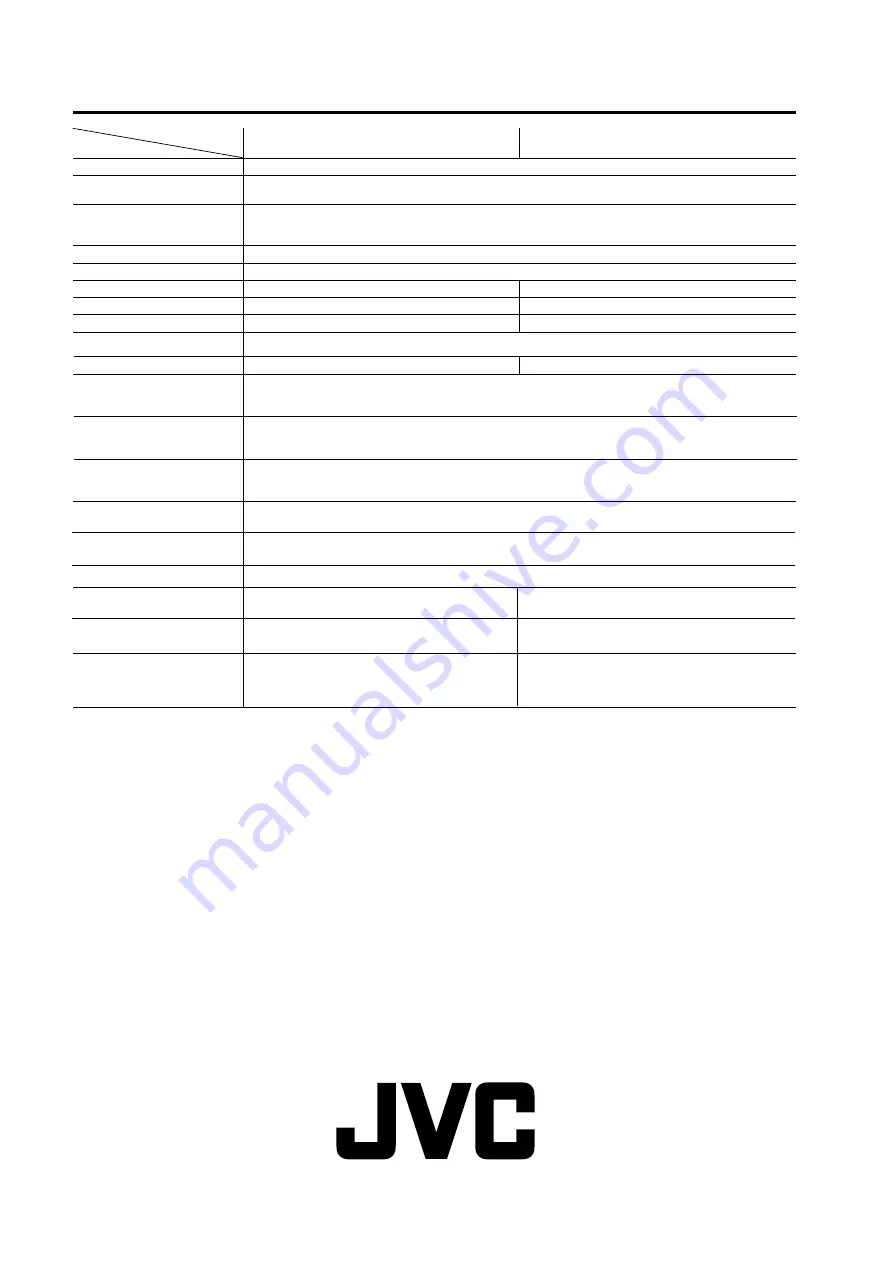
LT-26C31BUE/SUE/BJE/SJE / LCT1484-001A-U / English (EK)
Specifications
Design and specifications subject to change without notice.
Pictures displayed on the screen using this TV’s ZOOM functions should not be shown for any commercial or demonstration purpose
in public places (cafes, hotels, etc.) without the consent of the owners of copyright of the original picture sources, as this constitutes an
infringement of copyright.
Model
Item
LT-17
S2
LT-23
S2
Broadcasting systems CCIR B/G, I, D/K
Colour systems
PAL, SECAM
• The EXT terminals also support the NTSC 3.58/4.43 MHz system.
Channels and frequencies
• E2-E12, E21-E69, S1-S41, X, Y, Z, Z+1, Z+2, ITALY A-H, ITALY H+1, ITALY H+2, F2-F10, F21-F69, R1-R12,
R21-R69, IR A-J
• French cable TV channel of broadcast frequencies 116 - 172 MHz and 220 - 469 MHz
Sound-multiplex systems A2 (B/G, D/K), NICAM (B/G, I, D/K system
Teletext systems FLOF (Fastext), WST (World Standard System)
Power requirements TV :
24
V DC, AC adapter : 100 - 240 V AC, 50/60 Hz
Power consumption 60 W, Standby:
3
W
Screen size
Viewable area 43.5cm (measured diagonally)
Display resolution
1280
x
768 (W-XGA)
Audio output Rated Power output: 3 W + 3 W
Speakers
5.4 cm round x 2
AUDIO OUT terminal
RCA connectors
x
3
•
Headphone jack
Stereo mini-jack (3.5 mm in diameter)
Dimensions (W
x
H
x
D)
Weight
6.1 kg (TV only)
Accessories
Remote control unit
x
1 (RM-C1860)
AA/R6 dry cell battery
x
2
LT-26C31BUE(EK)_Eng.book Page 38 Tuesday, August 5, 2003 2:18 PM
TV : 12V DC, AC adapter : 100 - 240 V AC, 50/60 Hz
120W, Standby:
3
W
Rated Power output: 5 W + 5 W
Audio L/R outputs and a subwoofer output are available.
PC IN terminal
Analog RGB : D-SUB (15 pins) x 1, PC AUDIO IN x 1
• PC signal and audio inputs are available.
465 mm x 363 mm x 190 mm
465 mm x 325 mm x 78 mm (TV only)
619 mm x 498 mm x 227 mm
619 mm x 4
3
6 mm x 86 mm (TV only)
7.3 kg
7.8 kg (TV only)
9.8 kg
Power cord x 1
AC adapter x 1 (
HP-OL060D033
)
Viewable area 58.2cm(measured diagonally)
31
Remote control unit
x
1 (RM-C1860)
AA/R6 dry cell battery
x
2
Power cord x 1
AC adapter x 1 (
HP-OW120A034
)
VIDEO -1 terminal • Video input, S-VIDEO (Y/C) input and Audio L/ MONO and R inputs are available.
VIDEO -2 terminal • Component Video
(Y,Pb,Pr)
input and Audio L/MONO and R inputs are available.
)