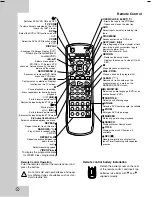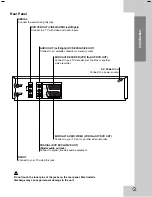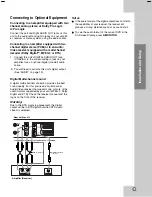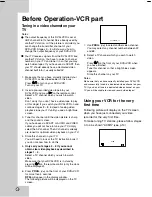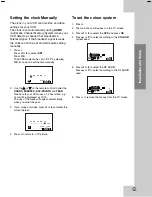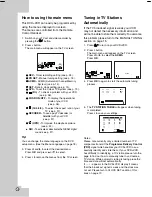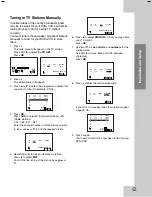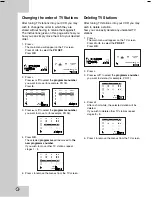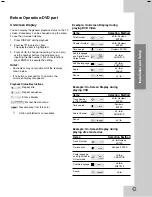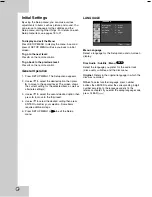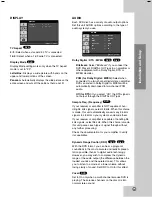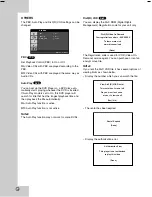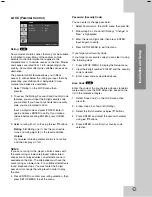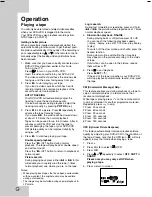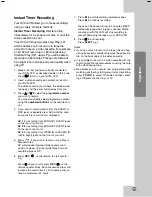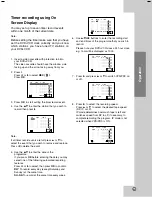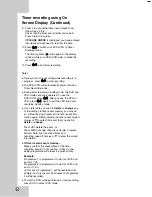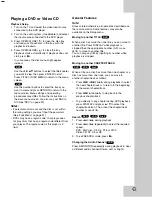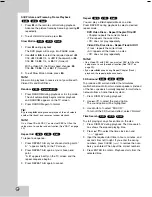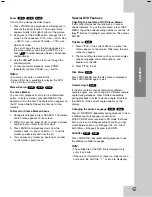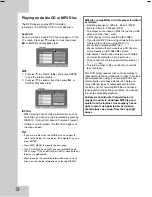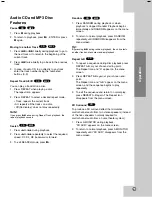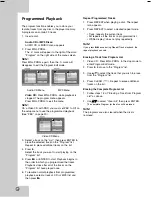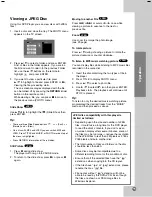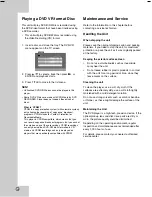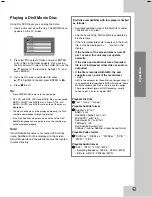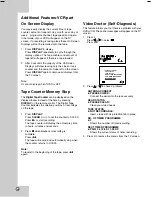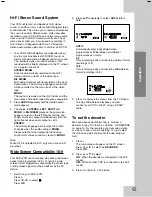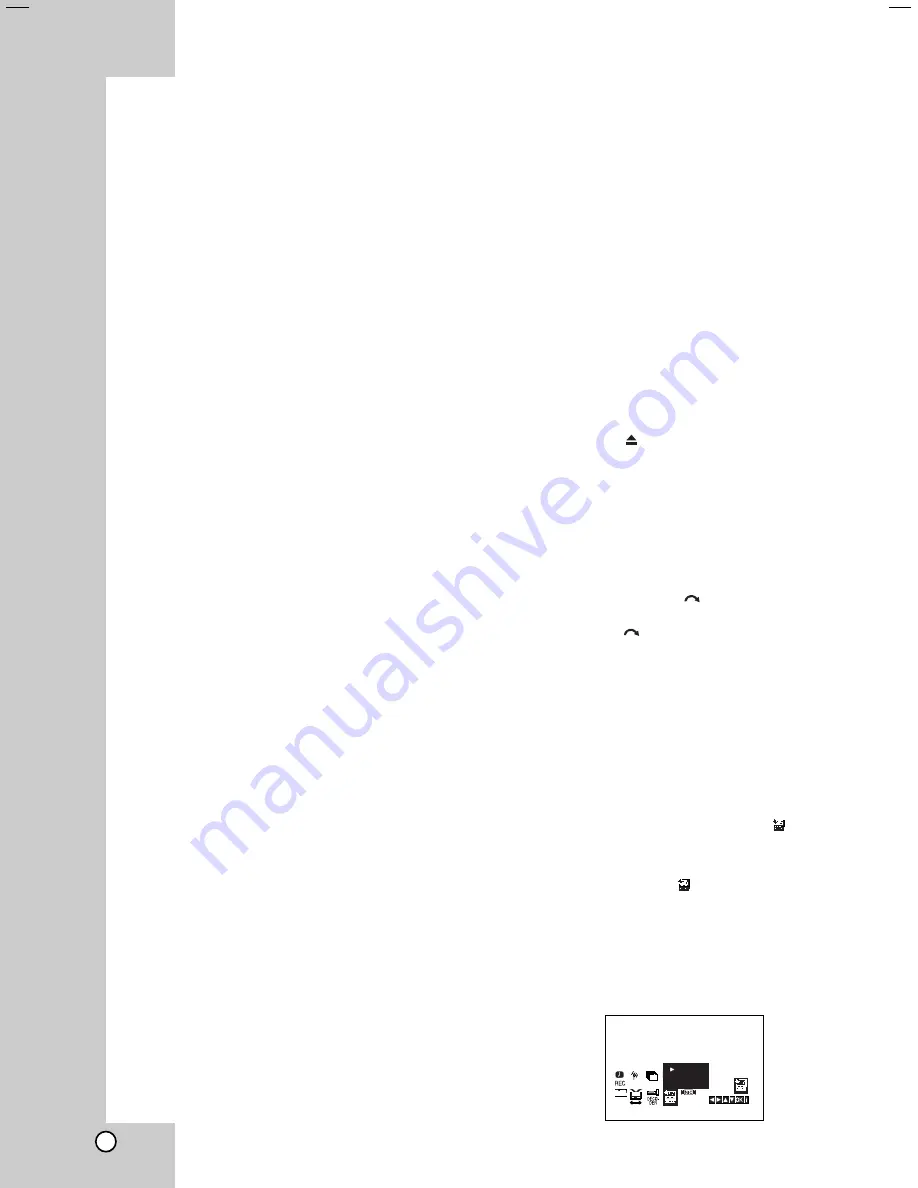
22
Operation
Playing a tape
You will only be able to load and eject video cassettes
when your DVD+VCR is plugged into the mains.
Your DVD+VCR may also playback recordings from
NTSC tapes (on PAL TV).
Getting a better picture
When a cassette is inserted and playback started, the
automatic tracking function works to get the best possi-
ble picture automatically. If the quality of the recording is
poor, repeatedly press
3
3
or
4
4
on the remote control to
manually adjust the tracking until any distortions have
been removed.
1. Make sure that you have correctly connected your
DVD+VCR as described earlier in this book.
Turn on your TV.
Press
1
1/
/+
to turn on your DVD+VCR.
Insert the video cassette into your DVD+VCR.
The video cassette should have the window side
facing up and the arrow facing away from you.
2. Press
N
to start playing your tape.
If you load a video cassette which has had its
record protection tab removed, playback of the
cassette will start automatically.
AUTO TRACKING
Your DVD+VCR will automatically adjust the
tracking to give the best picture quality.
If noise bars appear during playback, adjust the
tracking manually by pressing
PR/TRK (-/+)
.
3. Press
X
to still a picture. Press
X
repeatedly to
advance the tape frame by frame.
If you press
M
, the picture will be slowed down
at about 1/19 times the normal playback.
Tapes can be paused for up to 5 minutes. After 5
minutes your DVD+VCR will stop the tape to
prevent damaging the tape or your DVD+VCR .
Still picture quality can be improved slightly by
using
v
or
V
.
4. Press
N
to continue playing your tape.
Double speed playback
Press the "
N
(X2)" button during normal
playback. The tape will play back at double speed
and without sound.
Press the "
N
(X2)" button to return to playback at
normal speed
Picture search:
During playing back press either
m
or
M
to this
will enable you to rapidly wind the tape (7 times
normal playback) see where you are on the tape.
Notes:
•
When playing back tapes that have been overrecorded
with new content, the original audio may be audible
during auto tracking.
•
The image may be distorted during special playback
in
LP mode.
Logic search:
During fast forwarding or rewinding press and hold
m
or
M
the picture will be played back at 7 times
normal playback speed.
5.
Slow motion playback
,
Shuttle :
During playing back or still picture press
F
or
G
.
You can reach the following playback speeds.
(-7xplay, -3xplay, -play, still, 1/19 slow, play, 2xplay,
7xplay)
To switch off the slow motion and shuttle, press the
desired function.
During slow motion and shuttle, the noise bars
may appear on the picture according to the status
of tape.
If distortions can be seen in the picture, reduce
them with
v
or
V
.
6. Press
9
9
to end playback.
Press
EJECT
(
).
If the end of the tape is reached, your DVD+VCR
will stop playback automatically, rewind, stop, eject
the tape.
CM (Commercial Message) Skip:
This feature enables you during playback of a tape to
skip a commercial break in a few seconds, then
resume normal playback.
While tape is playing press
on the remote control
to skip commercial (or another programme material).
Repeatedly press
to skip:
1 Press 30 seconds
2 Press 60 seconds
3 Press 90 seconds
4 Press 120 seconds
5 Press 150 seconds
6 Press 180 seconds
OPR (Optimum Picture Response)
This feature automatically improves playback picture
quality by adjusting your DVD+VCR to the condition of
the tape. Please note that the OPR icon (
) will only
appear in play that mode when playing a tape.
1. Press
i
.
2. Press
1
or
2
to select
(
)
OPR.
3. Press
OK
.
4. Press
3
3
or
4
4
repeatedly to select:
OFF
,
SOFT
or
SHARP
.
Please note you may only set OPR when
playing a tape.
5. Press
i
return to screen.
SYS
1 2
SET
OSD
ON
OFF
OSD
f
ACMS
Pr-12
R
PSET
R
OFF
SOFT
SHARP