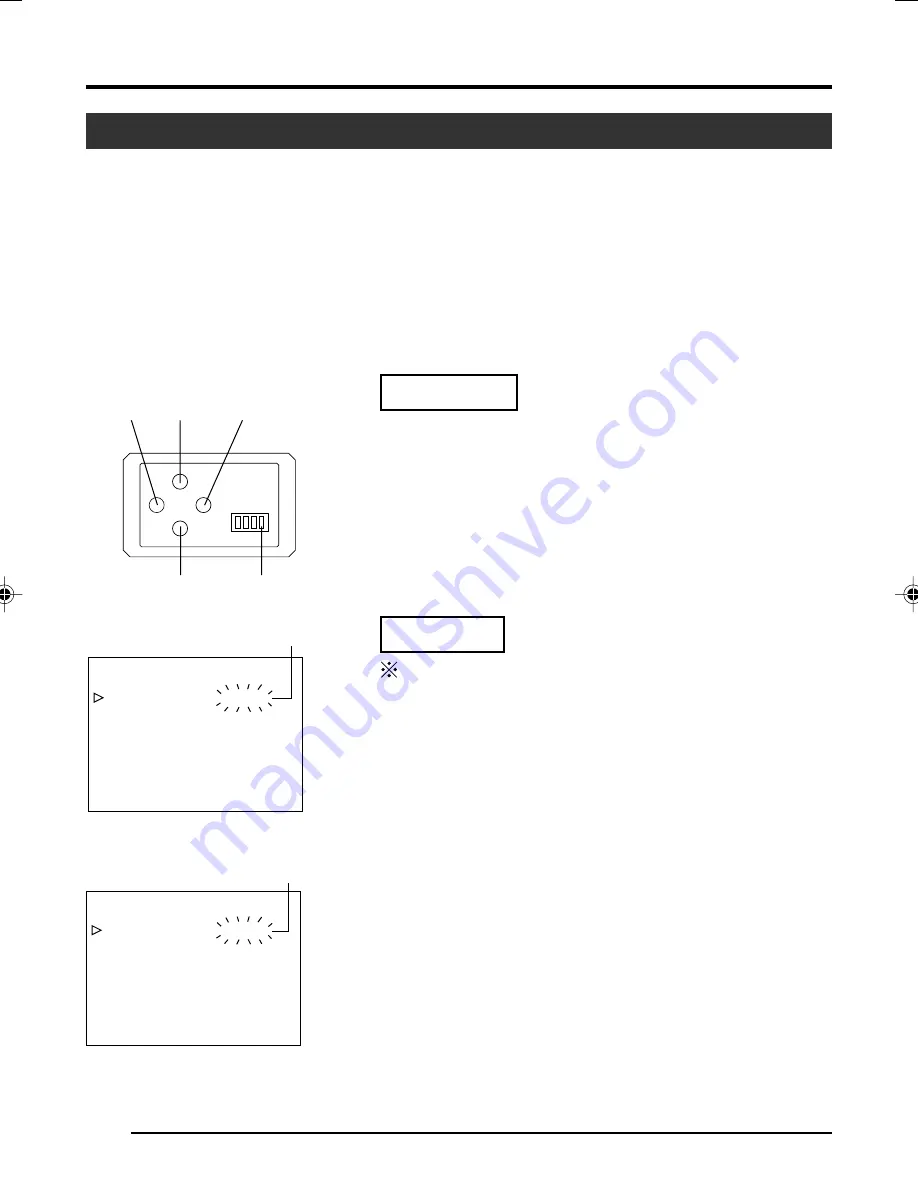
E-28
5
/ BARS
∞
/ AW
SET
MENU
1 2 3 4
4. Various Modes of Shooting (continued)
[MENU]
[SET]
[
5
]
[
∞
]
White Spot Correction
As a peculiar common characteristic of CCD, white spots may appear on the screen when it is operated
under high temperature or when shutter speed is prolonged during use.
This unit comes with a white spot correction feature to reduce this phenomenon.
How To Use
䡵
Detection of White Spots
The quantity and size of white spots differ with the temperature and shutter speed during use. Before
using the white spot correction feature, it will thus be necessary to detect the position of the white spots
under the conditions of use.
●
Set the conditions of use (ambient temperature, shutter speed,
etc.) in this unit.
●
When Random Trigger or Slow Shutter function has been set,
White Spot Correction cannot be activated. Change to other
settings.
●
Turn on the power of the camera and leave it on for at least 2 hours.
●
Close the lens iris to ensure that no light enters the CCD. (When
using Galvano lens, use lens cap to prevent light from entering
the CCD.)
“SYSTEM” Screen
2. 3.
4. 5.
“SYSTEM” Screen
Blinking
Blinking
Preparation
Make sure that the Switch 4 located at the side of this unit is
set to [OFF] (lower side).
1.
Press the [MENU] button for 1-2 seconds.
The “MENU” screen will be displayed.
2.
Use the [
5
/
∞
] buttons to select “SYSTEM..”, then press the
[SET] button.
The “SYSTEM” screen will be displayed.
3.
Use the [
5
/
∞
] buttons to select “PIXEL COMPEN”, then press
the [SET] button.
The “CANCEL” value starts blinking and adjustment is possi-
ble.
4.
Use the [
5
/
∞
] buttons to select “EXECUTE” and press the
[SET] button to start the white spot detection.
Detection process may take a few minutes to complete.
5.
Upon completing detection, “Detection Completed” screen will
be displayed.
6.
Turn on the power again.
Allow a 10 seconds interval after switching off the power be-
fore turning on again.
When power is turned on, white spots will be corrected.
Operation
- - -
- - -
SYSTEM
NEGA T I VE
CANCE L
F
OF
PEN
I
P XE L COM
PAGE BACK
DV SYSTEM JVC
- - -
- - -
SYSTEM
NEGA T I VE
EXECUTE
F
OF
PEN
I
P XE L COM
PAGE BACK
DV SYSTEM JVC
Switch 4: [OFF]
Summary of Contents for 3-CCD KY-F550
Page 2: ......
Page 52: ...E 52 Memo ...
Page 53: ...Deutsch KY F550 BEDIENUNGSANLEITUNG FARBVIDEOKAMERA ...
Page 104: ...G 52 Memo ...
Page 105: ...Français KY F550 MODE D EMPLOI APPAREIL VIDEO EN COULEURS ...
Page 156: ......
















































