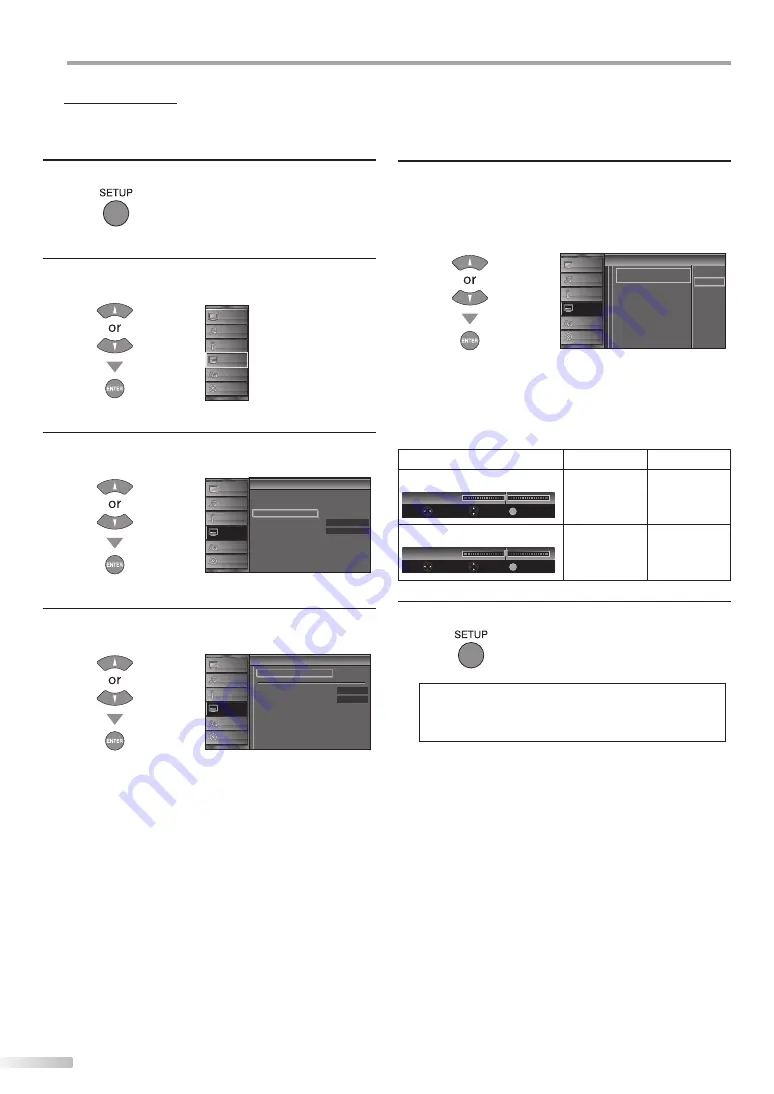
32
EN
O
PTIONAL SETTING
5
PC Settings
This function lets you adjust the PC screen position during PC input through
the HDMI 1 input jack.
1
Press
[SETUP]
to display the main menu.
2
Use
[Cursor
K
/
L
]
to select “DETAIL”, then press
[ENTER]
.
PICTURE
SOUND
CHANNEL
DETAIL
LANGUAGE
DVD
3
Use
[Cursor
K
/
L
]
to select “PC Settings”, then press
[ENTER]
.
Detail
Detail
On
Closed Caption
Child Lock
PC Sett ngs
Energy Sav ng Mode
Location
Current Software Info
Home
PICTURE
SOUND
CHANNEL
DETAIL
LANGUAGE
DVD
4
Use
[Cursor
K
/
L
]
to select the setting you want to
adjust, then press
[ENTER]
.
C
in
PC Settings
Position Reset
Hor zontal Pos t on
Vertical Position
0
0
PICTURE
SOUND
CHANNEL
DETAIL
LANGUAGE
DVD
5
Adjust the setting.
Position Reset
Use
[Cursor
K
/
L
]
to select “Reset”, then press
[ENTER]
.
Cancel
Reset
i n
Position Reset
Resets the d splay position of the
p cture
PICTURE
SOUND
CHANNEL
DETAIL
LANGUAGE
DVD
• The horizontal/vertical position of the PC screen are
automatically adjusted.
Horizontal Position, Vertical Position
Use
[Cursor
s
/
B
]
to adjust.
Cursor
s
Cursor
B
Horizontal Position
H. Position
0
+
Adjust
Move
Enter
EN ER
to move PC
screen left
to move PC
screen right
Vertical Position
V. Position
0
Adjust
Move
Enter
EN ER
+
to move PC
screen down
to move PC
screen up
6
Press
[SETUP]
to exit.
Note:
• You may not obtain an appropriate screen with
“Position Reset” for some signals. In this case, adjust the
settings manually.
Summary of Contents for 1EMN24860
Page 54: ...Do not attempt to service the product yourself ...
Page 55: ......
















































