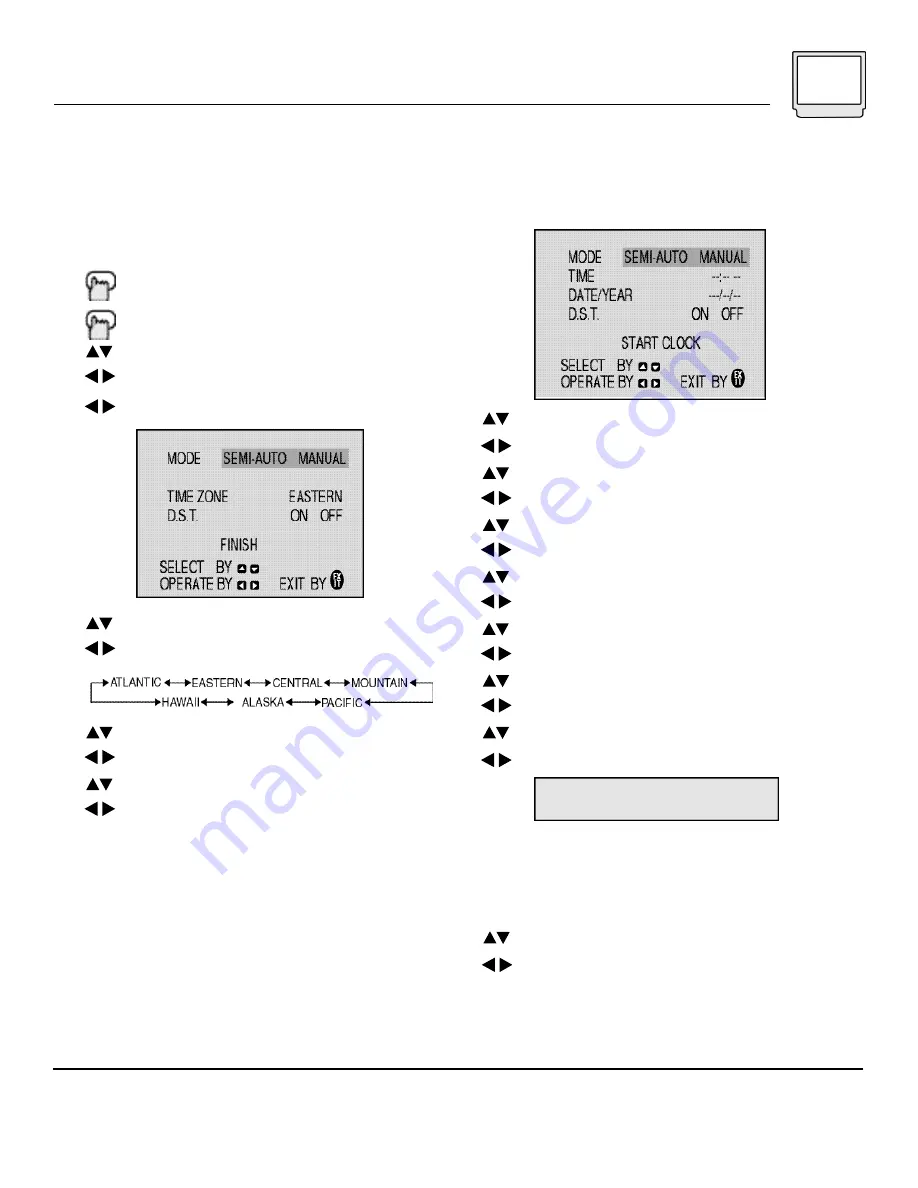
Plug In Menu 15
NOTES:
Set Clock
Before you use any of your TV’s timer functions,
you must first set the clock. You may precisely set
your clock using the XDS time signal broadcast
by most Public Broadcasting stations. To set the
clock using the XDS signal:
Enter the channel number of your local PBS
station.
Press M
ENU
To SET CLOCK
To operate
To Semi-Auto
To select your time zone
To set the time zone
To move to Daylight Savings Time (D.S.T.)
To turn D.S.T. ON or OFF
To Finish
To Exit and save settings
• If you do not have a PBS station in your local
area, you will have to set the clock manually. See
‘Set Clock - Manual’ at the top of the next column
for instructions.
• The Daylight Savings Time feature automatically
adjusts your TV’s clock for Daylight Savings. The
clock will move forward one hour at 2:00 am on
the first Sunday in April. The clock will move back
one hour at 2:00 am on the last Sunday in
October.
Set Clock - Manual
To set your clock manually (without using the XDS
signal), choose MANUAL from the Set Clock menu
and follow the steps below.
To move to the hour
To set the hour
To move to minutes
To set the minutes
To move to MONTH
To set the MONTH
To move to DATE
To set the DATE
To move to YEAR
To set the YEAR
To move to Daylight Savings Time (D.S.T.)
To turn D.S.T. ON or OFF
To move to START CLOCK
To start clock and exit
THANK YOU !!
Finish
Once you have the items in the Plug In Menu set
to your personal preferences, move to the Finish
option to save your settings.
To FINISH
To save settings and exit
• You can change the preferences you set in the
Plug In Menu at any time using the regular JVC on
screen menu system.
• You will have to reset the clock after a power interruption of 90 seconds or longer.
• You must set the clock before operating any timer functions.
Canadian Viewers:
Please see note regarding the Set Clock (Semi-Auto) feature on page 39.






























