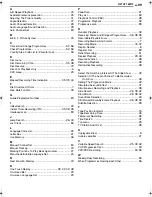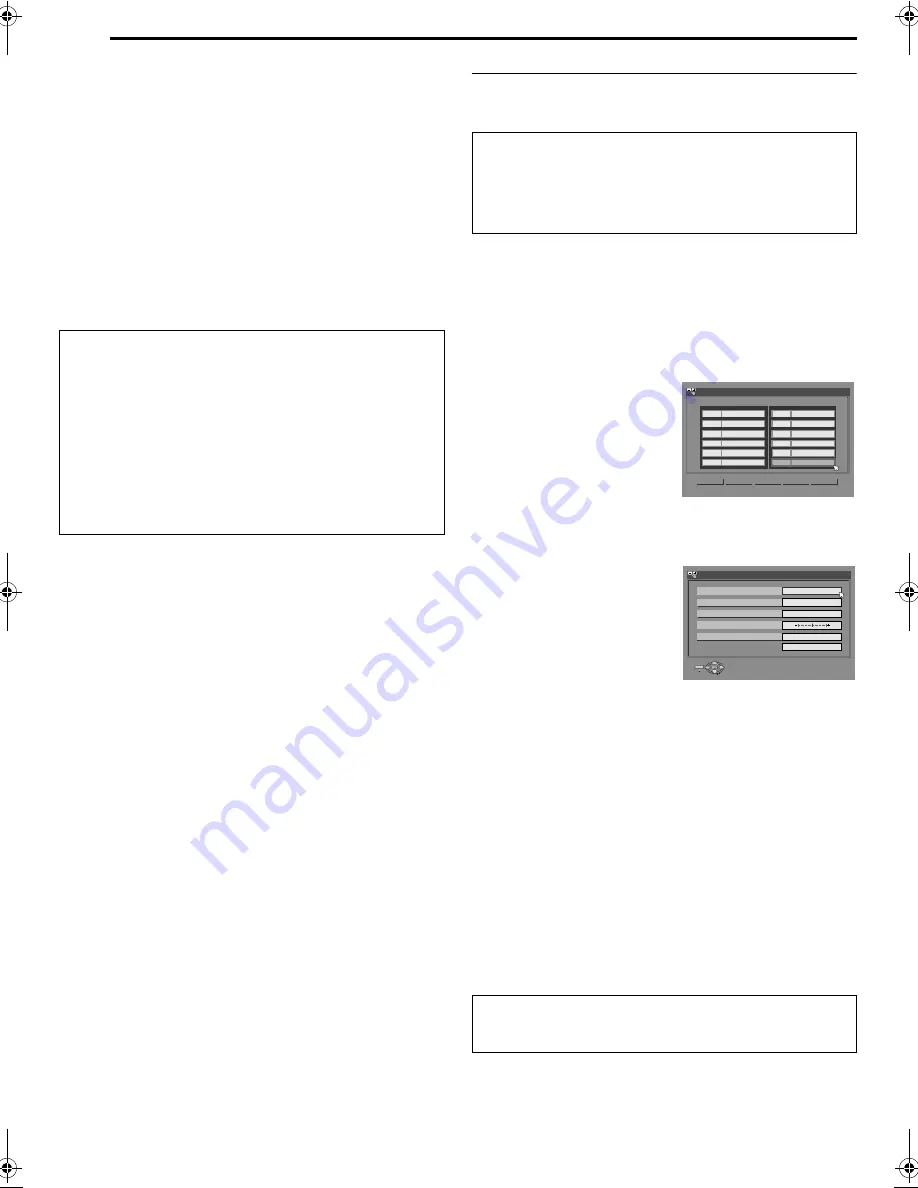
Filename [MX1SEU_13Subsidiary.fm]
Masterpage:Left+
84
EN
SUBSIDIARY SETTINGS
Page 84Monday, 6 December 2004 14:01
8
View the Confirmation screen.
A
AUTO SET COMPLETED
B
or
A
SCAN COMPLETED
B
is
displayed on the TV screen.
●
After selecting
A
OK
B
,
A
PLEASE WAIT...
B
appears on the screen
while channel data is being transferred to the VHS deck. During
this period (approximately 80 seconds), the VHS deck is not
operable. It will exit the AUTO SET mode once
A
PLEASE
WAIT...
B
disappears from the screen.
9
Press
SET UP
to complete the setting.
●
Using the Confirmation screen, you can skip or add channel
positions, enter station names and perform other operations.
Refer to pages 84 – 85 for the procedures.
●
Depending on reception conditions, the stations may not be
stored in order, and the station names may not be stored
correctly.
●
For information on scrambled broadcasts, refer to
A
When
Receiving A Scrambled Broadcast (HDD & DVD Deck Only)
B
(
A
pg. 85).
NOTES:
●
Fine tuning is performed automatically during Auto Channel Set.
If you want to perform tuning manually, refer to
A
Fine-Tuning
Channels Already Stored
B
(
A
pg. 85).
●
If you perform Auto Channel Set when the aerial cable is not
connected properly,
A
SCAN COMPLETED -NO SIGNAL-
B
appears on the TV screen in step
8
. In such a case, make sure of
the aerial connection and press
ENTER
; Auto Channel Set will
start again.
●
If no sound accompanies the picture or the audio sounds
unnatural on some channels that have been stored by Auto Set
Up, the TV system setting for those channels may be incorrect.
Select the appropriate TV system for those channels. (
A
pg. 85,
A
INFORMATION
B
).
Manual Channel Set
Store channels that were not stored during Auto Set Up
(
A
pg. 17), Preset Download (
A
pg. 18) or Auto Channel Set
(
A
pg. 83).
1
Press
SET UP
to access the Main Menu screen.
2
Press
D E
to select
A
INITIAL SET UP
B
, then press
G
.
3
Press
D E
to select
A
TUNER SET
B
, then press
G
.
4
Press
FGD E
to select
A
MANUAL CH SET
B
, then press
ENTER
. The Manual Channel Set screen appears.
5
Press
D E
to select
A
EDIT
B
, then press
ENTER
.
6
Press
FGD E
to select a blank
position in which you want to
store a channel, then press
ENTER
. The Confirmation
screen appears.
7
Press
F G
to select
A
BAND
B
,
then press
ENTER
.
8
Press
F G
to change the band
between CH (regular) and CC
(cable), then press
ENTER
.
9
Press
F G
to select
A
CH
B
, then
press
ENTER
.
10
Press
F G
to input the
channel number you want to
store.
●
To enter the registered
station name (
A
pg. 98), press
F G
to select
A
ID
B
, then press
ENTER
. Press
F G
.
●
For fine tuning adjustment, press
F G
to select
A
FINE
B
, then
press
ENTER
. Press
F G
to perform fine-tuning.
●
When storing a channel that sends scrambled broadcasts,
press
F G
to select
A
DECODER
B
, then press
ENTER
. Press
F G
to set
A
DECODER
B
to
A
ON
B
(
A
OFF
B
is the default setting).
●
When
A
L-2 SELECT
B
is set to
A
VIDEO
B
,
A
S-VIDEO
B
,
A
SAT
VIDEO
B
or
A
SAT S-VIDEO
B
, the
A
DECODER
B
setting cannot
be changed. (
A
pg. 72)
11
Press
ENTER
to enter new channel information. The
Confirmation screen appears.
12
Press
SET UP
or
RETURN
to close the Confirmation screen.
●
To change positions, see
A
Change Station Channel Position
B
(
A
pg. 85).
●
If you wish to set station names other than the ones registered
in your unit, see
A
Set Stations (B)
B
(
A
pg. 85).
IMPORTANT:
●
In certain reception conditions, station names may not be
stored correctly, and Auto Guide Programme Number Set may
not work properly. When the Guide Programme numbers are
not set properly, the programme that you do not intended to
record will be timer-recorded by the
a
system of the
unit. When programming the timer using the
a
system,
be sure to check the desired channel is selected correctly.
(
A
pg. 49, 54)
●
Your unit memorises all receivable stations even if reception of
some of them is poor. You can delete those stations with an
unacceptable picture from the list. (
A
pg. 85,
A
Delete A
Channel
B
)
ATTENTION:
When closing the Confirmation screen,
A
PLEASE WAIT...
B
appears on the screen while channel data is being transferred to
the VHS deck. During this period (approximately 80 seconds),
the VHS deck is not operable. It will exit the current mode once
A
PLEASE WAIT...
B
disappears from the screen.
ATTENTION:
Guide Programme numbers are not set when channels are
stored manually. (
A
pg. 83,
A
c
System Setup
B
)
(Example) To store in position 12.
The programme currently
received on the selected channel
position appears behind the
confirmation screen.
<
>
PR
PR
01
C01
----
02
02
CTEA
03
05
1000
04
C79
3SAT
05
01
9LIV
06
04
AB3
07
----
08
----
09
----
10
----
11
----
12
----
MOVE
INITIAL SET UP > MANUAL CH SET
EDIT
RETURN
CH
ID
CH
ID
2
----
ENTER
SELECT
SET UP
EXIT
INITIAL SET UP > MANUAL CH SET
BAND
CH
ID
FINE
DECODER
RETURN
CH
OFF
SELECT WITH @ THEN PRESS [ENTER]
PRESS [SET UP] TO EXIT
MX1SEU_00.book Page 84 Monday, December 6, 2004 2:01 PM