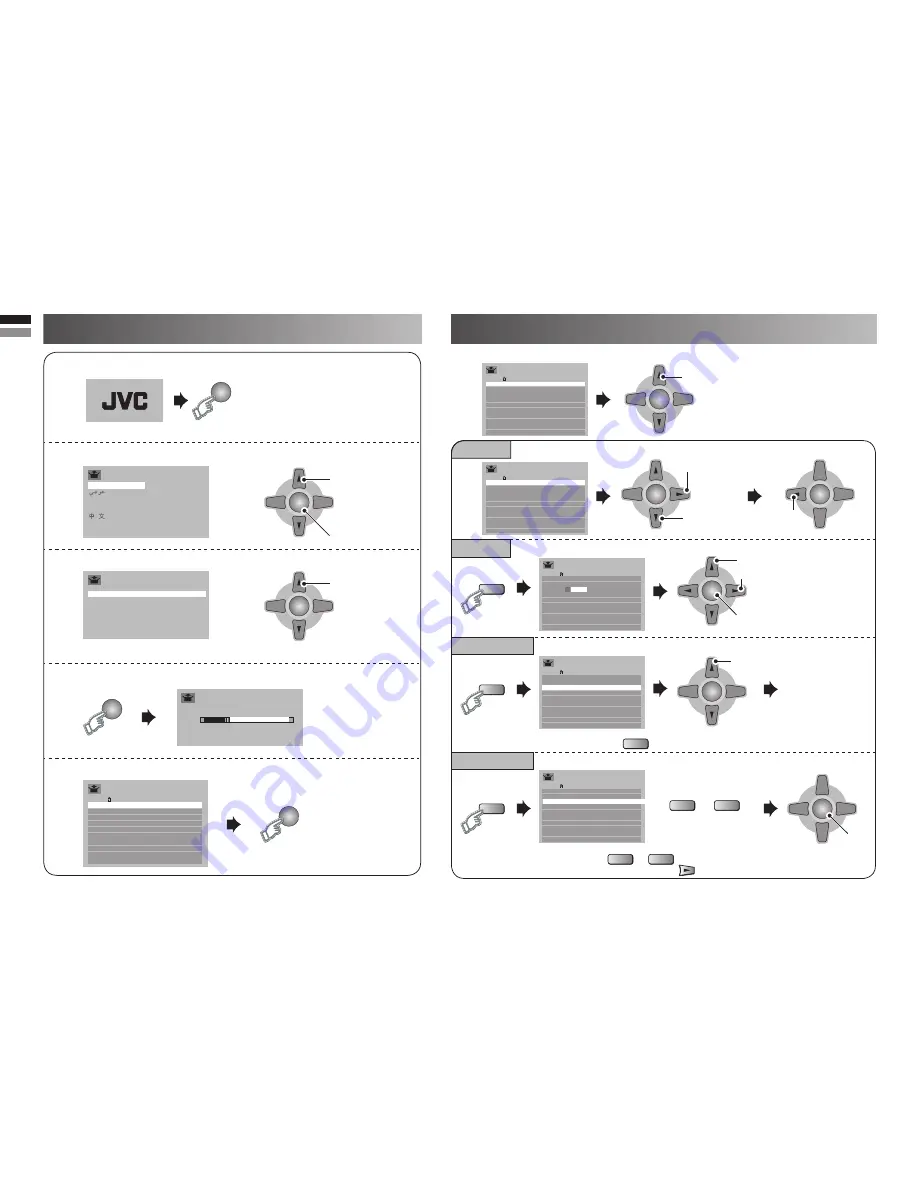
6
OK
Manual
Insert/Delete
ID
Move
Initial Settings
Registering / Editing channels
OK
OK
O
OK
K
OK
OK
O
OK
K
O
OK
K
Language
>
English
0YCCÅÃÄ
Castellano
Melayu
Français
ไทย
®ÅËAÈÌ×ÅA
Tieáng Vieät
Teletext Language
>
Group-1
Group-2
Group-3
Group-4
Group-5
Group-6
Auto Program
>
CH 09
12%
Edit
>
PR
ID
01
05
07
08
10
09
06
02
CH 07
CH 76
CH 12
CH 09
CH 02
CH 03
CH/CC
CH 05
CH 02
CH 15
CH 28
04
03
Edit
>
PR
ID
01
CH/CC
05
07
08
10
09
06
02
03
CH 07
CH 76
CH 02
CH 03
CH 12
CH 09
CH 05
CH 02
CH 15
CH 28
04
Edit
>
PR
ID
01
05
07
08
10
09
06
02
04
A B C D E
03
A
CH/CC
CH 07
CH 76
CH 02
CH 03
CH 12
CH 09
CH 05
CH 02
CH 15
CH 28
Edit
>
PR
ID
01
05
07
08
10
09
06
02
04
A B C D
03
A
CH/CC
CH 07
CH 76
CH 02
CH 03
CH 12
CH 09
CH 05
CH 02
CH 15
CH 28
Edit
>
PR
ID
01
05
07
08
10
09
06
02
04
A B C D
03
B B C
CH/CC
CH
CH 76
CH 02
CH 03
CH 12
CH 09
CH 05
CH 02
CH 15
CH 28
**
Manual
>
PR
ID
01
05
07
08
10
09
06
02
CH 07 (B/G)
CH 76
CH 12
CH 09
CH 02
CH 03
CH/CC
CH 05
CH 02
CH 15
CH 28
04
A B C D
03
B B C
OK
OK
OK
Edit
>
PR
ID
01
CH/CC
05
07
08
10
09
06
02
03
CH 07
CH 76
CH 02
CH 03
CH 12
CH 09
CH 05
CH 02
CH 15
CH 28
04
1
Turn on the TV
• Show only when powering on
for the
fi
rst time.
• The power on the unit can
also be used.
2
Select a language
3
Select the teletext language group
• See “Language group for teletext” (P. 14)
4
Automatically register channels (Auto Program)
5
Check what was registered
1.
Select
2.
Set
Select
You can edit the channel list or register new channel manually.
Select a channel
1.
Start
2.
Move
Finish
1.
Select the character
2.
Move to the next column
3.
Set
1.
Select a
CH/CC
2.
Enter a
number 0-9
button then,
receives the
broadcast
signal.
2.
Set
• Channel
fi
ne tunning
(Yellow)
/
(Blue)
• If the picture or sound is unnatural
for select a system.
(Red)
or
(Green)
From high
frequencies
From low
frequencies
Register a new channel
Insert / Delete a channel
Edit a channel name
Move a channel position
(Green)
(Red)
(Blue)
JVC logo appears
• Delete a channel by press
(Yellow)
button.
1.
Beginning channel search
• “CH/CC List” (P. 15)
• If you want to edit channel, read
the next column.
















